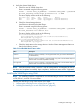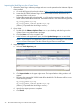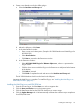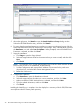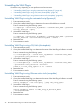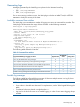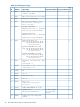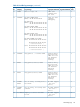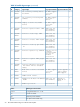User Manual
Uninstalling the VAAI Plug-in
Procedures vary, depending on user preference and environment:
• “Uninstalling VAAI Plug-in using the automated script (hpmsa.pl)” (page 46)
• “Uninstalling VAAI Plug-in using vCLI/vMA (vihostupdate)” (page 46)
• “Uninstalling VAAI Plug-in using VMware native tools (esxupdate)” (page 46)
Uninstalling VAAI Plug-in using the automated script (hpmsa.pl)
1. Enter maintenance mode.
2. Query the installed VAAI Plug-in to determine the name of the bulletin to uninstall.
Enter a command using the following syntax:
c:\>hpmsa.pl --server Host_IP_Address --username User_Name --password
Account_Password --query
3. Uninstall the VAAI Plug-in.
Enter a command using the following syntax:
c:\>hpmsa.pl --server Host_IP_Address --username User_Name --password
Account_Password --bulletin Bulletin_Name --remove
4. Restart the host.
5. Exit maintenance mode.
Uninstalling VAAI Plug-in using vCLI/vMA (vihostupdate)
1. Enter maintenance mode.
2. Query the installed VAAI Plug-in to determine the name of the VAAI Plug-in bulletin to uninstall.
Enter a command using the following syntax:
c:\>vihostupdate.pl --server Host_IP_Address --username User_Name
--password Account_Password --query
3. Uninstall the VAAI Plug-in.
Enter a command using the following syntax:
c:\>vihostupdate.pl --server Host_IP_Address --username User_Name
--password Account_Password --bulletin
0-ESX-4.1.0-vmw_vaaip_hpmsa-1.0.26 --remove
4. Restart the host.
5. Exit maintenance mode.
Uninstalling VAAI Plug-in using VMware native tools (esxupdate)
1. Enter maintenance mode.
2. Query the installed VAAI Plug-in to determine the name of the VAAI Plug-in bulletin to uninstall.
Enter a command using the following syntax:
$host# esxupdate --vib-view query | grep vmw_vaaip_hpmsa
3. Uninstall the VAAI Plug-in.
Enter a command using the following syntax:
$host# esxupdate remove -b VAAI_Plug_In_Bulletin_Name
--maintenancemode
4. Restart the host.
5. Exit maintenance mode.
46 HP P2000 Software Plug-in for VMware VAAI vSphere