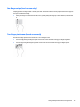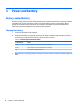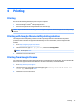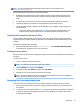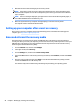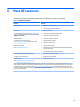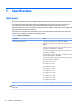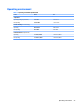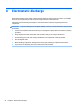User's Manual
3. Wait while Chrome veries the integrity of the recovery media.
NOTE: If you need to cancel the recovery during the verication process, press and hold the power
button until the computer turns o. Do not disrupt the system recovery process after the verication
step is complete.
NOTE: If an error message is displayed, you might need to run the Chrome Recovery Utility again, or
use a dierent USB ash drive or SD memory card.
4. When the “System Recovery is complete” message displays, remove the recovery media.
The computer restarts with Chrome OS reinstalled.
Setting up your computer after a reset or recovery
After a reset or recovery is complete, perform the initial setup process. For details about setting up the
computer, go to http://www.support.google.com.
Erase and reformat the recovery media
During the process of creating recovery media, the USB ash drive or SD memory card is formatted as a
recovery tool. After you recover your computer, you must erase the recovery media if you want to reuse your
USB ash drive or SD memory card to store other les. Use the steps in this section to erase the recovery
media using the Chromebook Recovery Utility.
1. Click the Launcher icon, and then select All Apps.
2. In the apps window, select Recovery.
3. Click the Settings icon, and then select Erase recovery media.
4. Select the USB ash drive or SD memory card that you inserted, select Continue, and then select Erase
now.
5. After the recovery media is erased, select Done to close the Chromebook Recovery Utility, and then
remove the USB ash drive or SD memory card.
The media is ready to be formatted using a formatting tool provided by your operating system.
20 Chapter 5 Backing up, resetting, and recovering