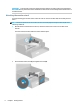User's Manual
Table Of Contents
- Getting started
- Using the monitor
- Downloading software and utilities
- The Information file
- The Image Color Matching file
- Using the OSD menu
- Changing the Power Mode setting (select products only)
- Using Auto-Sleep Mode (select products only)
- Using PiP and PbP (select products only)
- Using low blue light mode (select products only)
- DisplayPort multistreaming over DisplayPort (select models only)
- Support and troubleshooting
- Maintaining the monitor
- Technical specifications
- 60.5 cm (23.8 in) model specifications
- 61 cm (24 in) model specifications
- 68.6 cm (27 in) model specifications
- Preset display resolutions
- 60.5 cm (23.8 in) model high-definition video formats
- 61 cm (24 in) model high-definition video formats
- 68.6 cm (27 in) model high-definition video formats
- Energy saver feature
- Accessibility
Table 1-3 USB port locations
USB Ports
(1) USB Type-A ports
(2) USB Type-B port from computer
(3) USB Type-A ports
Adjusting the monitor
To support an ergonomic work space, your monitor oers the adjustment options outlined in this section.
WARNING! To reduce the risk of serious injury, read the Safety & Comfort Guide. It describes proper
workstation setup and proper posture, health, and work habits for computer users. The Safety & Comfort
Guide also provides important electrical and mechanical safety information. The Safety & Comfort Guide is
available on the web at http://www.hp.com/ergo.
1. Tilt the monitor head forward or backward to set it to a comfortable eye level.
12 Chapter 1 Getting started