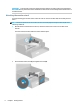User's Manual
Table Of Contents
- Getting started
- Using the monitor
- Downloading software and utilities
- The Information file
- The Image Color Matching file
- Using the OSD menu
- Changing the Power Mode setting (select products only)
- Using Auto-Sleep Mode (select products only)
- Using PiP and PbP (select products only)
- Using low blue light mode (select products only)
- DisplayPort multistreaming over DisplayPort (select models only)
- Support and troubleshooting
- Maintaining the monitor
- Technical specifications
- 60.5 cm (23.8 in) model specifications
- 61 cm (24 in) model specifications
- 68.6 cm (27 in) model specifications
- Preset display resolutions
- 60.5 cm (23.8 in) model high-definition video formats
- 61 cm (24 in) model high-definition video formats
- 68.6 cm (27 in) model high-definition video formats
- Energy saver feature
- Accessibility
5. Connect one end of the power cord to the power connector on the rear of the monitor and the other end
to a grounded AC outlet.
WARNING! To reduce the risk of electric shock or damage to the equipment:
Do not disable the power cord grounding plug. The grounding plug is an important safety feature.
Plug the power cord into a grounded (earthed) AC outlet that is easily accessible at all times.
Disconnect power from the equipment by unplugging the power cord from the AC outlet.
For your safety, do not place anything on power cords or cables. Arrange them so that no one can
accidentally step on or trip over them. Do not pull on a cord or cable. When unplugging the power cord
from the AC outlet, grasp the cord by the plug.
Connecting USB devices
Use USB ports to connect devices such as a digital camera, USB keyboard, or USB mouse. There are four USB
ports on the monitor to connect to a device (downstream): two USB Type-A ports and two USB Type-A ports
with battery charging 1.2.
NOTE: You must connect a USB Type-B cable from the source device (computer) to the rear of the monitor to
enable the USB Type-A ports to serve as a USB hub for a mouse, keyboards, phones, external hard drives, and
practically anything that is USB-connected and can accept 5 V.
Setting up the monitor 11