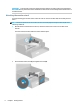User's Manual
Table Of Contents
- Getting started
- Using the monitor
- Downloading software and utilities
- The Information file
- The Image Color Matching file
- Using the OSD menu
- Changing the Power Mode setting (select products only)
- Using Auto-Sleep Mode (select products only)
- Using PiP and PbP (select products only)
- Using low blue light mode (select products only)
- DisplayPort multistreaming over DisplayPort (select models only)
- Support and troubleshooting
- Maintaining the monitor
- Technical specifications
- 60.5 cm (23.8 in) model specifications
- 61 cm (24 in) model specifications
- 68.6 cm (27 in) model specifications
- Preset display resolutions
- 60.5 cm (23.8 in) model high-definition video formats
- 61 cm (24 in) model high-definition video formats
- 68.6 cm (27 in) model high-definition video formats
- Energy saver feature
- Accessibility
2. Route the signal cable and power cable through the cable routing xture on the monitor stand.
3. Connect a video cable.
NOTE: The monitor automatically determines which inputs have valid video signals. To select any
input, open the OSD menu and select Input.
● Connect one end of a DisplayPort cable to the DisplayPort connector on the rear of the monitor and
the other end to the DisplayPort connector on the source device.
Setting up the monitor 9