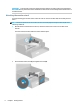User's Manual
Table Of Contents
- Getting started
- Using the monitor
- Downloading software and utilities
- The Information file
- The Image Color Matching file
- Using the OSD menu
- Changing the Power Mode setting (select products only)
- Using Auto-Sleep Mode (select products only)
- Using PiP and PbP (select products only)
- Using low blue light mode (select products only)
- DisplayPort multistreaming over DisplayPort (select models only)
- Support and troubleshooting
- Maintaining the monitor
- Technical specifications
- 60.5 cm (23.8 in) model specifications
- 61 cm (24 in) model specifications
- 68.6 cm (27 in) model specifications
- Preset display resolutions
- 60.5 cm (23.8 in) model high-definition video formats
- 61 cm (24 in) model high-definition video formats
- 68.6 cm (27 in) model high-definition video formats
- Energy saver feature
- Accessibility
IMPORTANT: To prevent the screen from getting scratched, defaced, or broken and to prevent damage to
the control buttons, position the monitor facedown on a at surface covered with protective sheet foam or a
nonabrasive cloth.
Attaching the monitor stand
Correctly attaching your monitor stand is critical for safe use. This section describes how to safely attach a
stand.
TIP: Consider the placement of the monitor, because surrounding light and bright surfaces might cause
interfering reections.
1. With the monitor head facedown in the box, attach the stand to the connector on the back of the
monitor.
The latch on the stand clicks when the stand is locked in place.
2. Attach the base to the stand (1), and tighten the screw (2).
6 Chapter 1 Getting started