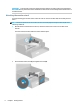User's Manual
Table Of Contents
- Getting started
- Using the monitor
- Downloading software and utilities
- The Information file
- The Image Color Matching file
- Using the OSD menu
- Changing the Power Mode setting (select products only)
- Using Auto-Sleep Mode (select products only)
- Using PiP and PbP (select products only)
- Using low blue light mode (select products only)
- DisplayPort multistreaming over DisplayPort (select models only)
- Support and troubleshooting
- Maintaining the monitor
- Technical specifications
- 60.5 cm (23.8 in) model specifications
- 61 cm (24 in) model specifications
- 68.6 cm (27 in) model specifications
- Preset display resolutions
- 60.5 cm (23.8 in) model high-definition video formats
- 61 cm (24 in) model high-definition video formats
- 68.6 cm (27 in) model high-definition video formats
- Energy saver feature
- Accessibility
Table 1-2 Rear components and their descriptions (continued)
Component Description
(7) DisplayPort connector OUT Connects the DisplayPort cable from the monitor to a secondary monitor.
(8) USB Type-B port (upstream) Connects the USB Type-B cable to a source device such as a computer.
This port enables the USB Type-A ports to perform their functions.
(9) USB port Connects a USB cable to a peripheral device, such as a keyboard, mouse, or USB hard
drive.
(10) USB port
Battery charging 1.2
Connects a USB cable to a peripheral device, such as a keyboard, mouse, or USB hard
drive and supports battery charging 1.2.
(11) USB port Connects a USB cable to a peripheral device, such as a keyboard, mouse, or USB hard
drive.
(12) USB port
Battery charging 1.2
Connects a USB cable to a peripheral device, such as a keyboard, mouse, or USB hard
drive and supports battery charging 1.2.
Locating the serial number and product number
The serial number and product number are located on the rear of the monitor. You might need these numbers
when contacting HP about the monitor.
Setting up the monitor
This section describes attaching the monitor stand or wall mount and the options for connecting your monitor
to a PC, notebook, gaming console, or similar device.
WARNING! To reduce the risk of serious injury, read the Safety & Comfort Guide. It describes proper
workstation setup and proper posture, health, and work habits for computer users. The Safety & Comfort
Guide also provides important electrical and mechanical safety information. The Safety & Comfort Guide is
available on the web at http://www.hp.com/ergo.
IMPORTANT: To prevent damage to the monitor, do not touch the surface of the LCD panel. Pressure on the
panel can cause nonuniformity of color or disorientation of the liquid crystals. If this occurs, the screen will
not recover to its normal condition.
Setting up the monitor 5