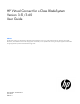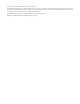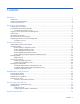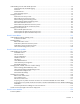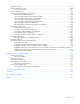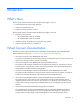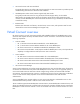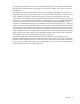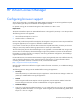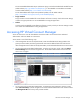HP Virtual Connect for c-Class BladeSystem Version 3.51/3.60 User Guide Abstract This document contains user information for HP Virtual Connect Manager version 3.51/3.60. This document is for the person who installs, administers, and troubleshoots servers and storage systems. HP assumes you are qualified in the servicing of computer equipment and trained in recognizing hazards in products with hazardous energy levels.
© Copyright 2012 Hewlett-Packard Development Company, L.P. The information contained herein is subject to change without notice. The only warranties for HP products and services are set forth in the express warranty statements accompanying such products and services. Nothing herein should be construed as constituting an additional warranty. HP shall not be liable for technical or editorial errors or omissions contained herein. Microsoft® and Windows® are U.S. registered trademarks of Microsoft Corporation.
Contents Introduction .................................................................................................................................. 6 What's New ............................................................................................................................................. 6 Virtual Connect documentation.................................................................................................................... 6 Virtual Connect overview..............................
Understanding networks and shared uplink sets........................................................................................... 74 Shared uplink sets and VLAN tagging .............................................................................................. 74 Smart Link..................................................................................................................................... 75 Private Networks ..........................................................................
Stacking Links screen ............................................................................................................................. 179 Enclosure Information screen ................................................................................................................... 180 Removing an enclosure ................................................................................................................ 181 Enclosure Status screen ................................................
Introduction What's New The user guide contains information about the following changes in VC 3.51: • Enhanced support for network loop protection • Support for Internet Explorer 9.x • Support for Mozilla Firefox 6.x and 7.x The user guide contains information about the following changes in VC 3.
• HP Virtual Connect with iSCSI Cookbook This guide describes how to configure HP Virtual Connect for an iSCSI environment. It provides tips and troubleshooting information for iSCSI boot and installation.
VC-Enet modules enable connectivity to all brands of data center Ethernet switches. VC-Enet modules can also be directly connected to other types of devices, such as printers, laptops, rack servers, and network storage devices. The VC-FC and FlexFabric modules enable connectivity of the enclosure to Brocade, Cisco, McDATA, or QLogic data center FC switches.
HP Virtual Connect Manager Configuring browser support Access to the VCM GUI is provided through HTTPS (HTTP exchanged over an SSL-encrypted session) and requires HTTPS (port 443) to be enabled on the management network. For optimal viewing, HP recommends setting the screen resolution to 1280 x 1024. Requirements The VCM web interface requires an XSLT-enabled browser with support for JavaScript 1.3 or the equivalent. The following browsers are supported: • Microsoft Internet Explorer 8.x and 9.
The recommended Adobe Flash Player web browser plug-in can be downloaded and installed from the Adobe website (http://get.adobe.com/flashplayer/), or downloaded as a standalone executable from the Adobe website (http://www.adobe.com/downloads). For the latest Adobe Flash Player Security Bulletin Updates, see the Adobe website (http://www.adobe.com/support/security/index.html#flashplayer). • Pop-up windows Pop-up windows must be enabled for certain features to function correctly.
VCM typically operates on the primary VC-Enet module unless that module becomes unavailable, causing a failover to the backup VC-Enet module. If you cannot connect to the primary VC-Enet module, try connecting to the management URL for the backup VC-Enet module. • Access the VCM CLI remotely through an SSH session by connecting to the VC-Enet module management IP address. In a multi-enclosure VC domain, VCM runs on the primary module in the primary enclosure.
If the default password for the Administrator user has been changed and needs to be restored, see information about resetting the administrator password and DNS settings in the HP Virtual Connect for c-Class BladeSystem Setup and Installation Guide on the Installing tab of the HP BladeSystem Technical Resources website (http://www.hp.com/go/bladesystem/documentation). Logon problems might be caused by the following: • You have recently upgraded the VCM firmware.
• HP Virtual Connect Manager Domain Setup Wizard • HP Virtual Connect Manager Network Setup Wizard • HP Virtual Connect Manager Fibre Channel Setup Wizard • HP Virtual Connect Manager Server Profile Setup Wizard These wizards can also be launched at any time using the Tools pull-down menu at the top of the GUI.
Navigating the HP Virtual Connect Manager GUI Navigation overview The HP Virtual Connect Manager navigation system consists of a tree view on the left side of the screen that lists all of the system devices. The tree view remains visible at all times. The right side of the screen, which includes a pull-down menu at the top, displays details for the selected device or activity. Tree view The tree view aids in navigation within Virtual Connect Manager.
• Device Bay Menu items The following table lists the items available from the pull-down menu at the top of the screen.
Menu item Links to Configure Domain Settings Domain Settings (Configuration) screen (on page 19) Ethernet Network Settings Ethernet Settings (MAC Addresses) screen (on page 133) Fibre Channel Settings Fibre Channel Settings (WWN Settings) screen (on page 135) Serial Number Settings Serial Number Settings screen (on page 136) Local User Accounts Local Users screen (on page 55) Certificate Administration Certificates/Authentications (SSL Certificate) screen (on page 43) Tools Hardware Overview
Virtual Connect domains Understanding Virtual Connect domains A basic VC domain includes a single HP c-Class BladeSystem c7000 Enclosure for a total of 16 servers (or up to 32 servers if the double-dense option is enabled), or a single HP c-Class BladeSystem c3000 Enclosure for a total of 8 servers (or up to 16 servers if the double-dense option is enabled).
Managing domains Use the following screens to manage the VC domain: • • Domain Settings (Configuration) screen (on page 19) o Change the domain name o Delete a domain o Configure a customized login screen message Domain Settings (IP Address) screen (on page 20) o • • • Set a domain IP address for the VC domain Domain Settings (Enclosures) screen (on page 21) o View enclosures in the domain o Add enclosures to the domain o Remove enclosures from the domain Domain Settings (Backup/Restore)
Domain Settings (Configuration) screen Use this screen to change the domain name, delete a domain, and configure a customized login screen message. To access this screen, click Configuration in the left navigation tree, or select Domain Settings from the Configure menu. Only users with domain privileges can make changes on this screen. The following table describes the available actions in the Domain Settings (Configuration) screen.
CAUTION: Deleting a domain returns all settings to factory default. This action cannot be undone. 1. Power off all servers that are associated with profiles. See "Server Bay Status screen (on page 204)." 2. Navigate to the Domain Settings (Configuration) screen (on page 19). 3. Click Delete Domain. A domain name verification window is displayed. 4. Enter the name of the domain to be deleted.
The following table describes the available actions in the Domain Settings (IP Address) screen. Clicking another link in the pull-down menu or left navigation tree causes current edits that have not been applied to be lost. Task Action Use a VC domain IP address Select the box next to Use Virtual Connect Domain IP Address, and then enter the IP Address, Subnet Mask, and Gateway. Save changes Click Apply. Cancel without saving changes Click Cancel.
For more information on adding and importing a remote enclosure and connecting multiple enclosures, see the HP Virtual Connect for c-Class BladeSystem Setup and Installation Guide on the Installing tab of the HP BladeSystem Technical Resources website (http://www.hp.com/go/bladesystem/documentation). The following table describes the columns within the Domain Settings (Enclosures) screen.
Task Action Remove a remote enclosure ("Removing a remote enclosure" on page 25) Click the Delete link in the Action column, or left-click on the enclosure row, right-click to display a menu, and then select Delete. Adding and importing a remote enclosure Adding and importing a remote enclosure requires domain and server privileges. Virtual Connect Manager supports up to four c7000 enclosures in a single domain. To add a remote enclosure: 1.
4. Click the Import link in the Action column. -orLeft-click on the enclosure row, right-click to display a menu, and then select Import.
Virtual Connect Manager imports the enclosure and provides status information. Removing a remote enclosure To remove a remote enclosure, disassociate all profiles, networks, port sets, and port monitors from the enclosure. If the enclosure is currently in a No-COMM state, the remote enclosure remains in VC Mode. Take the enclosure out of VC mode manually with the OA command line for that enclosure. To remove a remote enclosure: 1. Go to the Domain Settings (Enclosures) screen (on page 21). 2.
Domain Settings (Backup/Restore) screen Use this screen to create a backup file of the Virtual Connect domain configuration to restore a configuration that has been lost, or to revert to a previously saved configuration. The domain configuration includes network definitions, MAC address settings, WWN settings, Fibre Channel fabric settings, local user accounts, and server profile definitions.
3. Select the Ignore firmware version in restored configuration file checkbox to disallow restoring a domain configuration from a backup file that was created using a different version of VC firmware. IMPORTANT: Restoring a configuration from a backup file saved by firmware version later than what is currently running is not supported. For example, if you are currently running Virtual Connect Manager v2.00, you can restore a configuration from a backup file that was created using v1.00 or v2.
Column Description IP address iSCSI storage management IPv4 address Username An administrator for the storage management Action Perform edit and delete operations The following table describes the available actions in the Domain Settings (Storage Management Credentials) screen. Clicking another link in the pull-down menu or left navigation tree causes current edits that have not been applied to be lost.
4. Enter the administrator password in the Password field. 5. Re-enter the administrator password in the Confirm Password field. 6. Click Apply.
protocol. The managed information is presented as a hierarchical database called MIB. Each element of the managed information is identified by a unique identifier called Object ID. Basic SNMP support is provided for both the VC-Enet module and the VC-FC module. Each VC module has an independent SNMP agent that supports a set of MIBs. MIB support for each module depends both on the type of module (VC-Enet or VC-FC) and the role of the module in the VC domain.
The VC Module MIB is a VC-specific MIB that describes the state of a specific VC module. In addition to unique VC module attributes, it defines traps for reporting alerts on port statistics, such as throughput, errors, and discards. The VC Domain MIB combines domain-wide attributes with traps for state changes in VC managed objects. The latest version of the VC-specific MIBs, 8.30b or higher, can be downloaded from the HP Systems Insight Manager "MIB Kit" site on the HP website (http://h18006.www1.hp.
Trap Category Severity MIB Output utilization above high-water mark² VC-Enet Port Threshold WARNING VCM-MIB Output utilization below low-water mark² VC-Enet Port Threshold NORMAL VCM-MIB Input errors above high-water mark² VC-Enet Port Threshold WARNING VCM-MIB Input errors below low-water mark² VC-Enet Port Threshold NORMAL VCM-MIB Output errors above high-water mark² VC-Enet Port Threshold WARNING VCM-MIB Output errors below low-water mark² VC-Enet Port Threshold NORMAL VCM-MIB
Trap name Trap data Description vcModOutputUtilizationDown port identification vcModInputErrorsUp port identification ifInErrors vcModInputErrorsDown port identification ifInErrors vcModOutputErrorsUp port identification ifOutErrors vcModOutputErrorsDown port identification ifOutErrors The output line utilization on a port has dropped below its low-water mark for longer than 30 seconds. port is the index of the affected port in ifTable.
Trap Category Domain Network Storage VCM Profile Status X — — VCM Server Status X — — VCM VC-Enet Status X — — VCM VC-FC Status X — — To enable or disable SNMP on a VC-Enet module, Domain or Network privileges are required. To enable or disable SNMP/SMI-S on a VC-FC module, Domain or Storage privileges are required. Trap severities You can configure the severity of traps to be sent to each trap destination.
The VC-Enet SNMP settings apply to all VC-Enet modules in the Virtual Connect domain. The following table describes the fields within the SNMP Configuration screen. Field name Description Enable SNMP Select to enable SNMP. System Contact Specify a contact name for this system when SNMP is enabled. Read Community Controls SNMP read access when SNMP is enabled. The default value for read community string is "public". The read community string must always be set when SNMP is enabled.
Task Action Edit an SNMP trap destination Click Edit in the Action column, or right-click on the trap destination row, and then select Edit Destination. Delete an SNMP trap destination Click Delete in the Action column, or right-click on the trap destination row, and then select Delete Destination. Save changes Click Apply.
Select trap categories Selecting a trap category allows multiple traps to be enabled or disabled as a group. To select trap categories, click the checkbox. For VC-FC modules, selecting either the Port Status or Other checkbox results in all SNMP traps being sent to the trap destination. VC-FC modules do not differentiate between trap types. To select a VCM trap category, do one of the following: • Highlight the item, and then click the right arrow.
The VC-FC SNMP settings apply to all VC-FC modules in the VC domain. The following table describes the fields within the SNMP Configuration screen. Field name Description Enable SNMP Select to enable SNMP. Enable SMI-S Select to enable SMI-S System Contact Specify a contact name for this system when SNMP is enabled. The maximum length is 20 characters. Read Community Controls SNMP read access when SNMP is enabled. The default value is "public".
Task Action Add an SNMP trap destination ("Adding an SNMP trap destination" on page 36) Click Add below the destination table, or right-click on the header row of the destination table, and then select Add Destination. Edit an SNMP trap destination Click Edit in the Action column, or right-click on the trap destination row, and then select Edit Destination. Delete an SNMP trap destination Click Delete in the Action column, or right-click on the trap destination row, and then select Delete Destination.
Click Refresh to display the most current information. System Log entry format A wide variety of events are generated by Virtual Connect and logged into the System Log, or SysLog. The remote logging capability is supported using the syslog protocol defined in RFC 3164. The remote logging feature also provides an option for transmission over TCP and secure transmission support using stunnel.
• The event severity is Info (informational). • The event message is VCM user logout : Administrator@16.85.18.209. The following table describes the Virtual Connect managed objects that are capable of generating System Log events, along with the corresponding event ID ranges.
System Log (Configuration) screen Use this screen to view or set remote log destination settings. Column Description Log host The IP address or the DNS of the configured remote log destination Log severity Severity of the log messages that should be sent to the specified destination. Valid values include "Critical", "Error", "Warning", and "Informational". Transport The transport protocol to be used for sending the log messages to the destination. Valid values include "TCP" and "UDP".
To delete a remote log destination, select the checkbox next the preferred destination, and then click Delete.
If VCM is configured with a VC domain IP address, then future certificate requests generated are issued to this domain IP address. For information on generating a new certificate, see "Certificate request (on page 45)." For information on uploading certificates for use in the VC-Enet module, see "Certificate upload (on page 45).
Row Description SHA1 Fingerprint Unique fingerprint of the certificate, calculated using cryptographic hash function Secure Hash Algorithm 1 (SHA1). This fingerprint can be used to further verify that the correct certificate is being used. Certificate Request This page displays a standardized certificate signing request generated by the Virtual Connect Manager. The content of the request in the text box can be sent to a Certificate Authority of your choice for signing.
The certificate to be uploaded must be from a certificate request sent out and signed by a Certificate Authority for this particular Virtual Connect Manager. Otherwise, the certificate fails to match the private keys used to generate the certificate request, and the certificate is rejected.
After you have authorized one or more SSH keys, you can delete all of them by clicking Clear SSH Keys. Removing the authorized SSH keys does not affect current SSH sessions. Web SSL Configuration screen This screen enables you to change the currently configured SSL encryption strength. This screen is only available to users with domain privileges.
When the web SSL encryption strength is changed, logged in users are notified that they must reconnect.
HP BladeSystem c-Class enclosures Enclosure serial numbers The enclosure serial number is used by the Virtual Connect Manager to associate a Virtual Connect domain with a particular enclosure. The enclosure serial number can be altered for maintenance purposes, such as replacement of the enclosure midplane.
connectivity can disable configuration attempts until the connectivity is re-established and synchronized with the domain. The Onboard Administrator IP addresses used must be configured to be static. The Onboard Administrator user credential for all enclosures must be consistent to enable VCSU firmware updates for VC modules in the remote enclosures. All FC-capable modules in the same horizontally adjacent bay pair (bays 1-2, 3-4, and so on) must be of the same type and position in all enclosures.
Enclosures View screen This graphical representation consists of an enclosure front view and rear view. To display a window with information about a particular device, mouse over that device in this graphical view. The Enclosures view provides status on each device in the enclosure. Select an individual device for more information on that device. The Enclosures view also shows which bays the primary and backup modules are installed in.
Enclosures view (multiple enclosures) When more than one enclosure has been imported, each enclosure is displayed on the Enclosures View screen.
Virtual Connect users and roles Understanding VC administrative roles Each user account can be set up to have a combination of up to four access privileges: • • • • Domain o Define local user accounts, set passwords, define roles o Configure role-based user authentication o Import enclosures o Name the VC domain o Set the domain IP address o Update firmware o Administer SSL certificates o Delete the VC domain o Save configuration to disk o Restore the configuration from a backup o
Managing users Use the following screens to manage users within the domain: • Local Users screen (on page 55) o • LDAP Server Settings (LDAP Server) screen (on page 59) o • • Configure a RADIUS server to authenticate users accessing the CLI or GUI RADIUS Settings (RADIUS Groups) screen (on page 68) o • View, upload, or delete LDAP certificates RADIUS Settings (RADIUS Server) screen (on page 64) o • View, add, or remove LDAP groups LDAP Server Settings (LDAP Certificate) screen (on page 64) o
Local Users screen The first time this screen appears, the Administrator account, which has all administrative privileges, might be the only user listed. The Administrator account cannot be deleted or have domain privileges removed. However, the Administrator password can be changed, and the network, server, and storage privileges can be removed. The default Administrator password is identified on the Default Network Settings label on the primary VC module.
VCM displays confirmation dialog boxes when deleting objects such as server profiles, networks, and so on. These dialog boxes require you to enter the name of the item you want to delete and, in some cases, you must also enter the word "delete." If you enable the Auto Populate Name During Delete option, the confirmation dialog boxes appear with the required information automatically populated, enabling you to simply click OK to proceed with the deletion. This is a domain-wide setting.
Column Description Contact Contact information for the user account. The contact information can be the name of an individual, a telephone number, or other useful information. All users can modify their own contact information. Account Status Shows whether a user account is enabled or disabled. Delete Displays the Delete icon. Click the Delete icon, and then click Apply to delete that line item. The following table describes the available actions in the Domain Settings (Local Users) screen.
Add new user Observe the following user settings guidelines: • Username is a required field. • The Username field must contain an alpha-numeric value with 1 to 31 characters. • The Password field must contain an alpha-numeric value with 3 to 31 characters.
For LDAP authentication, the VCM contacts and external LDAP server on which user accounts have been set up. During login, VCM sends an authentication request to the server and waits for a login accept or login reject response from the server. RADIUS and TACACS+ provide remote user authentication. At login, an external RADIUS or TACACS+ server is contacted by the VCM to authenticate the user login.
Local users can test an LDAP configuration before applying it. For more information, see "Test LDAP authentication (on page 60)." The following table describes the fields within the LDAP Server Settings (LDAP Server) screen. Field Description Enable LDAP Authentication Select to enable LDAP authentication. LDAP Server Address The IP address or the DNS name of the domain of the directory service LDAP Server SSL Port The port used for LDAP communications. The default port is port 636.
4. Enter the LDAP configuration information. 5. Click Test. The LDAP Configuration Test screen appears. 6. Enter a valid user name and password. 7. Click Test. The status window displays any problems encountered during the test. When testing is complete, click Close.
LDAP Server Settings (LDAP Groups) screen Use this screen to manage the LDAP Group settings for VCM. The following table describes the fields within the LDAP Server Settings (LDAP Groups) screen. Field Description Group Name The Directory Server group name. Microsoft Active Directory servers have a reverse mapping from the user to the groups the user belongs to.
Add LDAP Group Use this screen to add an LDAP Group. The following table describes the fields within the Add LDAP Group screen. Field Description Group Name This is the Directory Server group name. Microsoft Active Directory servers have a reverse mapping from the user to the groups the user is a member of. Other servers might need to combine the Group Name with a Search Context to look up the group, to determine if the user is a member of the group. Starting with Virtual Connect v1.
LDAP Server Settings (LDAP Certificate) screen Use this screen to manage LDAP server certificates. Directory Certificates provide authentication of the Directory Server. There are two ways to verify the identity of the Directory Server: • Install certificates that complete a certificate chain to a root Certificate Authority. • Install a certificate that exactly matches the certificate provided by the Directory Server.
system access must be configured on the RADIUS server side prior to enabling this feature in VCM. Configuration changes made on this screen do not update the RADIUS server. Users with domain privileges can test a RADIUS configuration before applying it. For more information, see "Test RADIUS authentication (on page 67)." The following table describes the fields within the RADIUS Settings (RADIUS Server) screen. Field Description Enable RADIUS Authentication Select to enable RADIUS authentication.
Required RADIUS server settings The following RADIUS server settings must be configured on VC to enable RADIUS-based authentication: • Enable or disable flag • RADIUS server IP address • UDP port number—the default (well-known) value for RADIUS authentication is 1812. • Shared secret key—this is a plaintext key that must be configured both on VC and on the server. Both keys should match. The length of the secret key can vary from 1 to 128 characters.
Test RADIUS authentication Users with domain privileges can test their RADIUS configuration before making the configuration active. To test a RADIUS configuration: 1. Be sure that RADIUS group settings are configured. 2. Access the RADIUS Settings (RADIUS Server) screen (on page 64). 3. Enter the RADIUS configuration information. 4. Click Test. The RADIUS Configuration Test screen appears. 5. Enter a valid user name and password. 6. Click Test.
RADIUS Settings (RADIUS Groups) screen Use this screen to manage the RADIUS Group settings for Virtual Connect Manager. The following table describes the fields within the RADIUS Settings (RADIUS Groups) screen. Field Description Group Name The RADIUS group name. Privilege Level Zero or more privileges (Domain, Network, Storage, Server) assigned to the group. A user can be a member of multiple groups, in which case the privileges are cumulative.
Add or Edit RADIUS Group Use this screen to add or edit a RADIUS Group. The following table describes the fields within the Add/Edit RADIUS Group screen. Field Description Group Name This is the group name value configured as the vendor-specific attribute HP-VC-Groups on the RADIUS server. The name can consist of 1 to 255 standard text-string characters (alphanumeric characters, hyphen (-), underscore (_), period (.)) except backslash (\) and single quote ('). You cannot change the name on edit.
Users with domain privileges can test a TACACS+ configuration before applying it. For more information, see "Test TACACS+ authentication (on page 72)." The following table describes the fields within the TACACS+ Settings screen. Field Description Enable TACACS Authentication Select to enable TACACS+ authentication. Enable TACACS Command Logging Select to enable command logging on the TACACS+ server. Server Address The IP address or the DNS name of the TACACS+ server used for authentication.
Required TACACS+ server settings The following TACACS+ server settings must be configured on VC to enable TACACS+-based authentication: • Enable or disable flag • TACACS+ server IP address • TCP port number—the default (well-known) value for TACACS+ authentication is 49. • Shared secret key—this is a plain text key that must be configured both on VC and on the server. Both keys should match. The length of the secret key can vary from 1 to 128 characters.
# End config file The server logs can be accessed on the TACACS+ server at /var/log/tac_plus.log. The accounting log is available under /var/log/tac_plus.acct, which records all command logging requests. Test TACACS+ authentication Users with domain privileges can test their TACACS+ configuration before making the configuration active. To test a TACACS+ configuration: 1. Access the TACACS+ Settings screen (on page 69). 2. Enter the TACACS+ configuration information. 3. Click Test.
• Network: tacacs > radius > local • Server: ldap > local • Storage: radius > local If a method fails, the next method is tried, and so on. For each role (Domain, Network, Server, and Storage): 1. Select the checkboxes corresponding to the authentication services to query on user login. 2. Configure the order of the queries: a. Click an authentication service to highlight it. b. Click the up and down arrows to set the query order. 3. Click Apply.
Virtual Connect networks Understanding networks and shared uplink sets The VC-Enet modules use standard Ethernet bridge circuitry with special firmware so that they function as a configurable Ethernet port aggregator. For a specific external data center connection, only the selected server Ethernet NIC ports are visible on what appears to be an isolated, private, loop-free network.
Identifying an associated network as the native VLAN causes all untagged incoming Ethernet packets to be placed onto this network. Only one associated network can be designated as the native VLAN. All outgoing Ethernet packets are VLAN-tagged. To enable native VLAN when defining a shared uplink set, select the box under Native. To enable or disable native VLAN on an existing network, go to the Edit Shared Uplink Set screen (on page 103).
The following figure shows tunneled VLAN tags. On the dedicated, green network, both uplink and server VLAN tags are tunneled through Virtual Connect unchanged. On the shared, red and blue networks, uplink VLAN tags are mapped to networks. Untagged frames are mapped to the native VLAN, if present, otherwise they are dropped. Server frames are untagged only, and tagged frames are dropped. Each server port is connected to a single network.
• • Ethernet Settings (Advanced Settings) screen (on page 84) o Set Server VLAN Tagging Support o Set VLAN Capacity o Use the Multiple Networks Link Speed Settings to set a custom value for preferred link connection speed or maximum link connection speed o Enable or disable MAC Cache Failover o Modify the refresh interval for MAC Cache Failover o Enable or disable IGMP Snooping o Modify the idle timeout interval for IGMP Snooping o Enable or disable network loop protection for all VC-Enet m
If you are updating to VC 3.30, all current networks are added to the Default network access group and all server profiles are set to use the Default network access group. Network communication within the Default network access group behaves similarly to earlier versions of VC firmware, because all profiles can reach all networks.
Task Action Delete a network access group Click the network access group name, and then click Delete. You cannot delete the Default network access group. Define Network Access Group screen To access this screen, click Add at the bottom of the Network Access Groups screen (on page 77), or select Network Access Groups from the Define pull-down menu. To add a network access group: 1. Enter a name for the network access group in the Network Access Group Name field.
• Click the Edit link for a network access group on the Network Access Groups screen (on page 77). • Enter a network access group name in the Find Configuration Items search field in the left navigation tree, and then select the network access group. Use this screen to edit the properties of an existing Network Access Group. This screen can only be edited by users with network privileges, but it is viewable by all authorized users. To edit a network access group: 1.
• Under Ethernet Settings in the left navigation tree, click Port Monitoring. • On the home page, in the Network section, click Port Monitoring. The port monitoring screen is accessible to all users with server and network administrator privileges. All other users have read-only access. Port monitoring enables network traffic on a set of server ports to be duplicated to an unused uplink port so that network traffic on those server ports can be monitored, debugged, or both.
Field name Description information about possible causes, see "Port status conditions (on page 208)." PID PID status icon (illuminated or unilluminated) for the network analyzer port Speed/Duplex Pull-down menu to specify the speed and duplex (where applicable) of the network analyzer port Detailed statistics Click the link to display detailed statistics about this port. Delete Displays the Delete icon. Click to remove the network analyzer port.
Select Monitored Ports screen The Select Monitored Ports screen is displayed when the Select Ports button is clicked on the Ethernet Settings (Port Monitoring) screen. You can select up to 16 server ports to monitor. To filter the list of ports, select one or more of the boxes at the top of the screen. The following table describes the available actions in the Select Monitored Ports screen. Task Action Select a port to be monitored Select the checkbox corresponding to the port.
Ethernet Settings (Advanced Settings) screen Use this screen to perform the following tasks: • Set Server VLAN Tagging Support (on page 85) • Set VLAN Capacity (on page 86) • Use the Multiple Networks Link Speed Settings (on page 87) to set a custom value for preferred link connection speed or maximum link connection speed • Enable or disable MAC Cache Failover (on page 87) • Modify the refresh interval for MAC Cache Failover (on page 87) • Enable or disable IGMP Snooping (on page 88) • Modify
Only users with network administrator privileges can change this screen.
You can tunnel VLAN tags and map VLAN tags in the same domain. As of VC 3.30, tunneling and mapping is configured at the network level, not at the domain level. Server VLAN tunneling is supported only on networks with dedicated uplinks and cannot be used with shared uplink sets.
CAUTION: After Expanded VLAN Capacity mode is configured, you must delete the VC domain to return to Legacy VLAN Capacity mode. IMPORTANT: Expanded VLAN Capacity mode is not supported on the following VC Ethernet modules: • HP 1/10Gb VC-Enet Module • HP 1/10Gb-F VC-Enet Module If these modules are inserted into an enclosure that is in Expanded VLAN Capacity mode, they are marked as incompatible.
IMPORTANT: Be sure to set switches to allow MAC addresses to move from one port to another without waiting for an expiration period or causing a lock out. Always enable the "spanning tree portfast" feature to allow the switch port to bypass the "listening" and "learning" stages of spanning tree and quickly transition to the "forwarding" stage, allowing edge devices to immediately begin communication on the network.
When the network loop protection feature is enabled, any probe frame or other supported loop detection frame received on a downlink port is considered to be causing the network loop, and the port is disabled immediately until an administrative action is taken. The administrative action involves resolving the loop condition and clearing the loop protection error condition.
Field name Description within VCM. Labels A network can have up to 16 user-defined labels to group and identify the network within VCM. Smart Link (on page 75) To enable Smart Link, edit the network settings after the network is created. The checkbox is not available until an uplink is added to the network. Private Network ("Private Networks" on Select whether to designate (checked) or not designate (unchecked) this network as a private network.
Task Action connection speed or maximum link connection speed see "Advanced Network Settings (on page 92)." Enable the selection of a shared uplink set Select the Use Shared Uplink set checkbox, select the shared uplink set to which this network should be added, and then enter a VLAN ID. For more information, see “Shared uplink sets and VLAN tagging (on page 74)." Add an external uplink port to the network Use the cascading menu to select a port, and then click Add.
IMPORTANT: Be sure that the uplink interface port speed matches the speed set on the corresponding network switch port. If using autonegotiation, both ports must be configured to use autonegotiation or they might not link. 10. Select the Connection Mode: o Auto (recommended)—This mode enables the uplinks to attempt to form aggregation groups using IEEE 802.3ad link aggregation control protocol, and to select the highest performing uplink as the active path to external networks.
For more information, see "Multiple Networks Link Speed Settings (on page 87)." Edit Ethernet Network screen To access this screen: • Click the Edit link for a network on the Ethernet Networks (External Connections) screen (on page 96). • Click a network on the Interconnect Bay Summary screen ("Interconnect Bay Summary screen (Ethernet module)" on page 185). • Enter a network name in the Find Configuration Items search field in the left navigation tree, and then select the network.
The following table describes the fields within the Edit Ethernet Network screen. Field name Description Network Network Name Name of the network Enabled Displays the current state of the network as enabled (checked) or disabled (unchecked) Status Displays the current status of the network PID PID status for the overall network Color A network can have a user-defined color to group and identify the network within VCM.
Field name Description is unlinked and no connectivity exists, the cause is displayed. For more information about possible causes, see "Port status conditions (on page 208)." Connector Type Displays the type of connector on the port; for example, RJ-45 Connected to If the port is connected to a switch that supports LLDP, the switch MAC address and switch port number appear. A link is provided to obtain more information about the far-end switch port.
If the server is rebooted, the link is established on all ports on both sides of the connection. Manually toggling the link from the server should also restore the link. Ethernet Networks (External Connections) screen To access this screen, click the Ethernet Networks link in the left navigation tree, and then click the External Connections tab. This summary screen displays the external connections for each network and is available to all authorized users.
The following table describes the available actions in the Ethernet Networks (External Connections) screen. Clicking another link in the pull-down menu or left navigation tree causes current edits that have not been applied to be lost. Task Action Filter the entries in the table Click Filter, use the pull-down menus to select the networks you want to view, and then click Go.
This summary screen lists the server ports connected to each network in the Virtual Connect domain. This screen is viewable by all authorized users. The following table describes the columns within the Ethernet Networks (Server Connections) screen.
Managing shared uplink sets Use the following screens to manage shared uplink sets: • Define Shared Uplink Set screen o • • • Define a shared uplink set Edit Shared Uplink Set screen (on page 103) o Edit the properties of an existing shared uplink set o Add or delete an associated network o Delete a shared uplink set Shared Uplink Sets (External Connections) screen (on page 105) o View a list of external shared uplink connections o Add a shared uplink set o Edit a shared uplink set o Del
With VC 2.30 and later, a maximum of 128 associated networks is supported in each shared uplink set. In VC 3.30 and later, this limitation has been removed. There is a limit of 1000 networks per VC domain. Additionally, the VLAN Capacity (on page 86) might place restrictions on the number of networks that can be added to a shared uplink set. The following table describes the fields within the Define Shared Uplink Set screen.
Field name Description Network Name Displays the name of the associated networks VLAN ID Displays the VLAN ID number Native Select whether native VLAN is enabled (checked) or disabled (unchecked). Only one network per Shared Uplink Set can be designated as the native network. Smart Link Select whether Smart Link is enabled (checked) or disabled (unchecked). Private Network Select to designate (checked) or not to designate (unchecked) this network as a private network.
Defining a shared uplink set To define a shared uplink set: 1. Enter the shared uplink set name. The uplink set name can be up to 64 characters in length (no spaces). 2. Use the cascading menu to select a port, and then click Add to add one or more external ports. Only available ports are listed, and they display the current port link status. Select two or more ports to ensure a high availability connection. 3. Select the speed and duplex (where applicable) of the uplink ports.
ii. Enter the name of the networks. The networks that are created together share a common naming convention of a prefix, the VLAN ID, and a suffix. The prefix and suffix are both optional. iii. Enter comma separated VLAN IDs, VLAN ID ranges, or a mixture of both. For example, enter 3,9,15-20 to create eight associated networks with the VLAN IDs 3, 9, 15, 16, 17, 18, 19, and 20. d. To add a color to the network, select a color from the Color pull-down menu.
Use this screen to edit the properties of an existing shared uplink set, add an associated network, or delete an associated network. This screen has the same fields as the Define Shared Uplink screen. The screen can be edited only by users with network privileges, but it is viewable by all authorized users. The following table describes the fields within the Edit Shared Uplink Set screen.
Field name Description Network Name Displays the name of the associated networks VLAN ID Displays the VLAN ID number Native Select whether native VLAN is enabled (checked) or disabled (unchecked). Smart Link Select whether Smart Link is enabled (checked) or disabled (unchecked). Private Network Select whether to designate (checked) or not designate (unchecked) the network as a private network.
This summary screen provides an overview of external shared uplink connections. This screen is only applicable if multiple networks identified by VLAN tags are being connected over a single external uplink set. The following table describes the fields within the Shared Uplink Sets (External Connections) screen. Field Description Shared Uplink Set Displays the status, UID, and name of the shared uplink set Port Status Shows the link status, link speed, and connectivity of the port.
Copy Shared Uplink Set screen To access this screen: • Click the Copy link for a shared uplink set on the Shared Uplink Sets (External Connections) screen (on page 105). • Select a shared uplink set on the Shared Uplink Sets (External Connections) screen (on page 105), right-click to display a menu, and then select Copy. This screen allows you to create a copy of a shared uplink set. This can facilitate the setup of an Active/Active shared uplink set configuration.
— last—Replaces the last instance of the search string with the replacement string b. Enter the search string in the first text box. c. Enter the replacement string in the second text box. d. Compare the side-by-side scrolling lists of associated networks to be sure that each network is renamed properly. Notes: o The search string and the replacement string can be different lengths. o The search string must be found in all associated network names. o The replacement string can be empty.
This summary screen displays the mapping of networks to external shared uplink connections. This screen is only applicable if multiple networks identified by VLAN tags are being connected over a single external uplink set. The following table describes the fields within the Shared Uplink Sets (Associated Networks) screen.
Virtual Connect fabrics Understanding FC fabrics and bay groups The VC-FC modules enable the c-Class administrator to reduce FC cabling by using N_Port_ID virtualization (NPIV). The HP VC-FC and FlexFabric modules act as an HBA aggregator where each NPIV-enabled N-port uplink can carry the FC traffic for multiple HBAs. Because VC-FC modules use an N-port uplink, they can be connected to data center Brocade, McData, Cisco, and Qlogic FC switches that support the NPIV protocol.
To create a proper Virtual Connect fabric, all VC-FC uplinks that are included in the fabric must be connected to the same physical SAN fabric. If the fabric uplinks are not connected to the same SAN fabric, then the fabric becomes degraded and a log message indicates that the uplinks are connected to different SAN switches. The WWN of the principal fabric switch indicates connectivity to the same SAN fabric in Virtual Connect.
NOTE: If using a Brocade FC switch, verify that NPIV is enabled properly by using the portshow command. If NPIV is not enabled properly, you might need to downgrade the Brocade switch firmware, and then upgrade the firmware again. For VC 8Gb 24-Port FC Modules, if uplink port 8 is present in the VC SAN fabric definition, this port is treated as the lowest-numbered port and receives server logins before any other uplink ports.
• Multi-enclosure domain The following table describes the columns and fields within the Define SAN Fabric screen. Column Description Fabric Name Descriptive name for the virtual fabric. Do not use spaces. Login Re-Distribution Login Re-distribution setting for the fabric. For all standard VC-FC modules, this is always Manual. For FlexFabric modules, this can be set as described in "Login re-distribution (on page 114).
Task Description select Bay 7 or Bay 8. Set the uplink port speed After an uplink port has been added, click the pull-down arrow in the Configured Speed field, and then select a speed. The default value is Auto, which auto-negotiates the speed with the FC switch to which the ports are connected. Delete an uplink port Left-click an uplink port row to select it, right-click to display a menu, and then select Delete Port, or click Delete in the Action column. Save changes Click Apply.
To see how logins are currently distributed, log in to the upstream fabric switch. VCM does not display or control login distribution, other than requesting that the FC module redistribute the logins. Edit SAN Fabric screen To access this screen: • Click the Edit link for a fabric on the SAN Fabrics (External Connections) screen (on page 117). • Enter a fabric name in the Find Configuration Items search field in the left navigation tree, and then select the fabric.
Use this screen to edit a SAN fabric configuration. The following table describes the fields within the Edit SAN Fabric screen. Field Description Fabric Fabric Name Descriptive name for the fabric. Do not use spaces. Status Status of the fabric Login Re-distribution Login Re-distribution setting for the fabric. For all standard VC-FC modules, this is always Manual. For FlexFabric modules, this can be set as described in "Login re-distribution (on page 114).
Task Description Modify a fabric name Type a name in the Fabric Name field. Do not use spaces. Set the uplink port speed Click the pull-down arrow in the Configured Speed field, and then select a speed. The default value is Auto, which auto-negotiates the speed with the FC switch to which the ports are connected. Change the login re-distribution (on page 114) Select the Show Advanced Settings checkbox, and then select Manual or Automatic. The default is Manual.
Field Description Status Status of the fabric SAN Fabric Name of the fabric Login Re-Distribution Login Re-distribution setting for the fabric. For all standard VC-FC modules, this is always Manual. For FlexFabric modules, this can be set as described in "Login re-distribution (on page 114)." Port Status Shows the link status, link speed, and connectivity of the port If the port is unlinked and no connectivity exists, the cause is displayed.
This screen lists all of the SAN fabrics that have been created and displays the server connection information. The following table describes the fields within the SAN Fabrics (Server Connections) screen. Field Description Status Status of the fabric SAN Fabric Name of the fabric Login Re-Distribution Login Re-distribution setting for the fabric. For all standard VC-FC modules, this is always Manual. For FlexFabric modules, this can be set as described in "Login re-distribution (on page 114).
Fibre Channel Settings (Misc.) screen Automatic Login Redistribution is an advanced option that can be enabled for a Virtual Connect fabric that is located on a FlexFabric module. You can configure the link stability interval parameter on a VC domain basis. This interval defines the number of seconds that the VC fabric uplink(s) have to stabilize before the FlexFabric module attempts to load balance the logins.
Virtual Connect server profiles Understanding server profiles The I/O connection profile, or server profile, provides a link between the server and the networks and fabrics defined in VC. The server profile can include MAC and WWN addresses, as well as boot parameters for the various connection protocols supported by VC. After being defined, the server profile can be assigned to any server blade within the Virtual Connect domain. VCM supports up to 256 profiles within the domain.
• Before creating the first server profile: o Select whether to use assigned serial numbers or factory default serial numbers. o Select whether to use movable, administered MAC addresses and WWNs, or the local server blade factory default MAC addresses and WWNs. • After an enclosure is imported into a Virtual Connect domain, server blades are isolated from the networks and SAN fabrics until a server profile is created and assigned.
and SAN boot settings and connects the appropriate networks and fabrics. Server blades that have been assigned a profile and remain in the same device bay do not require further Virtual Connect Manager configuration during a server or enclosure power cycle. They boot and gain access to the network and fabric when the server and interconnect modules are ready.
Rare situations exist where VCM is not able to retrieve information about all of the blades in multi-blade server (such as certain hardware failures that keep a blade from being in a normal state prior to applying power). In such cases, VCM displays the Major error status icon. Where text is shown with the icon, the text is “Missing Data”. This indicates a serious problem with the multi-blade server that needs to be fixed. VCM cannot properly map profile connections to a server when it is in this state.
and interconnect bays, see the HP BladeSystem c-Class enclosure documentation on the Installing tab of the HP BladeSystem Technical Resources website (http://www.hp.com/go/bladesystem/documentation).
and boot code to run, which then enables Virtual Connect to configure the "Dynamic Changes to FlexNICs" feature. The Allocated Bandwidth column displays "not allocated" until the profile is assigned to a device bay that contains a server. At that time, bandwidth is allocated to each connection and the result is reported in this column. See "Bandwidth assignment (on page 131).
In a multi-enclosure environment, all enclosures must have the same VC-FC and FlexFabric module configuration. For example, if the local enclosure has VC-FC modules in bays 3 and 4, each remote enclosure must also have VC-FC modules in bays 3 and 4. This is called an FC bay group. Support for FC bay groups with FlexFabric modules is similar to support for existing VC-FC modules.
the BIOS limit the number of PXE enabled embedded NICs to one. However, additional NIC ports from a mezzanine adapter can be enabled simultaneously using the "Use BIOS" settings. All mezzanine NIC ports can be enabled for PXE booting at the same time, along with one embedded NIC port. If one or more mezzanine NIC ports are enabled for PXE booting, you should review the RBSU IPL list to validate or update the boot order priority.
Use the iSCSI offload feature to offload iSCSI protocol processing from the OS to the NIC. In addition to offloading TCP/IP protocol processing, it also offloads iSCSI protocol processing. The following items are required for iSCSI offload and boot: • VC 3.10 or higher firmware • HP VC FlexFabric 10Gb/24-port Module—supports iSCSI, and supports FCoE connections to server bays • HP VC Flex-10 10Gb Ethernet Module—supports iSCSI • The latest BIOS on a supported server.
The iSCSI offload takes place even if the boot is enabled. Offload is pre-requisite to configuring boot. To enable iSCSI offload without iSCSI boot, select Disabled in the Boot Setting column of the iSCSI HBA Connections section. iSCSI and FCoE port assignments The following figure shows the port configuration for the Ethernet adapter on a server blade. To see how VC displays this mapping, see "Server Bay Status screen (on page 204)".
If FCoE connections are configured, VCM sets the FCoE personality to the PF. If FC boot parameters are configured, VC Manager writes these to the NIC and sets the boot order as it does in the case of iSCSI boot parameters. In the first example, a profile with eight Ethernet and two FCoE connections is assigned to a server with a 1-Gb LOM and a dual-port 57711 Broadcom MEZ card in MEZ1 and a CNA in MEZ2. The results of the mapping algorithm are shown in Table 2.
Each FlexNIC is assigned a bandwidth value that is a portion of a 10Gb link. A 10Gb NIC might not be able to saturate a 10Gb link, so FlexNIC bandwidth is limited to a proportion of the NIC's actual throughput. For example, a FlexNIC that is assigned a requested bandwidth value of 5Gb might not be able to achieve a full 5Gb of throughput, but that FlexNIC is allocated half of the NIC's actual throughput. Requested bandwidth is translated to assigned bandwidth with the following rules: 1.
100Mb, and that remainder is assigned to the FlexNIC whose allocated bandwidth differs the most from its requested bandwidth. Requested Calculation Allocation + remainder FlexNIC a 2Gb (2/10)*9800Mb = 1900Mb 2000Mb FlexNIC b 8Gb (8/10)*9800Mb = 7800Mb 7800Mb FlexNIC c Auto 100Mb 100Mb FlexNIC d Auto 100Mb 100Mb For FlexFabric configurations, the allocated bandwidth for the assigned FCoE connections takes precedence over the Enet connections in all cases.
Only users with network privileges can change this screen. No changes in MAC address ranges are permitted after server profiles are created. You must delete all server profiles to change the MAC address range settings. For more information, see "MAC address settings (on page 134)." MAC address settings IMPORTANT: Configuring Virtual Connect to assign server blade MAC addresses requires careful planning to ensure that the configured range of MAC addresses is used once within the environment.
• If a server blade is moved from a Virtual Connect managed enclosure to a non-Virtual Connect enclosure, the local MAC addresses on that server blade are automatically returned to the original factory defaults. • If a server blade is removed from a bay within a Virtual Connect domain and installed in another bay in the same Virtual Connect domain or in a bay in a different domain, it is assigned the new set of addresses appropriate for that server location.
• Select Fibre Channel Settings from the Configure pull-down menu. Serial Number Settings screen The serial number settings feature enables you to add a serial number and UUID to server profiles. The UUIDs that Virtual Connect assigns are randomly generated. A UUID pool is not required. By configuring VCM to assign serial numbers, a profile can present a single serial number regardless of the physical server.
Advanced Profile Settings MAC addresses for the domain are provided by Virtual Connect. You can override this setting and use the MAC addresses that were assigned to the hardware during manufacture by selecting the Use Server Factory Defaults for Ethernet MAC addresses checkbox. This action applies to every Ethernet connection in the profile. For additional information, see "MAC Address Settings (on page 134)." WWNs for the domain are provided by Virtual Connect.
the Virtual Connect user interface. The assigned node WWN is always the same as the port WWN incremented by one. Virtual Connect assigns or migrates WWNs for server FC ports connected to HP Virtual Connect modules. Virtual Connect also assigns WWNs to FC ports that are not connected to an I/O module because Virtual Connect modules can be added later. Server FC ports connected to non-Virtual Connect modules retain the server factory default WWNs.
NOTE: The process to assign, modify, or unassign a profile to an Integrity BL8x0c i2 server blade can take up to several minutes. The following table describes the fields within the Define Server Profile screen.
Column name Description Profile Profile Name Descriptive name for the server profile. The text can be up to 64 alpha-numeric characters, dashes, and underscores. Do not use spaces. Network Access Group Associates a network access group to the profile. The default network access group is "default." Advanced Profile Settings (on page 137) Select to show if server factory defaults are being used for Ethernet MAC Addresses, Fibre Channel WWNs, and Serial Numbers.
Column name Description Port Relative order of the Fibre Channel port on the server receiving the profile Connected to Bay number of the VC-FC module to which the port is connected FC SAN name Name of the SAN fabric to which the port is connected, or Unassigned Status Status of the Fibre Channel module port connected to the server HBA port Port speed Speed of the VC-FC module port connected to the server HBA port WWPN Type of WWN address assignment configured for the Virtual Connect domain Act
Task Action Assign a Network Name 1 2 Click Unassigned in the Network Name field, and then click the pull-down arrow. Click Select a network.. or Multiple Networks to find and select a network for this connection. See "Multiple network connections for a server port (on page 151)." Change the port speed setting 1 2 Click the pull-down arrow in the Port Speed Setting Column. Select Preferred, Auto, or Custom. If Custom is selected, set the port speed, and then click OK.
If VC-assigned MAC addresses, WWNs, or non-default Fibre Channel boot parameters are being used, always power off the affected server blades before assigning a profile. When assigning a VC-assigned serial number, power off the server. To power off a server blade, see "Server Bay status screen (on page 204)." To define a server profile: 1. Enter the server profile name. The server profile name can be up to 64 characters in length (no spaces).
7. To modify the Fibre Channel boot parameters, select the Show Fibre Channel Boot Parameters checkbox under the FC HBA connections. See "Fibre Channel boot parameters (on page 155)." After selecting an item from the pull-down menu in the Boot Setting column, you must click outside the grid to complete the selection. This is the same procedure that is followed when selecting a fabric or network for an FC or Ethernet connection, respectively.
VCM looks at the number and types of connections in the profile—FCoE, iSCSI, and Ethernet. FCoE connections are assigned first, followed by iSCSI and then by Ethernet. It is possible that some connections will be unmapped. On server boot, the adapter enumerates functions configured by VCM. Any personality change triggers a server reboot during POST. After creating the iSCSI offload connections, use the iSCSI BIOS utility or OS tools to configure all iSCSI parameters.
The following table describes the fields within the Flex-10 iSCSI Connections screen. Item Description Use Boot Assistant Launches the iSCSI Boot Assistant (on page 148). For LHN, you can use the iSCSI Boot Assistant to retrieve and populate most of the configuration and authentication data in this screen. iSCSI Boot Configuration Initiator Name Name used for the iSCSI initiator on the booting system. This name is the IQN name for the host that is created by the storage administrator.
Item Description Netmask IP network mask used by the iSCSI initiator. This value is in dotted decimal format. Gateway Default IP route used by the iSCSI initiator. This value is in dotted decimal format. Authentication Method CHAP (one-way) One-way Challenge-Handshake Authentication Protocol. The authentication protocol for authenticating initiators and targets. CHAP is one-way authentication; the iSCSI target authenticates the initiator. The initiators ‘username’ and ‘secret’ are required.
To use DHCP when configuring the iSCSI Initiator Network configuration, select the Use DHCP checkbox. This enables the iSCSI option ROM to retrieve the TCP/IP parameters from the DHCP server. iSCSI Boot Assistant The iSCSI Boot Assistant retrieves the iSCSI boot and authentication data for HP LeftHand P4000 series devices, and then automatically populates most fields on the Flex-10 iSCSI Connections screen ("Flex-10 iSCSI connections" on page 145).
To use the iSCSI Boot Assistant: 1. Launch the iSCSI Boot Assistant by clicking Use Boot Assistant on the Flex-10 iSCSI Connections screen ("Flex-10 iSCSI connections" on page 145). The Boot Volume Information screen appears. 2. Select the appropriate storage management target from the Management Targets pull-down menu. 3. Click Retrieve to populate the available selections in the Boot Volume pull-down menu, and then select a volume. CAUTION: Care should be taken when selecting the volume.
• —Replace this parameter with a valid IPv4 address in dotted decimal notation. This is a mandatory field. • —Replace this parameter with a decimal number ranging from 1 to 65535 (inclusive). This is an optional field. The default TCP port 3260 is assumed, if not specified. • —This parameter is a hexadecimal representation of the Logical Unit Number of the boot device. This is an optional field. If not provided, LUN 0 is assumed to be the boot LUN.
• Default TCP Port and Mutual CHAP: iscsi:”192.168.0.2”::”000000000000000E”:”iqn.2009-4.com:1234567890”::”E” :”D”:”M” o Target IP address: 192.168.0.2 o Target TCP port: Use default from RFC 3720 (3260) o Target boot LUN: 0x0E o Target iqn name: iqn.2009-04.com:1234567890 o Initiator name: Not specified. Use the Initiator name already configured. Use the default name if none was configured.
To use this feature, under Ethernet Adapter Connections, select Unassigned or a network name, click the down-arrow, and then select Multiple Networks from the pull-down list. When the 'Multiple Networks' option is selected, a separate window is displayed to enable the defining and editing of virtual networks and VLAN ID mappings. A window appears and displays additional options.
Defining server VLAN mappings Forced VLAN Mappings If the 'Force same VLAN mappings as Shared Uplink Sets' option is selected, server VLAN mappings are the same as the shared uplink set VLAN mappings. You can choose only from a list of shared uplink sets when selecting Multiple Networks. After selecting a shared uplink set from the pull-down list, a list of VLANs that belong to the chosen shared uplink set is displayed.
If the selected network is part of a shared uplink set, it has an associated external VLAN mapping. This external VLAN is used to pre-populate the server-assigned VLAN entry to maintain consistency throughout the VC domain. However, multiple networks on different shared uplink sets can have the same external VLAN mapping. If those networks are selected for the same server port, you must edit the server VLAN to ensure all VLANs are unique for each server port.
• With Legacy VLAN capacity, each server connection is limited to 28 VLAN mappings. • With Expanded VLAN capacity, each server connection is limited to 162 VLAN mappings. However, each physical server port is also limited to 162 VLAN mappings. IMPORTANT: Care must be taken not to exceed the limit per physical server port.
Server Profiles screen This screen lists all server profiles that have been defined within the domain, including assigned and unassigned profiles. From this screen, you can see the assigned device bays, NIC MAC addresses, FC HBA WWNs, network connections, and Fibre Channel Fabric and Boot Parameters for all server profiles, as well as generate a printable report of this information.
Task Action Define a new profile Left-click in the table, right-click to display a menu, and then click Add; or select Server Profile from the Define menu at the top of the screen; or click Add at the bottom of the screen. Edit a server profile Left-click on the profile row, right-click to display a menu, and then click Edit; or click the Edit link in the Action column.
NOTE: The process to assign, modify, or unassign a profile to an Integrity BL8x0c i2 server blade can take up to several minutes. If VC-assigned MAC addresses, WWNs, or non-default Fibre Channel boot parameters are being used, the server blade must be powered off before any server side changes can be made. FC, FCoE, or iSCSI boot parameters require the server to be powered off.
The screen can be edited only by users with server privileges, but it is viewable by all authorized users. The following table describes the fields within the Edit Server Profile screen.
Column name Description Profile Profile Name Descriptive name for the server profile. Do not use spaces.
Column name Description Allocated Bandwidth Allocated bandwidth of the port. See "Bandwidth assignment (on page 131)." Boot Setting Enables or disables offload or boot on the network connection. Valid values are DISABLED, PRIMARY, (SECONDARY), and USE-BIOS. For more information, see "Creating iSCSI connections (on page 144)." After selecting an option, you must click outside the grid to complete the selection.
Task Action Edit a profile name Type a name in the Profile Name field. Change the associated network access group Click the Network Access Group pull-down arrow, and then select a network access group. Assign a Network Name 1 2 Click Unassigned in the Network Name field, and then click the pull-down arrow. Click Select a network... or Multiple Networks to find and select a network for this connection. You can also select multiple networks.
Task Action Channel Boot arrow in the SAN Boot box, and then select Use BIOS. Change the profile bay assignment Click on the bay in the Connected To column, and then select the server bay or Unassigned. Change the FCoE connection Click the drop-down arrow in the FC SAN name box. Change the FCoE port speed Click the drop-down arrow in the Port Speed name box. Clear unsaved changes on the screen Click Clear. Save changes Click Apply. Cancel without saving changes Click Cancel.
c. 2. Be sure that the Power Status/Control status value is Off. If the status is On, click Momentary Press to power down the server blade. Add a SAN fabric. a. Click SAN Fabrics in the left navigation tree, right-click the External Connections tab on the SAN Fabrics screen, and then select Add. The Define SAN Fabric screen appears.
b. Enter a Fabric Name, and then select an available port of an available bay for the SAN fabric from the Add Port pull-down list. Select one or more uplink ports for an HP VC FlexFabric 10Gb/24-port Module. c. 3. Be sure that the SAN fabric appears on the SAN Fabrics screen with the appropriate bay and ports assigned. Add a server profile for the HP ProLiant BL680c G7 Server Blade.
a. Click Server Profiles in the left navigation tree, right-click the Server Profiles list on the Server Profiles screen, and then select Add. The Define Server Profile screen appears. b. Enter a Profile Name. c. If necessary, click Unassigned in the Ethernet Adapter Connections section, and then select an available network from the pull-down list.
d. In the FCoE HBA Connections section, click the Unassigned FC SAN Name for the bay you used when you created the SAN fabric in step 2, and then select the SAN fabric you created from the pull-down list. e. In the Assign Profile to Server Bay section, select the bay for the HP ProLiant BL680c G7 Server Blade to which you want to assign the server profile from the Unassigned Server pull-down list. f. Click Apply.
g. On the Server Profiles screen, be sure that the server profile with FCoE connections has been properly assigned. 4. Power up the HP ProLiant BL680c G7 Server Blade: a. Click the device bay for the HP ProLiant BL680c G7 Server Blade in the Hardware Overview section in the left navigation tree. The Server Bay Status screen appears. b. Click Momentary Press to power up the server blade. c. 5. Be sure that the Power Status/Control indicator turns green and the status value is On.
b. Be sure that the SAN fabric and bay information is correct for the server. Unassigning a server profile with FCoE connections to an HP ProLiant BL680c G7 Server Blade and deleting the SAN fabric To unassign a server profile with FCoE connections from an HP ProLiant BL680c G7 Server Blade and delete the SAN fabric: 1. Be sure that the HP ProLiant BL680c G7 Server Blade is powered down: a.
b. Be sure that the Power Status/Control status value is Off. If the status is On, click Momentary Press to power down the server blade. 2. Unassign the server profile: a. Click the link to the server profile with FCoE connections in the left navigation panel. The Edit Server Profile screen appears. b. In the Assign Profile to Server Bay section, select Unassigned from the Server pull-down list. c. Click Apply.
d. On the Server Profiles screen, be sure that the Server Bay Assignment for the server profile with FCoE connections is Unassigned. e. Right-click the server profile with FCoE connections, and then select Delete.
f. 3. In the Confirmation dialog box, enter the name of the server profile, and then click OK. Delete the SAN fabric: a. Click SAN Fabrics in the left navigation tree. The SAN Fabrics screen appears. b. On the External Connections tab, right-click the SAN fabric you want to delete, and then select Delete.
c. In the Confirmation dialog box, enter the name of the SAN fabric, and then click OK. d. Click the HP ProLiant BL680c G7 Server Blade device bay in the Hardware Overview section in the left navigation tree. The Server Bay Status screen appears. Be sure that the Power Status/Control status value is Off.
e. Scroll down to the Server Ethernet Adapter Information section and be sure that no assigned SAN fabric appears in the Network column for the HP ProLiant BL680c G7 Server Blade. General requirements for adding FC or FCoE connections Adding FC and FCoE connections is generally allowed during profile add and edit operations. It is not allowed in some specific cases.
2 Start with modules in Bays 3–6, create a profile, then edit the profile and add connections. Port 1 2 3 4 Connected to Bay 3 Bay 4 Bay 5 Bay 6 — Bay 3 Bay 5 — — Bay 4 Bay 6 — Port Connected to 1 Bay 3 2 Bay 4 3 Bay 5 4 Bay 6 5 Bay 3 6 Bay 4 7 Bay 5 8 Bay 6 Add connection, 4 times 3 Start with modules in Bays Port 3 and 4, create a profile, 1 hotplug modules into Bays 2 5 and 6, then edit the profile and add connections.
7 Start with modules in Bays Port 5 and 6, create a profile, 1 hotplug modules into Bays 2 3 and 4, then edit the profile. Connected to Bay 5 Bay 6 — Bay 3 Bay 5 — — Bay 4 Bay 6 — Add connection is disallowed because the current FC module configurations do not match the existing connections in the profile. 8 Start with modules in Bays 5–8, create a profile, hotplug modules into Bays 3 and 4, then edit the profile.
Virtual Connect and Insight Control Server Deployment If you plan on using VC-assigned MAC addresses and WWNs and are also working with server software that will be licensed by MAC addresses or WWNs, assign server profiles before deploying an image through HP Insight Control Server Deployment or attaching the license. Always apply relevant licenses that are dependent on MAC addresses after the server profiles are assigned so that the licenses are not lost due to a change in MAC address.
Virtual Connect modules Firmware updates To update firmware, use the HP BladeSystem c-Class Virtual Connect Support Utility. For more information on updating the firmware, see the HP BladeSystem c-Class Virtual Connect Support Utility documentation on the Installing tab of the HP BladeSystem Technical Resources website (http://www.hp.com/go/bladesystem/documentation). To help ensure proper operation, clear the browser cache and reload the browser after firmware updates. Downgrading from v3.
Stacking Links screen To access this screen, click the Stacking Links link in the left navigation tree. Be sure to connect any Ethernet module stacking cables before running the network setup wizard. IMPORTANT: For a Virtual Connect environment to operate properly, all VC-Enet modules within the Virtual Connect domain must be interconnected with stacking links. HP strongly recommends that redundancy be maintained in stacking links to ensure continued connectivity of servers to the external networks.
The table on this screen lists all of the Ethernet stacking links found within the Virtual Connect domain. Each row of the table identifies the link speed and the connections on both sides of the link, identified by the module and port number. Port X0 indicates the 10Gb port connected through the midplane of horizontally-adjacent VC-Enet modules. Ports X7 and X8 connect to the internal link between horizontally-adjacent Flex-10 enabled VC-Enet modules.
Row Description Blade Bays Number of device bays in the enclosure Interconnected Trays Number of interconnect trays in the enclosure Removing an enclosure To remove a remote enclosure from the domain: 1. Disassociate all profiles, networks, port sets, and port monitors from the enclosure. If the enclosure is currently in a No-COMM state, the remote enclosure remains in VC mode. The No-COMM condition must be repaired prior to the enclosure removal. 2.
Enclosure Status screen When a VC domain loses connectivity with a remote enclosure Onboard Administrator, the Enter OA Credential button appears on this screen. For more information, see "Recovering remote enclosures (on page 217)." The following table describes the rows within the Enclosure Status screen.
Interconnect Bays Status and Summary screen The following table describes the rows within the Interconnect Bays Status table in the Interconnect Bays Status and Summary screen.
Causes for INCOMPATIBLE status When an interconnect module status is INCOMPATIBLE, details can be viewed in the System log ("System Log (System Log) screen" on page 39). The system log provides information about why an interconnect module is marked incompatible so that proper corrective action can be taken.
• FC modules in multi-enclosure double dense domains When using VC-FC modules, multi-enclosure double dense domains require similar and compatible VC-FC modules in bays 5, 6, 7, and 8 in all enclosures. If a multi-enclosure double dense configuration contains incompatible VC-FC modules in bays 5, 6, 7, or 8 in either the local or remote enclosures, some or all of the compatible VC-FC modules in the remote enclosures might be designated INCOMPATIBLE after import. Corrective action: a.
Row Description Enclosure Name Name of the enclosure (assigned through the Onboard Administrator) Bay Number of the bay being summarized on this screen Module Host Name Includes controls that enable you to set a custom host name for the module and reset the module Power Status/Control Power state of the device The following table describes the rows within the Interconnect Bay Information table in the Bay Summary screen.
Column Description Network Network name or the name of the shared uplink associated with this port Profile Name of the server blade profile Status Shows the link status, link speed, and connectivity of the port. If the port is unlinked and no connectivity exists, the cause is displayed. For more information about possible causes, see "Port status conditions (on page 208).
Port Status Description Speed Speed and duplex (where applicable) of the uplink port Link Status Shows the link status, link speed, and connectivity of the port. If the port is unlinked and no connectivity exists, the cause is displayed. For more information about possible causes, see "Port status conditions (on page 208).
Port Statistic Description IfOutDiscards The number of outbound packets that were chosen to be discarded, even though no errors had been detected, to prevent their being transmitted. One possible reason for discarding such a packet is to free up buffer space. IfOutErrors The number of outbound packets that could not be transmitted because of errors. IfOutQLen The length of the output packet queue (in packets).
Port Statistic Description EtherStatsFragments The total number of packets received that were less than 64 octets in length (excluding framing bits, but including FCS octets) and had either a bad FCS with an integral number of octets (FCS Error) or a bad FCS with a non-integral number of octets (Alignment Error). It is normal for StatsFragments to increment because both runts, which are normal occurrences due to collisions, and noise hits are counted.
Port Statistic Description EtherStatsCollisions The best estimate of the total number of collisions on this Ethernet segment. The value returned depends on the location of the RMON probe. Section 8.2.1.3 (10BASE-5) and section 10.3.1.3 (10BASE-2) of IEEE standard 802.3 states that a station must detect a collision, in the receive mode, if three or more stations are transmitting simultaneously. A repeater port must detect a collision when two or more stations are transmitting simultaneously.
Port Statistic Description Dot3StatsMultipleCollisionFrames A count of successfully transmitted frames on a particular interface for which transmission is inhibited by more than one collision. A frame that is counted by an instance of this object is also counted by the corresponding instance of either the ifOutUcastPkts, ifOutMulticastPkts, or ifOutBroadcastPkts, and is not counted by the corresponding instance of the dot3StatsSingleCollisionFrames object.
Port Statistic Description Dot3StatsInternalMacReceiveErrors A count of frames for which reception on a particular interface fails due to an internal MAC sublayer receive error. A frame is only counted by an instance of this object if it is not counted by the corresponding instance of either the dot3StatsFrameTooLongs object, the dot3StatsAlignmentErrors object, or the dot3StatsFCSErrors object. The precise meaning of the count represented by an instance of this object is implementation-specific.
Port Statistic Description IfHCOutMulticastPkts The total number of packets that higher-level protocols requested be transmitted, and which were addressed to a multicast address at this sublayer, including those that were discarded or not sent. For a MAC layer protocol, this includes both Group and Functional addresses. This object is a 64-bit version of ifOutMulticastPkts.
Pluggable Module Information Description vendor-part-number Manufacturer part number (not an HP part number). This is defined in SFF-8472 in the Vendor OUI [Address A0h, Bytes 40-55] field. vendor-revision Manufacturer part revision number (not an HP part revision number). This is defined in SFF-8472 in the Vendor OUI [Address A0h, Bytes 56-59] field. Interconnect Bay Summary screen (VC-FC module) This screen provides a summary of the interconnect module status and port information.
Row Description Bay Number of the bay being summarized on this screen Power Status Control Power state of the device Uplink Ports Used Number of uplink ports used to connect to the SAN. This number specifies the oversubscription ratio (4:1, 8:1, or 16:1). The following table describes the rows within the Interconnect Bay Information table in the Bay Summary screen.
Column Description Port Speed Setting Speed setting of the uplink port Connector Status Status of the uplink port Connected To WWN of the principal FC switch to which the VC-FC uplink port is connected The following table describes the rows within the Server Port Information table in the Bay Summary Screen. Click Less < to display only the Port, Server Blade, SAN Fabric, Connected To, and Profile columns. Click More > to display all columns.
Interconnect Bay OA Reported Status icon definitions Icon Operational state Meaning Corrective action OK Device is fully operational. None Unknown Device operational state cannot be Check Onboard Administrator determined. communication. Degraded Device is partially operational, but capacity is lost. Check and correct the Onboard Administrator error condition. Failed Device is not operational because of an error. Check and correct the Onboard Administrator error condition.
Server Bays Summary screen Device bay numbering is affected by whether the 'Allow the double density device bays' option was selected while using the Domain Setup Wizard. Bays might appear as 'Covered' or 'Unknown.' For more information, see "Double-dense server bay option (on page 199)." If a multi-blade server is installed, the bay numbering shows a span of bays, for example, Bays 1-4, in the Bay column. For more information, see "Multi-blade servers (on page 123).
in physical Bay 1, Bay 1 in VC Manager is displayed as COVERED, and Bays 1A and 1B display the appropriate double-dense server blade information. If the VC domain is configured for double-dense server mode, and a profile is assigned to an empty double-dense server bay, then a hot-plug installation of a single-dense server into the corresponding single-dense server bay results in the profile not being activated because the profile is not assigned to the single-dense server bay.
If the Onboard Administrator is downgraded to version lower than 3.21, subsequent recovery of the double-dense enabled enclosure might result in bays A and B being marked 'Unknown.
Server Bay Overall Status icon definitions Icon Operational state Meaning Corrective action OK Device is fully operational. None Unknown Device operational state cannot be Check Onboard Administrator determined. communication. Initializing Device is initializing. Wait until initialization is complete. (This icon should only be seen at startup.) Profile pending Device has a pending profile assignment. The profile might need changes that require power cycling the server.
Server Bay VC Status icon definitions Icon Operational state Meaning Corrective action OK Device is fully operational. None Unknown Device operational state cannot be Check Onboard Administrator determined. communication. Disabled Device is disabled. Enable the component in Virtual Connect Manager. Initializing Device is initializing. Wait until initialization is complete. (This icon should only be seen at startup.) Profile pending Device has a pending profile assignment.
Server Bay Status screen To change the power state of the server, click Momentary Press. If the server is powered on, click Press and Hold to force a shutdown. The following table describes the rows within the Server Bay Status table in the Server Bay Status screen.
Server Bay Status NOTE: Servers connected through VC 8Gb 24-Port FC Modules can take between 15 and 25 seconds to recover from a module uplink port failure.
Column Description Port Number Relative Fibre Channel Port number Adapter Mezzanine number where the HBA is connected Model Type of mezzanine installed WWN VC-Assigned WWN or "Server Factory Default" if not assigning WWNs Connected to Module bay number and module port number Server Bay Status screen - multi-blade servers To change the power state of the server blade, click Momentary Press. To power the server blade on or off, click Press and Hold.
Row Description VC Status Component health status from the Virtual Connect Manager OA Communication Status Current Virtual Connect Manager to Onboard Administrator communication state Assigned Server Profile Name of the profile currently assigned to the server blade in this bay Enclosure Name Name of the enclosure where this server blade is installed UID Icon indicates whether the UID is illuminated or not illuminated.
Column Description Device Bay Identifies the bay whose ports are shown in that group Port Number Relative Fibre Channel Port number Adapter Mezzanine number where the HBA is connected Model Type of mezzanine installed WWN VC-Assigned WWN or "Server Factory Default" if not assigning WWNs Connected to Bay number Port status conditions Port status information appears on several screens throughout the GUI.
Interconnect module removal and replacement Virtual Connect modules In VC releases prior to 3.00, when a module was removed from an enclosure and was no longer in use by the domain, it had to be removed from the domain using the "Remove from Domain" feature available in the GUI and VCM CLI. Starting with VCM firmware version 3.00, it is no longer necessary to remove the module from the domain if the module is not in use.
Upgrading to an HP Virtual Connect 8Gb 24-Port FC Module Upgrading to an HP VC 8Gb 24-Port FC Module requires several important steps, depending on the starting configuration. Replacing an HP 4Gb VC-FC Module, HP VC 4Gb FC Module, or HP 8Gb 20-Port FC Module with an HP VC 8Gb 24-Port FC Module 1. Upgrade the VC domain firmware to v2.10 or higher. 2. Verify that the replacement will result in a good configuration. See "Multiple enclosure guidelines (on page 50)." 3.
8. Install the HP VC 8Gb 20-port FC Modules. 9. Re-create previously deleted FC SAN fabrics. 10. Re-assign the server profiles, and then add the FC connections to the profiles. Possible errors If the previous steps are not followed exactly, the module might be set to the UNKNOWN or INCOMPATIBLE state depending on how the error state was reached. The module should be physically removed. Then, the correct module type can be inserted.
7. Install the HP Virtual Connect Flex-10 modules or FlexFabric modules. 8. Reassign the server profiles or add the connections to the profiles, depending on what was done in step 3.
Upgrading to an HP Virtual Connect FlexFabric module from a VC-FC module Replacing any VC-FC module with an HP VC FlexFabric module: 1. Upgrade the VC domain firmware to v3.15 or higher. 2. Verify that the replacement will result in a good configuration. See "Multiple enclosure guidelines (on page 50)." 3. Verify that the user has Server privileges. 4. Remove any FC profile connections that are connected to the interconnect bays being upgraded by deleting the connections from the profile. 5.
Maintenance and troubleshooting Domain Status summary The Domain Status summary provides a count of Virtual Connect elements that are in an alert status other than OK. Virtual Connect elements summarized here include networks, shared uplink sets, server profiles, interconnect modules, and server blades. To view a summary of systems that have an alert icon displayed, click the Domain Status link. See "Domain Status screen (on page 215).
Icon Status Description Informational — Domain Status screen This screen provides an overall domain status and a detailed summary of systems that currently have an alert status other than OK.
To view detailed information about a device, click that device name in the list. Additional information on the issue might be available as a tooltip for the severity icon. To see this information, hover the mouse over the severity icon. Export support information Virtual Connect Manager enables you to generate a support log, which can then be exported for technical support assistance. To generate a support log, select Export Support Information from the Tools pull-down menu.
• Directory listings • Boot Loader environment variables Reset Virtual Connect Manager You must have domain privileges to reset VCM. In a multi-enclosure environment, the VC-Enet modules in bays 1 and 2 of the local enclosure host VCM. With VCM 3.10 and higher, the primary modules can be in bays other than 1 and 2. To reset VCM running on the primary VC-Enet module, select Reset Virtual Connect Manager from the Tools pull-down menu. The Reset Virtual Connect Manager screen appears.
• If the number of iSCSI connections in the profile is more than the number of available iSCSI ports on the server, the profile assignment succeeds, but the connections display a status of "Not mapped" when viewing the profile. • If the number of FCoE connections in the profile is more than the number of available FCoE ports on the server, the profile assignment succeeds, but the connections display a statue of "Not mapped" when viewing the profile.
• Changing the speed of a Fibre Channel port • Assigning or unassigning server profiles, if server factory defaults are used for MAC addresses and WWNs, BIOS Fibre Channel boot settings are used, and PXE is not being enabled or disabled (USE BIOS for all network connections) Exceptions for Flex-10 connection changes are specified in the following sections.
Acronyms and abbreviations BPDU Bridge Protocol Data Unit CFG constant frequency generator CHAP Challenge Handshake Authentication Protocol CMC centralized management console DNS domain name system DO data object FC Fibre Channel FCoE Fibre Channel over Ethernet FCS Frame Check Sequence GMII Gigabit media independent interface HBA host bus adapter IQN iSCSI qualified name Acronyms and abbreviations 220
LACP Link Aggregation Control Protocol LAG link aggregation group LAG ID link aggregation group ID LDAP Lightweight Directory Access Protocol LHN LeftHand Networks LLDP Link Layer Discovery Protocol LUN logical unit number MAC Media Access Control NPIV N_Port ID Virtualization OA Onboard Administrator PHY physical layer device PLS physical signaling POST Power-On Self Test RADIUS Remote Authentication Dial-In User Service Acronyms and abbreviations 221
RBSU ROM-Based Setup Utility RD receive data RMON remote monitoring SIM Systems Insight Manager SMI-S Storage Management Initiative Specification SNIA Storage Networking Industry Association SPP Standard Parallel Port Mode SSL Secure Sockets Layer TACACS+ Terminal Access Controller Access Control System Plus TCN Spanning Tree Topology Change Notification UDP User Datagram Protocol VCDG Virtual Connect Domain Group VCEM Virtual Connect Enterprise Manager VCM Virtual Connect Manager Acronyms and
VID VLAN ID VLAN virtual local-area network WWN World Wide Name WWPN worldwide port name Acronyms and abbreviations 223
Glossary external port The Ethernet connectors (10GBASE-CX4 and RJ45) on the faceplate of the VC-Enet module labeled as ports 1-8, X1, and X2. FlexNIC Using a Flex-10 capable NIC with an HP VC Flex-10 or FlexFabric module provides the ability to divide a 10Gb NIC into four FlexNICs with configurable bandwidth. shared server links A feature that enables each server link to be shared among multiple networks with the use of VLAN tagging.
uplink port set A set of uplinks that are used together to provide improved throughput and availability for a single Virtual Connect network connection to external networking equipment.
Documentation feedback HP is committed to providing documentation that meets your needs. To help us improve the documentation, send any errors, suggestions, or comments to Documentation Feedback (mailto:docsfeedback@hp.com). Include the document title and part number, version number, or the URL when submitting your feedback.
Index A D About menu 13 accessing HP Virtual Connect Manager 10 ActiveX 9 adding a credential 28 adding a RADIUS group 69 adding a user 55 adding an LDAP group 63 adding an SNMP trap destination 36 adding enclosures 23 adding FC connections 174 adding FCoE connections 174 adding new users 58 Advanced Network Settings 92 Advanced Profile Settings 137 assign server profiles 163 attribute number 69 authentication order 72 define a server profile 138 define a server profile, multiple enclosures 151 define ne
enclosure status information 182 enclosure, adding remote 23 enclosure, importing remote 23 enclosure, removing 25, 181 enclosures view 51, 52 Ethernet connections 137, 138, 144, 145, 149, 151, 153, 155, 156, 217, 218 Ethernet Networks (External Connections) 96 Ethernet Networks (Summary) 96 Ethernet networks, viewing 96 Ethernet Settings (Advanced Settings) 84 Ethernet Settings (MAC Addresses) 133 Ethernet Settings (Port Monitoring) 80 export support information 216 F fabrics, managing 111 failover 217 Fa
N native VLAN 74 navigating the interface 14 network access groups 77 network analyzer port 80 network loop protection 88 network loop protection, resetting 84 network, creating internal 91 network, deleting 93 networks overview 74 node WWN 137 O OA credential recovery 218 Onboard Administrator module 213 Onboard Administrator, accessing Virtual Connect Module 10 Onboard Administrator, required firmware revision 10 P port detailed statistics 187 port mapping 110 port monitoring 80 port status conditions 2
stacking links 179 statistics, port detail 187 status icons 197, 198, 202, 203, 214 status, port 208 support 216 system log 39, 40 system log configuration 42 system log, viewing 39 Virtual Connect overview 7 Virtual Connect wizards 12 VLAN Capacity 86 VLAN tagging 85, 87 VLAN tags, map 153 VLAN tags, tunnel 75 VLAN tunneling, enable or disable 85, 89, 91, 93, 96 T W TACACS authentication, testing 72 TACACS Settings 69, 71 TACACS, configuration 58, 71 technical support 216 test LDAP authentication 60 te