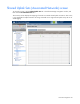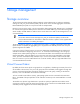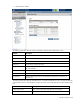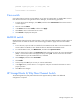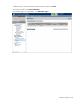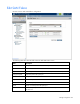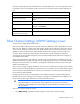Manual
Table Of Contents
- HP Virtual Connect for c-Class BladeSystemVersion 3.01User Guide
- Notice
- Contents
- Introduction
- Overview
- HP Virtual Connect Manager
- Domain management
- Domain overview
- Firmware updates
- Domain Settings (Domain Configuration) screen
- Domain Settings (Domain IP Address) screen
- Domain Settings (Domain Enclosures) screen
- Domain Settings (Backup/Restore) screen
- Domain Settings (Local Users) screen
- Directory Settings (Directory Server) screen
- Directory Settings (Directory Groups) screen
- Directory Settings (Directory Certificate) screen
- Test LDAP authentication
- SNMP overview
- System Log screen
- System Log Configuration
- Network management
- Networks overview
- Define Ethernet Network screen
- Edit Ethernet Network screen
- Ethernet Networks (External Connections) screen
- Ethernet Networks (Server Connections) screen
- Ethernet Settings (MAC Addresses) screen
- Ethernet Settings (Port Monitoring) screen
- Ethernet Settings (Advanced Settings) screen
- Stacking Links screen
- Shared uplink sets and VLAN tagging
- Define Shared Uplink Set screen
- Shared Uplink Sets (External Connections) screen
- Shared Uplink Sets (Associated Networks) screen
- Storage management
- Server management
- Certificate Administration
- Hardware information screens
- Enclosure Information screen
- Enclosure Status screen
- Interconnect Bays Status and Summary screen
- Causes for INCOMPATIBLE status
- Interconnect Bay Summary screen (Ethernet module)
- Interconnect Bay Summary screen (VC-FC Module)
- Module removal and replacement
- Interconnect Bay Overall Status icon definitions
- Interconnect Bay OA Reported Status icon definitions
- Interconnect Bay VC Status icon definitions
- Interconnect Bay OA Communication Status icon definitions
- Server Bays Summary screen
- Server Bay Status screen
- Acronyms and abbreviations
- Glossary
- Index
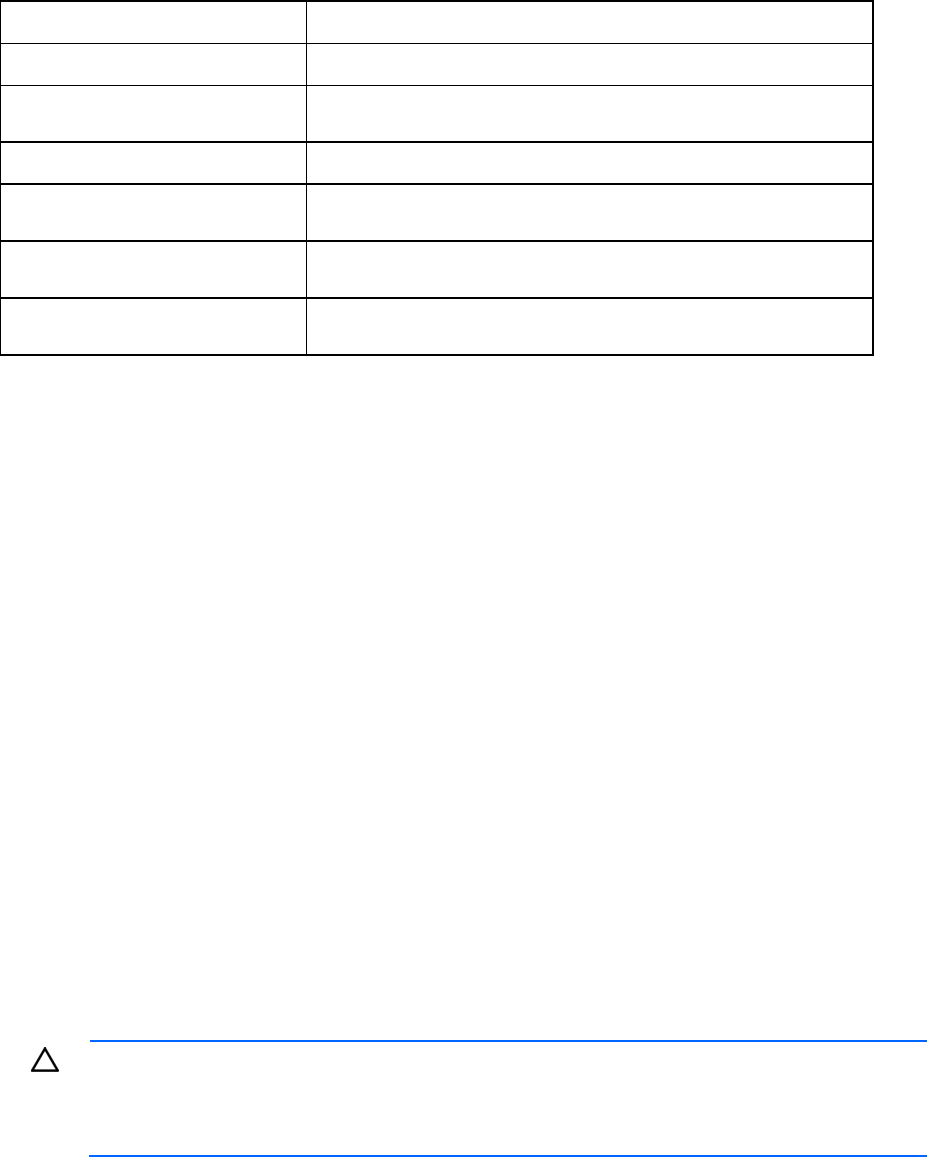
Storage management 90
The following table describes the available actions in the Edit SAN Fabric screen. Clicking another link in
the pull-down menu or left navigation window causes the current edits that have not been applied to be
lost.
Task Description
Modify a fabric name Type a name in the Fabric Name field. Do not use spaces.
Set the uplink port speed
Click the drop-down arrow in the Configured Speed field and select a
speed.
Add an uplink port Click Add Port.
Delete an uplink port
Left-click and uplink port row to select it, right-click to display a menu,
and then select Delete Port.
Save changes and remain on this
screen
Click Apply.
Clear the current, unsaved changes
and return to the home page
Click Cancel.
Fibre Channel Settings (WWN Settings) screen
Use this screen to assign World Wide Names.
Each server blade FC HBA mezzanine card ships with factory default port and node WWNs for each FC
HBA port. Each WWN is a 64-bit number that uniquely identifies the FC HBA port/node to other devices
on the network. While the hardware ships with default WWNs, Virtual Connect has the ability to assign
WWNs that will override the factory default WWNs while the server remains in that Virtual Connect
enclosure. When configured to assign WWNs, Virtual Connect securely manages the WWNs by
accessing the physical FC HBA through the enclosure Onboard Administrator and the iLO interfaces on
the individual server blades.
When assigning WWNs to a FC HBA port, Virtual Connect will assign both a port WWN and a node
WWN. Because the port WWN is typically used for configuring fabric zoning, it is the WWN displayed
throughout the Virtual Connect user interface. The assigned node WWN is always the same as the port
WWN incremented by one.
Virtual Connect assigns or migrates WWNs for server FC ports connected to HP Virtual Connect modules.
Virtual Connect also assigns WWNs to FC ports that are not connected to an I/O module because Virtual
Connect modules can be added later. Server FC ports connected to non-Virtual Connect modules retain
the server factory default WWNs.
Configuring Virtual Connect to assign WWNs in server blades maintains a consistent storage identity
(WWN) even when the underlying server hardware is changed. This method allows server blades to be
replaced without affecting the external Fibre Channel SAN administration.
CAUTION: To avoid storage networking issues and potential loss of data associated with
duplicate WWNs on a FC SAN fabric, plan carefully when allowing Virtual Connect to
assign server blade WWNs so that the configured range of WWNs is used only once within
the environment.
There are two ways to access this screen:
• Click WWN Settings under Fibre Channel Settings in the left window of the homepage.