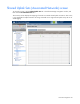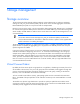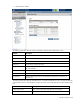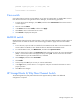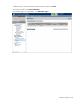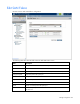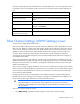Manual
Table Of Contents
- HP Virtual Connect for c-Class BladeSystemVersion 3.01User Guide
- Notice
- Contents
- Introduction
- Overview
- HP Virtual Connect Manager
- Domain management
- Domain overview
- Firmware updates
- Domain Settings (Domain Configuration) screen
- Domain Settings (Domain IP Address) screen
- Domain Settings (Domain Enclosures) screen
- Domain Settings (Backup/Restore) screen
- Domain Settings (Local Users) screen
- Directory Settings (Directory Server) screen
- Directory Settings (Directory Groups) screen
- Directory Settings (Directory Certificate) screen
- Test LDAP authentication
- SNMP overview
- System Log screen
- System Log Configuration
- Network management
- Networks overview
- Define Ethernet Network screen
- Edit Ethernet Network screen
- Ethernet Networks (External Connections) screen
- Ethernet Networks (Server Connections) screen
- Ethernet Settings (MAC Addresses) screen
- Ethernet Settings (Port Monitoring) screen
- Ethernet Settings (Advanced Settings) screen
- Stacking Links screen
- Shared uplink sets and VLAN tagging
- Define Shared Uplink Set screen
- Shared Uplink Sets (External Connections) screen
- Shared Uplink Sets (Associated Networks) screen
- Storage management
- Server management
- Certificate Administration
- Hardware information screens
- Enclosure Information screen
- Enclosure Status screen
- Interconnect Bays Status and Summary screen
- Causes for INCOMPATIBLE status
- Interconnect Bay Summary screen (Ethernet module)
- Interconnect Bay Summary screen (VC-FC Module)
- Module removal and replacement
- Interconnect Bay Overall Status icon definitions
- Interconnect Bay OA Reported Status icon definitions
- Interconnect Bay VC Status icon definitions
- Interconnect Bay OA Communication Status icon definitions
- Server Bays Summary screen
- Server Bay Status screen
- Acronyms and abbreviations
- Glossary
- Index
Storage management 86
Maximum logins per port: (1..255) [255] 126
.
.
switch:admin> switchenable
Cisco switch
Cisco Fibre Channel switches running SAN-OS 3.0 or later will support NPIV. To enable NPIV on Cisco
Fibre Channel Switches running the Cisco Device Manager, use the following procedure:
1. From the Cisco Device Manager, click Admin, and then select FeatureControl. The Feature Control
window appears.
2. Click the row titled NPIV.
3. In the Action column select enable, and then click Apply.
4. Click Close to return to the Name Server screen.
5. Click Refresh to display the Host ports.
McDATA switch
McDATA Fibre Channel switches with E/OS 8.0 or later will support NPIV. McDATA switches require an
optional license to enable this function. Use the following procedure to apply this license and enable
NPIV:
1. From a browser, open the web user interface for the McDATA switch that is to be connected to the
VC-FC module. The Node List view details the devices attached to the McDATA switch.
2. To install the NPIV license, click Maintenance, and then select Options Features.
3. Enter the license key for NPIV in the Feature Key field. Select the key as the "N_Port ID Virtualization
(NPIV)." Link from the window and apply the key by clicking OK. A check mark in the left window
indicates that the N_Port ID Virtualization key is installed.
4. Click Configure, and then select Ports>NPIV.
5. Click Enable.
6. At the prompt click OK if you are sure you want to enable NPIV.
7. In the Login column, set the value to 17 or higher for each port connected to the VC-FC to ensure
proper operation.
8. Click OK to save changes.
HP StorageWorks 8/20q Fibre Channel Switch
The HP StorageWorks 8/20q Fiber Channel Switch supports NPIV by default. No additional
configuration is required.