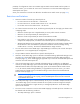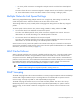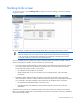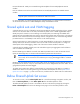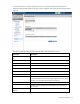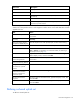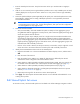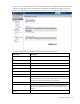Manual
Table Of Contents
- HP Virtual Connect for c-Class BladeSystemVersion 3.01User Guide
- Notice
- Contents
- Introduction
- Overview
- HP Virtual Connect Manager
- Domain management
- Domain overview
- Firmware updates
- Domain Settings (Domain Configuration) screen
- Domain Settings (Domain IP Address) screen
- Domain Settings (Domain Enclosures) screen
- Domain Settings (Backup/Restore) screen
- Domain Settings (Local Users) screen
- Directory Settings (Directory Server) screen
- Directory Settings (Directory Groups) screen
- Directory Settings (Directory Certificate) screen
- Test LDAP authentication
- SNMP overview
- System Log screen
- System Log Configuration
- Network management
- Networks overview
- Define Ethernet Network screen
- Edit Ethernet Network screen
- Ethernet Networks (External Connections) screen
- Ethernet Networks (Server Connections) screen
- Ethernet Settings (MAC Addresses) screen
- Ethernet Settings (Port Monitoring) screen
- Ethernet Settings (Advanced Settings) screen
- Stacking Links screen
- Shared uplink sets and VLAN tagging
- Define Shared Uplink Set screen
- Shared Uplink Sets (External Connections) screen
- Shared Uplink Sets (Associated Networks) screen
- Storage management
- Server management
- Certificate Administration
- Hardware information screens
- Enclosure Information screen
- Enclosure Status screen
- Interconnect Bays Status and Summary screen
- Causes for INCOMPATIBLE status
- Interconnect Bay Summary screen (Ethernet module)
- Interconnect Bay Summary screen (VC-FC Module)
- Module removal and replacement
- Interconnect Bay Overall Status icon definitions
- Interconnect Bay OA Reported Status icon definitions
- Interconnect Bay VC Status icon definitions
- Interconnect Bay OA Communication Status icon definitions
- Server Bays Summary screen
- Server Bay Status screen
- Acronyms and abbreviations
- Glossary
- Index
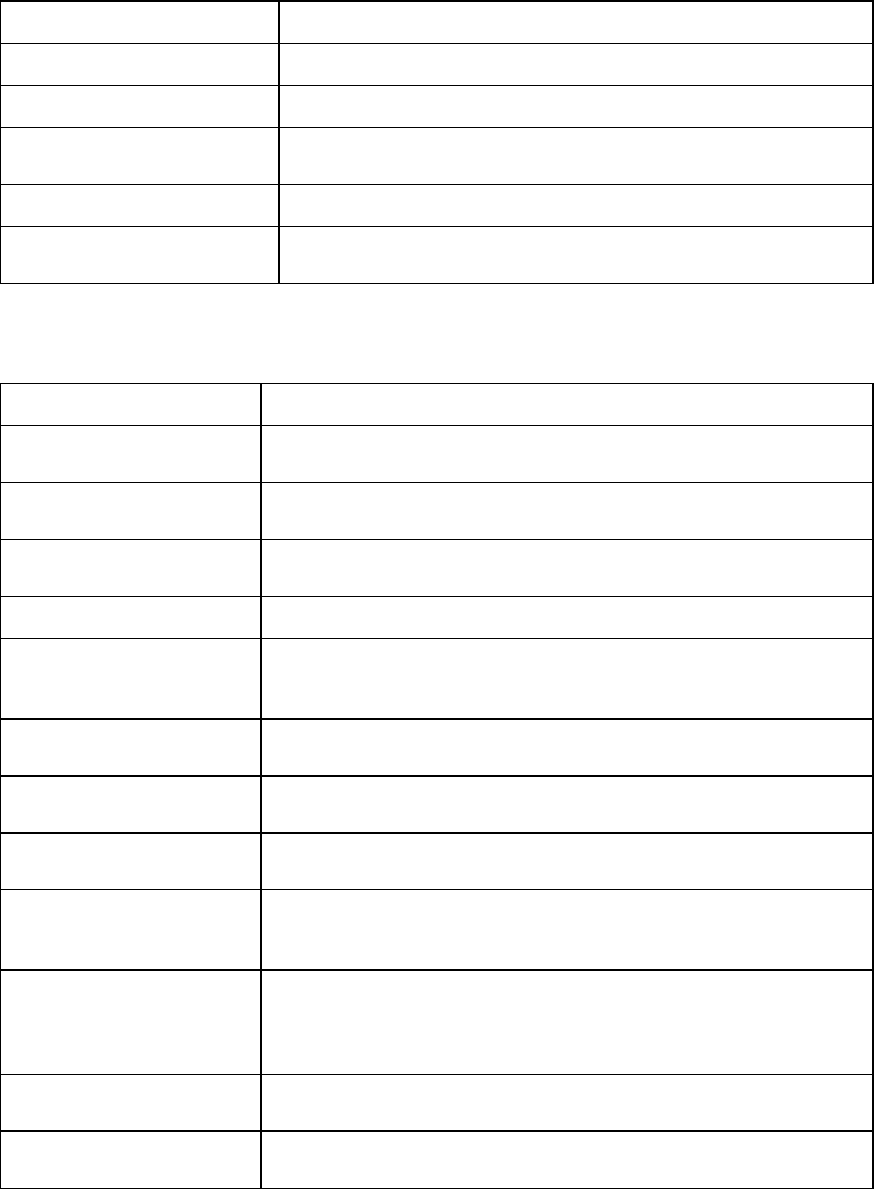
Network management 76
Field name Description
Network Name Displays the name of the associated networks
VLAN ID Displays the VLAN ID number
Native
Select whether native VLAN is enabled (checked) or disabled
(unchecked).
Smart Link Select whether Smart Link is enabled (checked) or disabled (unchecked).
Private Network
Select to designate (checked) or not to designate (unchecked) this
network as a private network.
The following table describes the available actions in the Define Shared Uplink Set screen. Clicking
another link in the pull-down menu or left navigation window causes current edits that have not been
applied to be lost.
Task Action
Add an external port
Click the down arrow on Add Port. Select the enclosure, bay number, and
port number.
Set the Port Role to primary or
secondary
Click the down arrow in the Port Role column and select Primary or
Secondary.
Change the uplink interface
port speed or disable the port
Click the drop-down box under Speed/Duplex, and then select a setting.
Delete a port Click the Delete icon in the Delete column of the port to be deleted.
Change connection mode
Click the down arrow in the box next to Connection Mode, and then select
Auto or Failover. For information on Connection Modes, see "Defining a
shared uplink set (on page 76)."
Add an Associated Network
Right-click on the header row of the Associated Networks (VLAN tagged)
table to display a menu, and then select Add.
Enable native VLAN on the
network being defined
Select the Native checkbox. Only one network can be designated as the
native VLAN.
Enable or disable Smart Link
on the network being defined
Select the Smart Link checkbox.
Designate or do not designate
this network as a private
network
Select the Private Network checkbox.
Set a custom value for
preferred link connection
speed or maximum link
connection speed
Select the Advanced Network Settings checkbox.
Edit associated network
properties
Left-click to select an associated network, right-click to display a menu, and
then select Edit.
Delete an associated network
Left-click to select an associated network, right-click to display a menu, and
then select Delete.
Defining a shared uplink set
To define a shared uplink set: