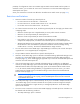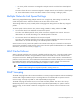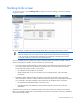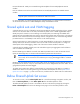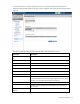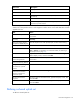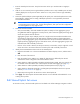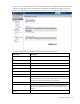Manual
Table Of Contents
- HP Virtual Connect for c-Class BladeSystemVersion 3.01User Guide
- Notice
- Contents
- Introduction
- Overview
- HP Virtual Connect Manager
- Domain management
- Domain overview
- Firmware updates
- Domain Settings (Domain Configuration) screen
- Domain Settings (Domain IP Address) screen
- Domain Settings (Domain Enclosures) screen
- Domain Settings (Backup/Restore) screen
- Domain Settings (Local Users) screen
- Directory Settings (Directory Server) screen
- Directory Settings (Directory Groups) screen
- Directory Settings (Directory Certificate) screen
- Test LDAP authentication
- SNMP overview
- System Log screen
- System Log Configuration
- Network management
- Networks overview
- Define Ethernet Network screen
- Edit Ethernet Network screen
- Ethernet Networks (External Connections) screen
- Ethernet Networks (Server Connections) screen
- Ethernet Settings (MAC Addresses) screen
- Ethernet Settings (Port Monitoring) screen
- Ethernet Settings (Advanced Settings) screen
- Stacking Links screen
- Shared uplink sets and VLAN tagging
- Define Shared Uplink Set screen
- Shared Uplink Sets (External Connections) screen
- Shared Uplink Sets (Associated Networks) screen
- Storage management
- Server management
- Certificate Administration
- Hardware information screens
- Enclosure Information screen
- Enclosure Status screen
- Interconnect Bays Status and Summary screen
- Causes for INCOMPATIBLE status
- Interconnect Bay Summary screen (Ethernet module)
- Interconnect Bay Summary screen (VC-FC Module)
- Module removal and replacement
- Interconnect Bay Overall Status icon definitions
- Interconnect Bay OA Reported Status icon definitions
- Interconnect Bay VC Status icon definitions
- Interconnect Bay OA Communication Status icon definitions
- Server Bays Summary screen
- Server Bay Status screen
- Acronyms and abbreviations
- Glossary
- Index
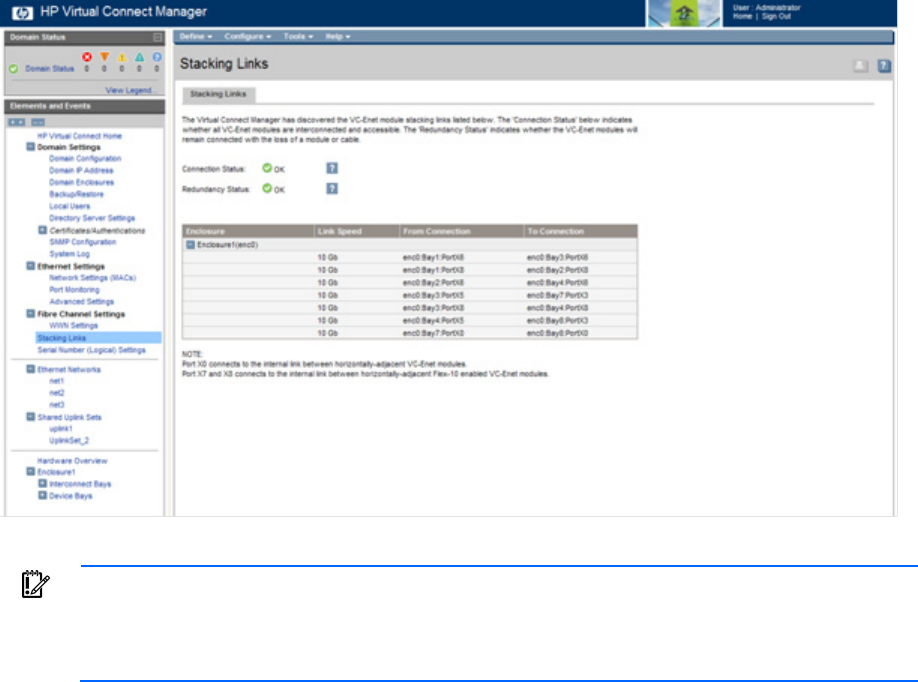
Network management 73
Stacking Links screen
To access this screen, click the Stacking Links link under Fibre Channel Settings in the left VC Manager
navigation window.
Be sure to connect any Ethernet module stacking cables before running the network setup wizard.
IMPORTANT: For a Virtual Connect environment to operate properly, all Virtual Connect
Ethernet modules within the Virtual Connect domain must be interconnected with stacking
links. HP strongly recommends that redundancy be maintained in stacking links to ensure
continued connectivity of servers to the external networks.
This screen enables the user to determine whether all stacking cables are properly installed so that all
Virtual Connect Ethernet modules within the domain are interconnected:
• Connection Status indicates whether all of the Virtual Connect Ethernet modules within the domain
are interconnected with stacking cables and accessible. Lack of connection status to all Virtual
Connect Ethernet modules results in a critical alert.
o OK indicates that all modules are connected.
o Failed indicates that one or more modules are not connected properly. Check the cable
connections.
• Redundancy Status indicates whether all Virtual Connect Ethernet modules would remain fully
interconnected if a module or external cable was removed or failed. Horizontally-adjacent modules
are considered to have OK redundancy status because of the reliability of their internal link.
o OK indicates that redundant/reliable connections exist.
o Degraded indicates that additional stacking cables should be connected to provide full
redundancy.
The table on this screen lists all of the Ethernet stacking links found within the Virtual Connect domain.
Each row of the table identifies the link speed and the connections on both sides of the link, identified by
the module and port number.