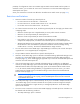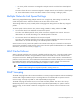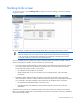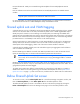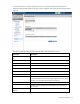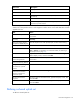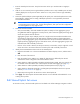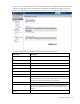Manual
Table Of Contents
- HP Virtual Connect for c-Class BladeSystemVersion 3.01User Guide
- Notice
- Contents
- Introduction
- Overview
- HP Virtual Connect Manager
- Domain management
- Domain overview
- Firmware updates
- Domain Settings (Domain Configuration) screen
- Domain Settings (Domain IP Address) screen
- Domain Settings (Domain Enclosures) screen
- Domain Settings (Backup/Restore) screen
- Domain Settings (Local Users) screen
- Directory Settings (Directory Server) screen
- Directory Settings (Directory Groups) screen
- Directory Settings (Directory Certificate) screen
- Test LDAP authentication
- SNMP overview
- System Log screen
- System Log Configuration
- Network management
- Networks overview
- Define Ethernet Network screen
- Edit Ethernet Network screen
- Ethernet Networks (External Connections) screen
- Ethernet Networks (Server Connections) screen
- Ethernet Settings (MAC Addresses) screen
- Ethernet Settings (Port Monitoring) screen
- Ethernet Settings (Advanced Settings) screen
- Stacking Links screen
- Shared uplink sets and VLAN tagging
- Define Shared Uplink Set screen
- Shared Uplink Sets (External Connections) screen
- Shared Uplink Sets (Associated Networks) screen
- Storage management
- Server management
- Certificate Administration
- Hardware information screens
- Enclosure Information screen
- Enclosure Status screen
- Interconnect Bays Status and Summary screen
- Causes for INCOMPATIBLE status
- Interconnect Bay Summary screen (Ethernet module)
- Interconnect Bay Summary screen (VC-FC Module)
- Module removal and replacement
- Interconnect Bay Overall Status icon definitions
- Interconnect Bay OA Reported Status icon definitions
- Interconnect Bay VC Status icon definitions
- Interconnect Bay OA Communication Status icon definitions
- Server Bays Summary screen
- Server Bay Status screen
- Acronyms and abbreviations
- Glossary
- Index

Network management 71
possibility of configurations where server VLANs might not match external VLANs used on uplinks. To
avoid this scenario, you can select the 'Force server connections to use the same VLAN mappings as
shared uplink sets' option.
Server port connections to networks are defined on the Define Server Profile screen (on page 100).
Restrictions and limitations
• Maximum number of networks per shared uplink set:
o For Virtual Connect v2.30 and later – 128 networks
o For Virtual Connect v1.34 and Virtual Connect v2.10 – 64 networks
o For all other versions of Virtual Connect – 32 networks
• As of Virtual Connect Firmware v2.30, the following shared uplink set rules apply per domain when
in mapping mode:
o Maximum of 28 unique server mapped VLANs per server profile network connection
o Maximum of 128 unique VLANs per shared uplink set
o Maximum of 320 unique VLANs per Virtual Connect Ethernet module
o Every VLAN on every uplink counts towards the 320 VLAN limit. If a shared uplink set is
comprised of multiple uplinks, each VLAN on that shared uplink set is counted multiple times.
o Although 320 VLANs can be supported within each module, the overall number of VLANs within
the VC Domain is also restricted due to performance limitations of the VC Manager during
module restore or recovery. The limits are defined based on usage scenarios.
• You can either select to tunnel VLAN tags or map VLAN tags on a domain, but not both. The option
is grayed out if it is not supported by the configuration.
• The port VLAN ID must be selected from a specific shared uplink set.
• When the 'Tunnel VLAN Tags' option is selected on the Ethernet Settings (Advanced Settings) screen
(on page 68) or the 'Enable VLAN Tunneling' option is selected on the Define Ethernet Network
screen (on page 54), server VLAN tagging is supported only on networks with dedicated uplinks and
cannot be used with shared uplink sets.
• If the 'Tunnel VLAN Tags' option is selected and VLAN tunneling is enabled on any dedicated
network, the 'Map VLAN Tags' option cannot be selected. VLAN tunneling must be disabled on all
dedicated networks before the 'Map VLAN Tags' option can be selected. Before Virtual Connect
v1.31, all networks had tunneling enabled. If you upgrade from a previous version, you cannot
enable mapping of VLANs unless you disable tunneling on each network from the Edit Ethernet
Network screen (on page 57).
TIP: Use CLI scripting to automate the disabling of VLAN tunneling on multiple dedicated
vNets. For information on CLI scripting, see the HP BladeSystem Virtual Connect Command
Line Interface User Guide.
• If the 'Map VLAN Tags' option is selected and any server port is connected to multiple networks, the
'Tunnel VLAN Tags' option cannot be selected. All server profile connections assigned to multiple
networks must be assigned to a single network (or 'Unassigned') before the 'Tunnel VLAN Tags'
option can be selected.
• The 'Force server connections to use the same VLAN mappings as shared uplink sets' checkbox can
be selected under the following conditions:
o The 'Map VLAN Tags' option is selected.