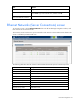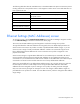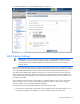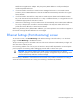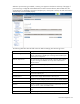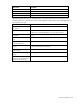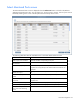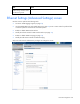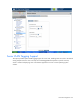Manual
Table Of Contents
- HP Virtual Connect for c-Class BladeSystemVersion 3.01User Guide
- Notice
- Contents
- Introduction
- Overview
- HP Virtual Connect Manager
- Domain management
- Domain overview
- Firmware updates
- Domain Settings (Domain Configuration) screen
- Domain Settings (Domain IP Address) screen
- Domain Settings (Domain Enclosures) screen
- Domain Settings (Backup/Restore) screen
- Domain Settings (Local Users) screen
- Directory Settings (Directory Server) screen
- Directory Settings (Directory Groups) screen
- Directory Settings (Directory Certificate) screen
- Test LDAP authentication
- SNMP overview
- System Log screen
- System Log Configuration
- Network management
- Networks overview
- Define Ethernet Network screen
- Edit Ethernet Network screen
- Ethernet Networks (External Connections) screen
- Ethernet Networks (Server Connections) screen
- Ethernet Settings (MAC Addresses) screen
- Ethernet Settings (Port Monitoring) screen
- Ethernet Settings (Advanced Settings) screen
- Stacking Links screen
- Shared uplink sets and VLAN tagging
- Define Shared Uplink Set screen
- Shared Uplink Sets (External Connections) screen
- Shared Uplink Sets (Associated Networks) screen
- Storage management
- Server management
- Certificate Administration
- Hardware information screens
- Enclosure Information screen
- Enclosure Status screen
- Interconnect Bays Status and Summary screen
- Causes for INCOMPATIBLE status
- Interconnect Bay Summary screen (Ethernet module)
- Interconnect Bay Summary screen (VC-FC Module)
- Module removal and replacement
- Interconnect Bay Overall Status icon definitions
- Interconnect Bay OA Reported Status icon definitions
- Interconnect Bay VC Status icon definitions
- Interconnect Bay OA Communication Status icon definitions
- Server Bays Summary screen
- Server Bay Status screen
- Acronyms and abbreviations
- Glossary
- Index
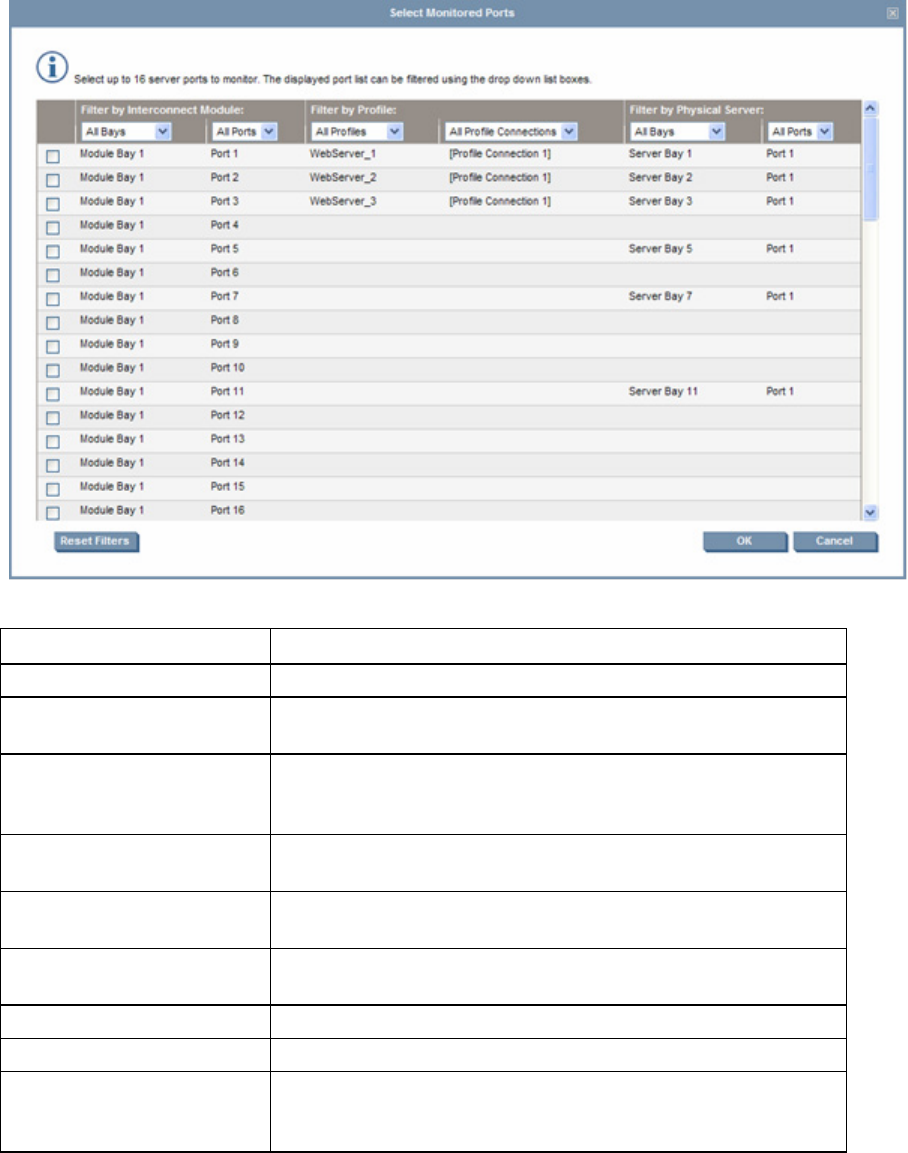
Network management 67
Select Monitored Ports screen
The Select Monitored Ports screen is displayed when the Select Ports button is clicked on the Ethernet
Settings (Port Monitoring) screen. You can select up to 16 server ports to monitor. The list of ports can be
filtered by selecting one or more of the drop-down boxes at the top of the screen.
The following table describes the available actions in the Select Monitored Ports screen.
Task Action
Select a port to be monitored Select the checkbox corresponding to the port.
Remove a port from the
monitored list
Deselect the checkbox corresponding to the port.
Filter the list by I/O bay
Select an I/O bay from the Filter by Interconnect Module module bay
drop-down list. Only I/O bays with VC-Enet interconnect devices are
displayed.
Filter the list by interconnect
module server port
Select a port from the Filter by Interconnect Module ports drop-down
list.
Filter the list by a specific
profile
Select a profile from the Filter by Profile profiles drop-down list.
Filter the list by a profile
connection
Select a profile connection from the Filter by Profile profile connection
drop-down list.
Filter the list by server bay Select a bay from the Filter by Physical Server bay drop-down list.
Filter the list by server port Select a port from the Filter by Physical Server port drop-down list.
Accept selected ports and
return to the Port Monitoring
screen
Click OK.