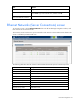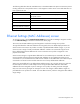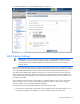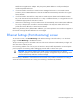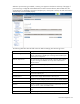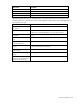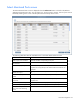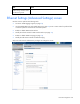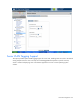Manual
Table Of Contents
- HP Virtual Connect for c-Class BladeSystemVersion 3.01User Guide
- Notice
- Contents
- Introduction
- Overview
- HP Virtual Connect Manager
- Domain management
- Domain overview
- Firmware updates
- Domain Settings (Domain Configuration) screen
- Domain Settings (Domain IP Address) screen
- Domain Settings (Domain Enclosures) screen
- Domain Settings (Backup/Restore) screen
- Domain Settings (Local Users) screen
- Directory Settings (Directory Server) screen
- Directory Settings (Directory Groups) screen
- Directory Settings (Directory Certificate) screen
- Test LDAP authentication
- SNMP overview
- System Log screen
- System Log Configuration
- Network management
- Networks overview
- Define Ethernet Network screen
- Edit Ethernet Network screen
- Ethernet Networks (External Connections) screen
- Ethernet Networks (Server Connections) screen
- Ethernet Settings (MAC Addresses) screen
- Ethernet Settings (Port Monitoring) screen
- Ethernet Settings (Advanced Settings) screen
- Stacking Links screen
- Shared uplink sets and VLAN tagging
- Define Shared Uplink Set screen
- Shared Uplink Sets (External Connections) screen
- Shared Uplink Sets (Associated Networks) screen
- Storage management
- Server management
- Certificate Administration
- Hardware information screens
- Enclosure Information screen
- Enclosure Status screen
- Interconnect Bays Status and Summary screen
- Causes for INCOMPATIBLE status
- Interconnect Bay Summary screen (Ethernet module)
- Interconnect Bay Summary screen (VC-FC Module)
- Module removal and replacement
- Interconnect Bay Overall Status icon definitions
- Interconnect Bay OA Reported Status icon definitions
- Interconnect Bay VC Status icon definitions
- Interconnect Bay OA Communication Status icon definitions
- Server Bays Summary screen
- Server Bay Status screen
- Acronyms and abbreviations
- Glossary
- Index
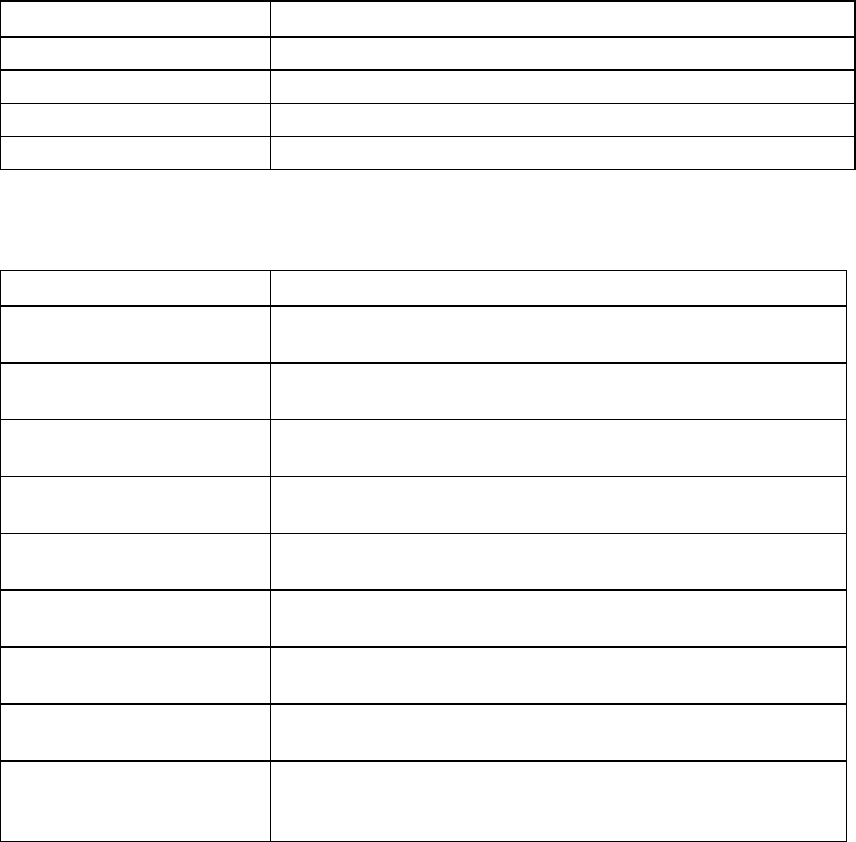
Network management 66
Field name Description
MAC MAC address of monitored port
Server Bay Assignment Enclosure and server device bay the monitored port is associated with
Network Network associated with the downlink port, if one exists
Delete Displays Delete icon. Click to remove the port from the monitored list.
The following table describes the available actions in the Ethernet Settings (Port Monitoring) screen.
Clicking another link in the pull-down menu or left navigation window causes current edits that have not
been applied to be lost.
Task Action
Enable or disable port
monitoring
Click the drop-down box under Port Monitoring State.
Select a mirror-to port
Click the down arrow in the Add Port box. The current network
analyzer port must be deleted before a new one can be selected.
Change the Network Analyzer
Port speed
Click the drop-down box under Speed/Duplex, and then select a
setting.
Delete the Network Analyzer
Port
Click the Delete icon.
View detailed statistics for the
Network Analyzer Port
Click on the Detailed Statistics link.
Add a port to the monitored
port list
Click Select Port.... A list of server ports is displayed with checkboxes
to select or deselect the monitored ports.
Clear selections and settings
without saving
Click Clear.
Apply new selections and
settings
Click Apply.
Clear selections and settings
without saving and return to the
Virtual Connect homepage
Click Cancel.