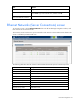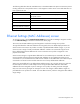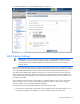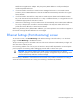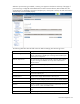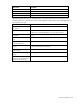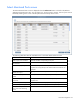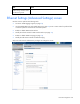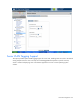Manual
Table Of Contents
- HP Virtual Connect for c-Class BladeSystemVersion 3.01User Guide
- Notice
- Contents
- Introduction
- Overview
- HP Virtual Connect Manager
- Domain management
- Domain overview
- Firmware updates
- Domain Settings (Domain Configuration) screen
- Domain Settings (Domain IP Address) screen
- Domain Settings (Domain Enclosures) screen
- Domain Settings (Backup/Restore) screen
- Domain Settings (Local Users) screen
- Directory Settings (Directory Server) screen
- Directory Settings (Directory Groups) screen
- Directory Settings (Directory Certificate) screen
- Test LDAP authentication
- SNMP overview
- System Log screen
- System Log Configuration
- Network management
- Networks overview
- Define Ethernet Network screen
- Edit Ethernet Network screen
- Ethernet Networks (External Connections) screen
- Ethernet Networks (Server Connections) screen
- Ethernet Settings (MAC Addresses) screen
- Ethernet Settings (Port Monitoring) screen
- Ethernet Settings (Advanced Settings) screen
- Stacking Links screen
- Shared uplink sets and VLAN tagging
- Define Shared Uplink Set screen
- Shared Uplink Sets (External Connections) screen
- Shared Uplink Sets (Associated Networks) screen
- Storage management
- Server management
- Certificate Administration
- Hardware information screens
- Enclosure Information screen
- Enclosure Status screen
- Interconnect Bays Status and Summary screen
- Causes for INCOMPATIBLE status
- Interconnect Bay Summary screen (Ethernet module)
- Interconnect Bay Summary screen (VC-FC Module)
- Module removal and replacement
- Interconnect Bay Overall Status icon definitions
- Interconnect Bay OA Reported Status icon definitions
- Interconnect Bay VC Status icon definitions
- Interconnect Bay OA Communication Status icon definitions
- Server Bays Summary screen
- Server Bay Status screen
- Acronyms and abbreviations
- Glossary
- Index

Network management 64
Multifunction Gigabit server adapter. Only the primary MAC address is used by standard (not
multifunction) Ethernet devices.
• If a server blade is moved from a Virtual Connect managed enclosure to a non-Virtual Connect
enclosure, the local MAC addresses on that server blade are automatically returned to the original
factory defaults.
• If a server blade is removed from a bay within a Virtual Connect domain and installed in another
bay in the same Virtual Connect domain or in a bay in a different domain, it is assigned the new set
of addresses appropriate for that server location.
• When Flex-10 technology is used, Virtual Connect will automatically reserve sixteen MAC addresses
for use by a dual-port Flex-10 LOM or mezzanine adapter. This may limit number of the server
profile that can be defined in a Virtual Connect domain.
When using the static, factory default MAC addresses, you cannot replace a server and have it appear to
the network as though the NIC hardware was not changed.
Ethernet Settings (Port Monitoring) screen
To access this screen, click Port Monitoring under Ethernet Settings in the left window, or on the home
page, click Port Monitoring in the Network section.
The port monitoring screen is accessible to all users with server and network administrator privileges. All
other users have read-only access.
Port monitoring enables a set of server ports to have their network traffic duplicated to an unused uplink
port for purposes of monitoring and/or debugging network traffic on those server ports.
CAUTION: The network analyzer port should only be connected directly to a network
analyzer. Improper connection of this port or improper configuration of port monitoring could
result in network loops and cause a network outage.
Port monitoring is disabled in a mixed firmware environment. If any module in the domain is running a
version of firmware lower than VC v1.20a, port monitoring is automatically disabled.