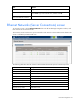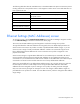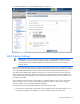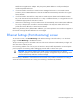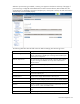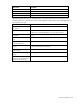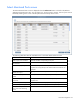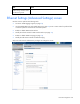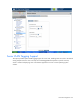Manual
Table Of Contents
- HP Virtual Connect for c-Class BladeSystemVersion 3.01User Guide
- Notice
- Contents
- Introduction
- Overview
- HP Virtual Connect Manager
- Domain management
- Domain overview
- Firmware updates
- Domain Settings (Domain Configuration) screen
- Domain Settings (Domain IP Address) screen
- Domain Settings (Domain Enclosures) screen
- Domain Settings (Backup/Restore) screen
- Domain Settings (Local Users) screen
- Directory Settings (Directory Server) screen
- Directory Settings (Directory Groups) screen
- Directory Settings (Directory Certificate) screen
- Test LDAP authentication
- SNMP overview
- System Log screen
- System Log Configuration
- Network management
- Networks overview
- Define Ethernet Network screen
- Edit Ethernet Network screen
- Ethernet Networks (External Connections) screen
- Ethernet Networks (Server Connections) screen
- Ethernet Settings (MAC Addresses) screen
- Ethernet Settings (Port Monitoring) screen
- Ethernet Settings (Advanced Settings) screen
- Stacking Links screen
- Shared uplink sets and VLAN tagging
- Define Shared Uplink Set screen
- Shared Uplink Sets (External Connections) screen
- Shared Uplink Sets (Associated Networks) screen
- Storage management
- Server management
- Certificate Administration
- Hardware information screens
- Enclosure Information screen
- Enclosure Status screen
- Interconnect Bays Status and Summary screen
- Causes for INCOMPATIBLE status
- Interconnect Bay Summary screen (Ethernet module)
- Interconnect Bay Summary screen (VC-FC Module)
- Module removal and replacement
- Interconnect Bay Overall Status icon definitions
- Interconnect Bay OA Reported Status icon definitions
- Interconnect Bay VC Status icon definitions
- Interconnect Bay OA Communication Status icon definitions
- Server Bays Summary screen
- Server Bay Status screen
- Acronyms and abbreviations
- Glossary
- Index
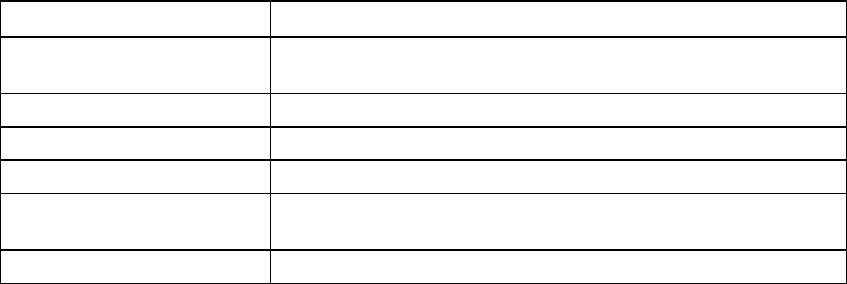
Network management 62
The following table describes the available actions in the Ethernet Networks (Server Connections) screen.
Clicking another link in the pull-down menu or left navigation window causes current edits that have not
been applied to be lost.
Task Action
Sort list view
Click the down arrow next to the Show box to display All Networks, or
one specific network.
Edit a network Click on the name of the network in the table listing.
Edit a server profile Click on the name of the profile in the table listing.
Define a new network Click Define Network.
Illuminate the PID for all uplink
ports associated with a network
Click on the circle next to the network name in the list.
View a printable report Click the View Printable Report icon.
Ethernet Settings (MAC Addresses) screen
To access this screen, click the Network Settings (MACs) link in the left VC Manager navigation window,
or click Network Settings in the Network section of the home page.
This screen lists the MAC Address type and range that is used when creating server profiles.
The Type field identifies what MAC addresses are assigned to the server blades deployed within the
Virtual Connect environment. HP provides a number of pre-defined MAC address ranges, or you can
choose to enter a range of locally-owned MAC addresses. HP does not recommend using the server
factory default because these addresses do not move when the server profile is assigned to a new
physical server blade.
Virtual Connect assigns or migrates MAC addresses for server Ethernet ports connected to HP Virtual
Connect modules. Virtual Connect also assigns MAC addresses to server Ethernet ports that are not
connected to an I/O module because Virtual Connect modules can be added later. Server Ethernet ports
connected to non-Virtual Connect modules retain the server factory default MACs addresses.
When using HP pre-defined or user-defined MAC address ranges, only use each range once within the
the same layer 2 network to avoid multiple servers having the same MAC addresses. After MAC
addresses have been assigned as part of creating a server profile, this setting cannot be changed.
Only users with network privileges can change this screen. No changes in MAC address ranges are
permitted after server profiles are created. You must delete all server profiles to change the MAC address
range settings.