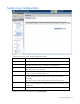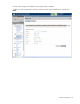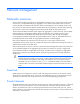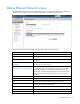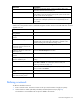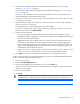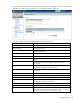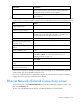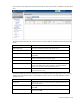Manual
Table Of Contents
- HP Virtual Connect for c-Class BladeSystemVersion 3.01User Guide
- Notice
- Contents
- Introduction
- Overview
- HP Virtual Connect Manager
- Domain management
- Domain overview
- Firmware updates
- Domain Settings (Domain Configuration) screen
- Domain Settings (Domain IP Address) screen
- Domain Settings (Domain Enclosures) screen
- Domain Settings (Backup/Restore) screen
- Domain Settings (Local Users) screen
- Directory Settings (Directory Server) screen
- Directory Settings (Directory Groups) screen
- Directory Settings (Directory Certificate) screen
- Test LDAP authentication
- SNMP overview
- System Log screen
- System Log Configuration
- Network management
- Networks overview
- Define Ethernet Network screen
- Edit Ethernet Network screen
- Ethernet Networks (External Connections) screen
- Ethernet Networks (Server Connections) screen
- Ethernet Settings (MAC Addresses) screen
- Ethernet Settings (Port Monitoring) screen
- Ethernet Settings (Advanced Settings) screen
- Stacking Links screen
- Shared uplink sets and VLAN tagging
- Define Shared Uplink Set screen
- Shared Uplink Sets (External Connections) screen
- Shared Uplink Sets (Associated Networks) screen
- Storage management
- Server management
- Certificate Administration
- Hardware information screens
- Enclosure Information screen
- Enclosure Status screen
- Interconnect Bays Status and Summary screen
- Causes for INCOMPATIBLE status
- Interconnect Bay Summary screen (Ethernet module)
- Interconnect Bay Summary screen (VC-FC Module)
- Module removal and replacement
- Interconnect Bay Overall Status icon definitions
- Interconnect Bay OA Reported Status icon definitions
- Interconnect Bay VC Status icon definitions
- Interconnect Bay OA Communication Status icon definitions
- Server Bays Summary screen
- Server Bay Status screen
- Acronyms and abbreviations
- Glossary
- Index
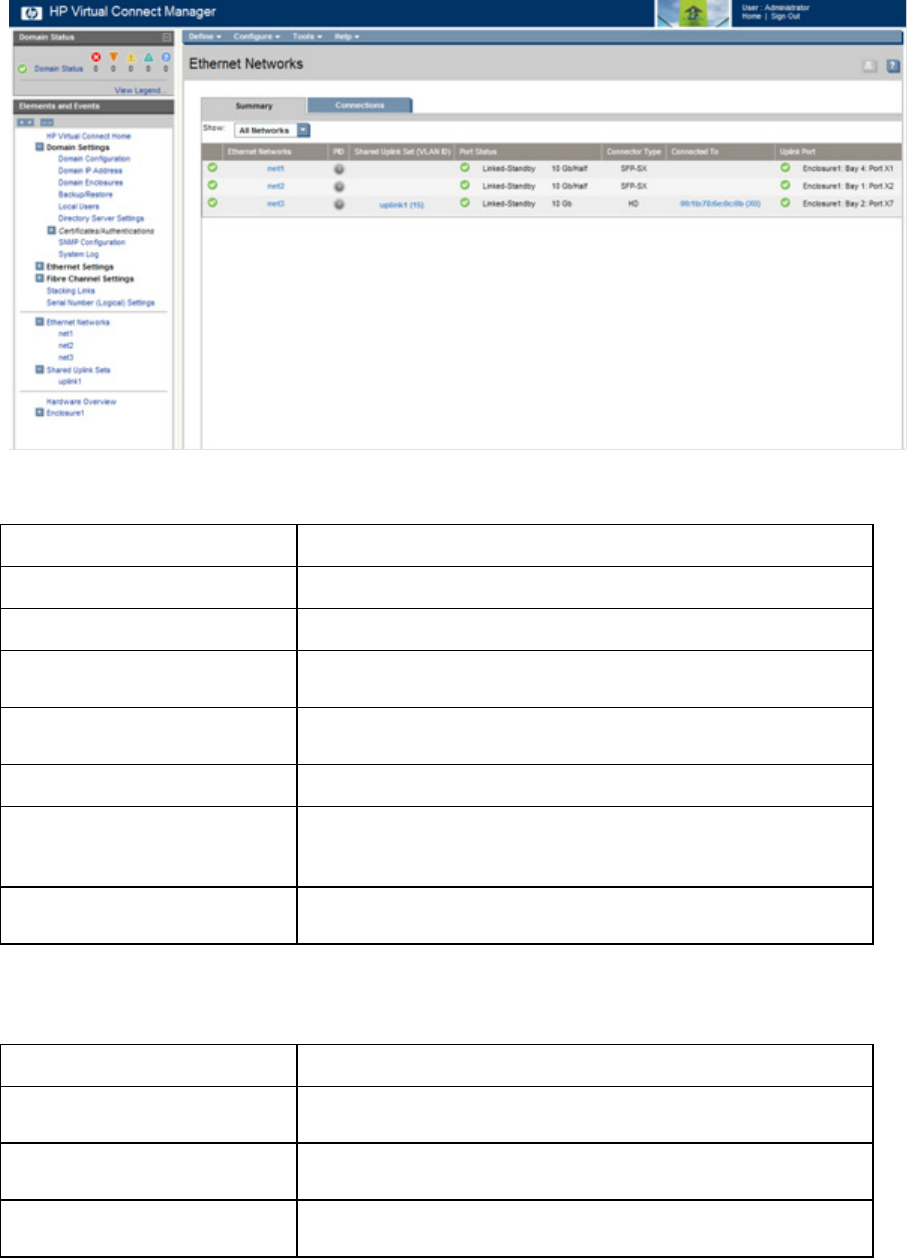
Network management 60
This summary screen displays the external connections for each network and is available to all authorized
users.
The following table describes the columns within the summary table on the Ethernet Networks (Summary)
screen.
Column name Description
Ethernet Networks Shows the overall network status and network name
PID Shows the PID state of the network
Shared Uplink Set (VLAN ID)
Shows the name of the shared uplink set and its VLAN ID (if
applicable)
Port Status
Shows whether each individual port associated with the network is
linked or unlinked and the current link speed
Connector Type Displays the type of connector on the port; for example, RJ-45
Connected to
If the individual port is connected to a switch that supports LLDP, the
switch MAC address and switch port appear. A link is provided to
obtain more information about the far-end switch port.
Uplink Port
Lists the status of the individual port and the location of the individual
port (enclosure, bay, port)
The following table describes the available actions in the Ethernet Networks (Summary) screen. Clicking
another link in the pull-down menu or left navigation window causes current edits that have not been
applied to be lost.
Task Action
Sort list view
Click the down arrow next to the Show box to display All Networks, or
one specific network.
Edit a network
Left-click on the network row, right-click to display a menu, and then
select Edit.
Edit a shared uplink set
Left-click on the shared uplink set row, right-click to display a menu,
and then select Edit.