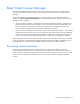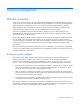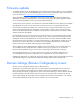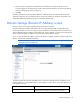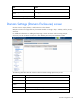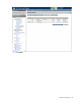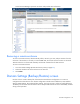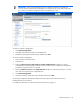Manual
Table Of Contents
- HP Virtual Connect for c-Class BladeSystemVersion 3.01User Guide
- Notice
- Contents
- Introduction
- Overview
- HP Virtual Connect Manager
- Domain management
- Domain overview
- Firmware updates
- Domain Settings (Domain Configuration) screen
- Domain Settings (Domain IP Address) screen
- Domain Settings (Domain Enclosures) screen
- Domain Settings (Backup/Restore) screen
- Domain Settings (Local Users) screen
- Directory Settings (Directory Server) screen
- Directory Settings (Directory Groups) screen
- Directory Settings (Directory Certificate) screen
- Test LDAP authentication
- SNMP overview
- System Log screen
- System Log Configuration
- Network management
- Networks overview
- Define Ethernet Network screen
- Edit Ethernet Network screen
- Ethernet Networks (External Connections) screen
- Ethernet Networks (Server Connections) screen
- Ethernet Settings (MAC Addresses) screen
- Ethernet Settings (Port Monitoring) screen
- Ethernet Settings (Advanced Settings) screen
- Stacking Links screen
- Shared uplink sets and VLAN tagging
- Define Shared Uplink Set screen
- Shared Uplink Sets (External Connections) screen
- Shared Uplink Sets (Associated Networks) screen
- Storage management
- Server management
- Certificate Administration
- Hardware information screens
- Enclosure Information screen
- Enclosure Status screen
- Interconnect Bays Status and Summary screen
- Causes for INCOMPATIBLE status
- Interconnect Bay Summary screen (Ethernet module)
- Interconnect Bay Summary screen (VC-FC Module)
- Module removal and replacement
- Interconnect Bay Overall Status icon definitions
- Interconnect Bay OA Reported Status icon definitions
- Interconnect Bay VC Status icon definitions
- Interconnect Bay OA Communication Status icon definitions
- Server Bays Summary screen
- Server Bay Status screen
- Acronyms and abbreviations
- Glossary
- Index
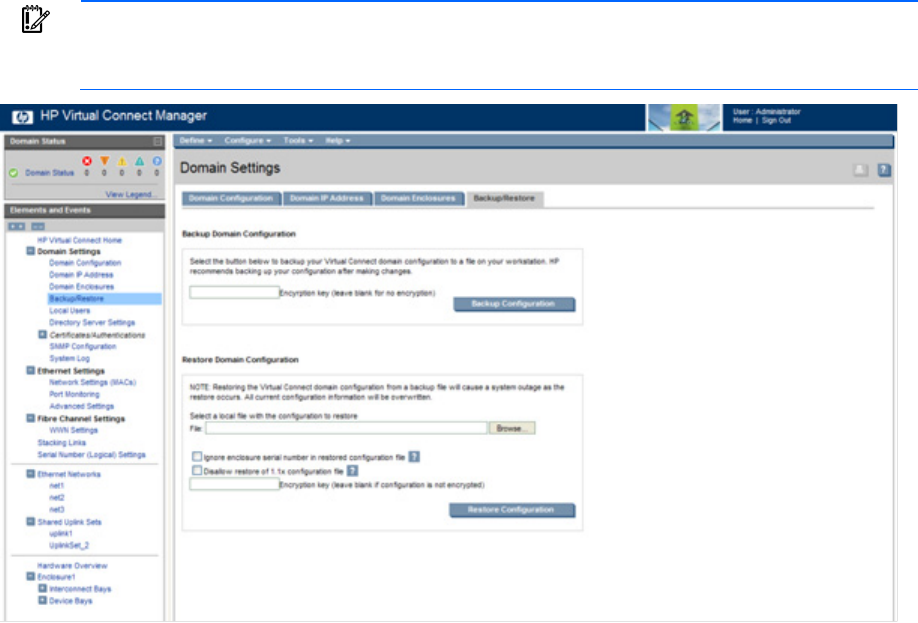
Domain management 30
IMPORTANT: Virtual Connect Manager cannot use backup configurations created with
previous versions of Virtual Connect Manager. For example, if you are currently using v2.01,
you cannot use a backup configuration that was created using v1.20.
To back up a domain configuration:
1. Click Backup Configuration.
2. Navigate to the hard drive location for the backup file.
3. Name the file (usually the domain name), and then click Save.
To restore a domain configuration:
1. Enter or browse to the backup file.
2. Select the file.
3. Select the Ignore enclosure serial number in restored configuration file checkbox to restore a
configuration that was generated on another enclosure. If this item is not selected, a configuration
generated on another enclosure is rejected.
4. Select the Disallow restore of 1.1x configuration file checkbox to restore the firmware to a revision
other than what is stored in the configuration file.
5. Click Restore Configuration.
6. Confirm the domain configuration to be restored, and then click OK.
If restoring a configuration file that has multiple enclosures, each remote enclosure must be re-
authenticated for security reasons.
For additional information, see "Recovering remote enclosures (on page 21)."