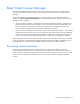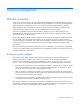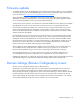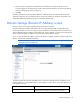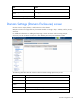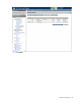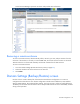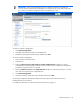Manual
Table Of Contents
- HP Virtual Connect for c-Class BladeSystemVersion 3.01User Guide
- Notice
- Contents
- Introduction
- Overview
- HP Virtual Connect Manager
- Domain management
- Domain overview
- Firmware updates
- Domain Settings (Domain Configuration) screen
- Domain Settings (Domain IP Address) screen
- Domain Settings (Domain Enclosures) screen
- Domain Settings (Backup/Restore) screen
- Domain Settings (Local Users) screen
- Directory Settings (Directory Server) screen
- Directory Settings (Directory Groups) screen
- Directory Settings (Directory Certificate) screen
- Test LDAP authentication
- SNMP overview
- System Log screen
- System Log Configuration
- Network management
- Networks overview
- Define Ethernet Network screen
- Edit Ethernet Network screen
- Ethernet Networks (External Connections) screen
- Ethernet Networks (Server Connections) screen
- Ethernet Settings (MAC Addresses) screen
- Ethernet Settings (Port Monitoring) screen
- Ethernet Settings (Advanced Settings) screen
- Stacking Links screen
- Shared uplink sets and VLAN tagging
- Define Shared Uplink Set screen
- Shared Uplink Sets (External Connections) screen
- Shared Uplink Sets (Associated Networks) screen
- Storage management
- Server management
- Certificate Administration
- Hardware information screens
- Enclosure Information screen
- Enclosure Status screen
- Interconnect Bays Status and Summary screen
- Causes for INCOMPATIBLE status
- Interconnect Bay Summary screen (Ethernet module)
- Interconnect Bay Summary screen (VC-FC Module)
- Module removal and replacement
- Interconnect Bay Overall Status icon definitions
- Interconnect Bay OA Reported Status icon definitions
- Interconnect Bay VC Status icon definitions
- Interconnect Bay OA Communication Status icon definitions
- Server Bays Summary screen
- Server Bay Status screen
- Acronyms and abbreviations
- Glossary
- Index
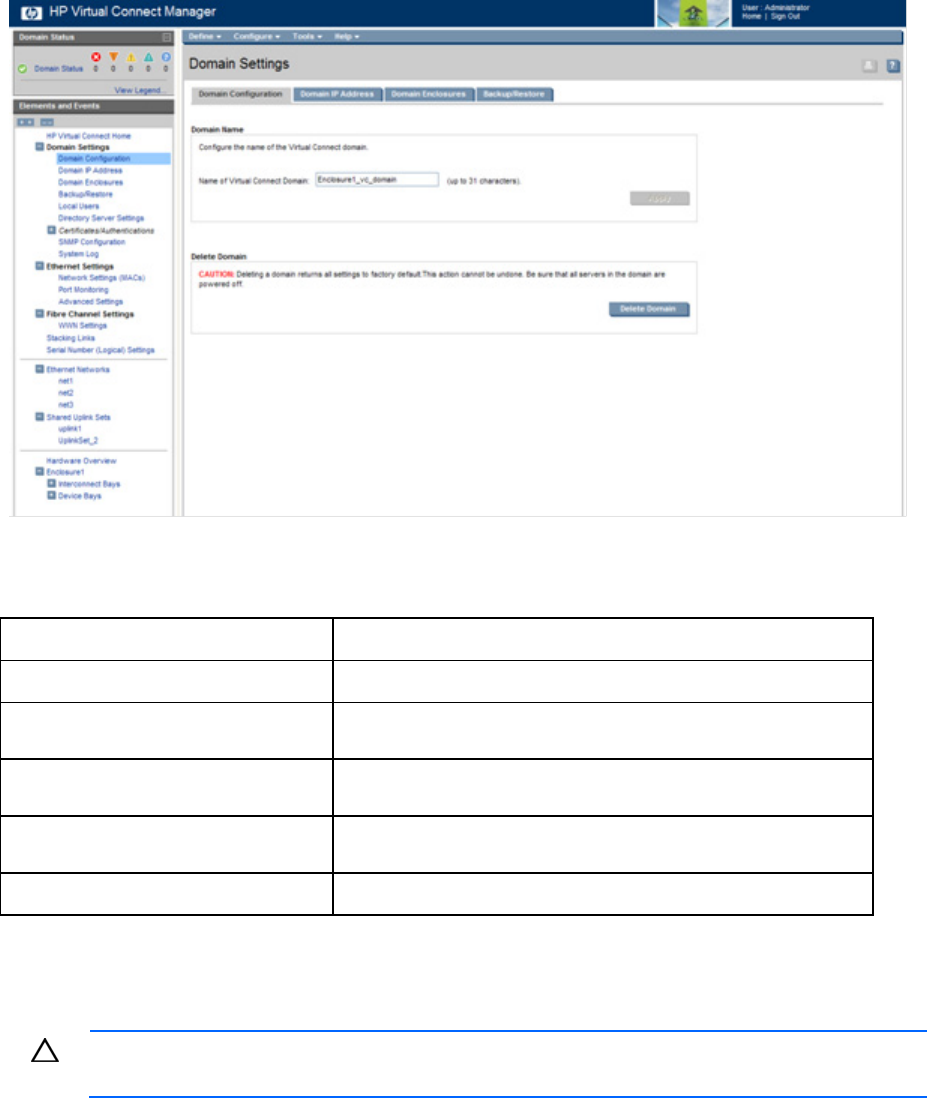
Domain management 24
For additional information, see "Interconnect Bay summary screen (Ethernet module) (on page 128)" and
"Administrative module removal (on page 142)."
The following table describes the available actions in the Domain Settings (Domain Configuration) screen.
Clicking another link in the pull-down menu or left navigation window causes current edits that have not
been applied to be lost.
Task Action
Change the domain name Enter the revised domain name, and then click Apply.
Display single-dense server bays
Click the checkbox next to the appropriate selection. Available if
double-dense compatibility is selected during import.
Delete a domain
Verify that the correct domain name is displayed, and then click
Delete Domain. See "Deleting a domain (on page 24)."
Save changes and remain on this
screen
Click Apply.
Clear the enclosure checkboxes Click Cancel.
Deleting a domain
CAUTION: Deleting a domain returns all settings to factory default. This action cannot be
undone.
1. Power off all servers that are associated with profiles. See "Server Bay Status screen (on page
150)."
2. Navigate to the Domain Settings (Domain Configuration) screen (on page 23).
3. Click Delete Domain. A domain name verification window is displayed.