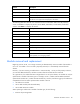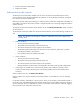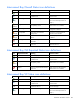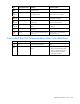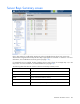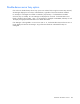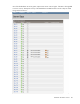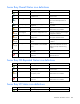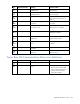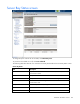Manual
Table Of Contents
- HP Virtual Connect for c-Class BladeSystemVersion 3.01User Guide
- Notice
- Contents
- Introduction
- Overview
- HP Virtual Connect Manager
- Domain management
- Domain overview
- Firmware updates
- Domain Settings (Domain Configuration) screen
- Domain Settings (Domain IP Address) screen
- Domain Settings (Domain Enclosures) screen
- Domain Settings (Backup/Restore) screen
- Domain Settings (Local Users) screen
- Directory Settings (Directory Server) screen
- Directory Settings (Directory Groups) screen
- Directory Settings (Directory Certificate) screen
- Test LDAP authentication
- SNMP overview
- System Log screen
- System Log Configuration
- Network management
- Networks overview
- Define Ethernet Network screen
- Edit Ethernet Network screen
- Ethernet Networks (External Connections) screen
- Ethernet Networks (Server Connections) screen
- Ethernet Settings (MAC Addresses) screen
- Ethernet Settings (Port Monitoring) screen
- Ethernet Settings (Advanced Settings) screen
- Stacking Links screen
- Shared uplink sets and VLAN tagging
- Define Shared Uplink Set screen
- Shared Uplink Sets (External Connections) screen
- Shared Uplink Sets (Associated Networks) screen
- Storage management
- Server management
- Certificate Administration
- Hardware information screens
- Enclosure Information screen
- Enclosure Status screen
- Interconnect Bays Status and Summary screen
- Causes for INCOMPATIBLE status
- Interconnect Bay Summary screen (Ethernet module)
- Interconnect Bay Summary screen (VC-FC Module)
- Module removal and replacement
- Interconnect Bay Overall Status icon definitions
- Interconnect Bay OA Reported Status icon definitions
- Interconnect Bay VC Status icon definitions
- Interconnect Bay OA Communication Status icon definitions
- Server Bays Summary screen
- Server Bay Status screen
- Acronyms and abbreviations
- Glossary
- Index

Hardware information screens 142
2.
Remove all uplinks and downlinks.
3. Replace the module.
Administrative module removal
The Remove from Domain feature enables users to remove an interconnect module from the Virtual
Connect domain without having to delete the entire domain, or having the bay permanently configured
for a specific interconnect module type.
Removing a VC-Enet module and installing it in another enclosure causes the configuration information on
that module to be cleared. This action prevents a configured spare from overwriting configuration data in
another enclosure.
To temporarily remove the module from the domain, do not click Remove from Domain. Simply re-install it
into the enclosure.
To permanently remove the module from the Virtual Connect domain, be sure the following conditions are
met:
NOTE: The attachment of stacking link cables to a module does not prevent a Remove from
Domain action.
• VC-Enet conditions:
o The user must have Domain privileges.
o The module must be physically removed from the bay.
o The interconnect bay must remain empty for this procedure.
o The module uplink and downlink ports cannot be in use by networks, uplink sets, or profiles
(including FC profiles) in the enclosure.
o Port monitoring cannot be enabled on that bay.
• VC-FC conditions:
o The user must have Domain privileges.
o The module must be physically removed from the bay.
o The interconnect bay must remain empty for this procedure.
o Change all fabrics on that module to Unassigned for all Virtual Connect profile configurations.
• If removing an FC module from a multi-enclosure domain, all FC modules in that bay in each
enclosure must be missing. Removing one of the missing modules removes the module from all
enclosures.
If these conditions are met, click Remove from Domain.
If these conditions are not met, the Remove from Domain button is not available, or an error message
appears.
If a VC-Enet module is restarted from a power-cycle or reboot, or the module is removed and inserted, a
link might not be re-established between the module and the ports of an NC364m mezzanine card. If the
server is rebooted, the link is established on all ports on both sides of the connection. Manually toggling
the link from the server should also restore the link.