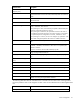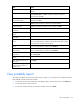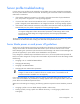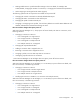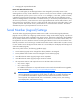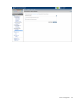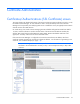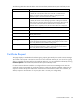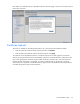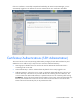Manual
Table Of Contents
- HP Virtual Connect for c-Class BladeSystemVersion 3.01User Guide
- Notice
- Contents
- Introduction
- Overview
- HP Virtual Connect Manager
- Domain management
- Domain overview
- Firmware updates
- Domain Settings (Domain Configuration) screen
- Domain Settings (Domain IP Address) screen
- Domain Settings (Domain Enclosures) screen
- Domain Settings (Backup/Restore) screen
- Domain Settings (Local Users) screen
- Directory Settings (Directory Server) screen
- Directory Settings (Directory Groups) screen
- Directory Settings (Directory Certificate) screen
- Test LDAP authentication
- SNMP overview
- System Log screen
- System Log Configuration
- Network management
- Networks overview
- Define Ethernet Network screen
- Edit Ethernet Network screen
- Ethernet Networks (External Connections) screen
- Ethernet Networks (Server Connections) screen
- Ethernet Settings (MAC Addresses) screen
- Ethernet Settings (Port Monitoring) screen
- Ethernet Settings (Advanced Settings) screen
- Stacking Links screen
- Shared uplink sets and VLAN tagging
- Define Shared Uplink Set screen
- Shared Uplink Sets (External Connections) screen
- Shared Uplink Sets (Associated Networks) screen
- Storage management
- Server management
- Certificate Administration
- Hardware information screens
- Enclosure Information screen
- Enclosure Status screen
- Interconnect Bays Status and Summary screen
- Causes for INCOMPATIBLE status
- Interconnect Bay Summary screen (Ethernet module)
- Interconnect Bay Summary screen (VC-FC Module)
- Module removal and replacement
- Interconnect Bay Overall Status icon definitions
- Interconnect Bay OA Reported Status icon definitions
- Interconnect Bay VC Status icon definitions
- Interconnect Bay OA Communication Status icon definitions
- Server Bays Summary screen
- Server Bay Status screen
- Acronyms and abbreviations
- Glossary
- Index
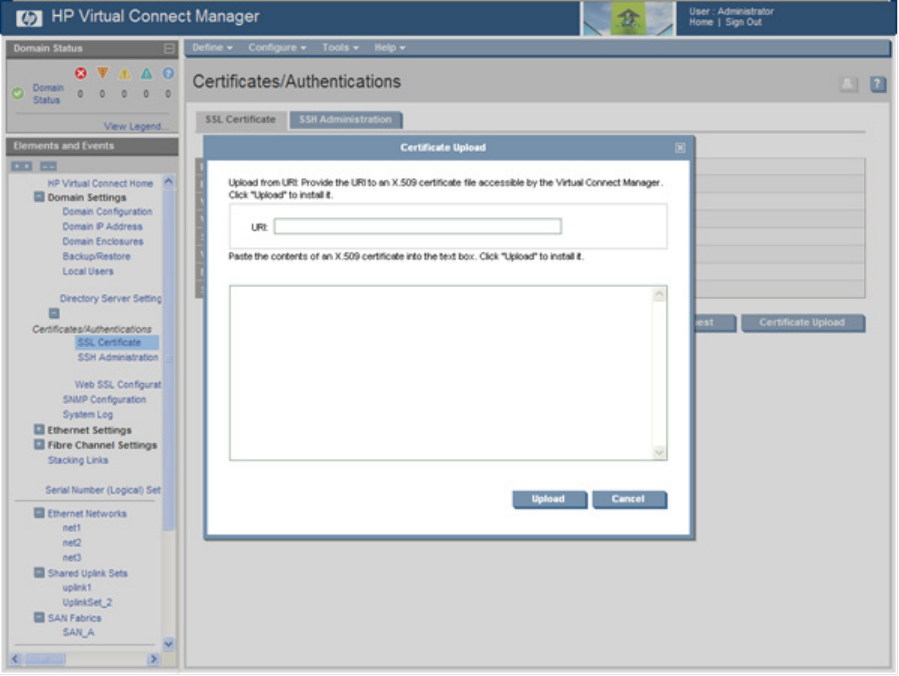
Certificate Administration 120
If the new certificate is successfully accepted and installed by the Virtual Connect Manager, you are
automatically logged out. The HTTP server must be restarted for the new certificate to take effect.
Certificates/Authentications (SSH Administration)
This screen lists the current user (assuming administrator privileges) of each authorized SSH key and
enables the user to add new keys. Only local users can have authorized SSH keys.
• SSH Fingerprint—Identifies the server and can be used to authenticate that the SSH client is
connecting to the correct host.
• Authorized SSH Keys—Lists the authorized SSH key data for the currently logged in user.
• Add New SSH Keys—Allows the user to create or replace the authorized SSH keys. The user can
enter the SSH keys in the text box or provide a URL to a file containing the user's SSH keys. The
current content of the Authorized SSH Keys is replaced with the new list of SSH keys after clicking
Set SSH Keys. The key file should contain the User Name of a local user at the end of the public key.
Each key is associated with a local user account. If the local account does not exist for the User
Name at the end of the SSH key file, the key authorization fails.