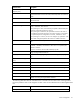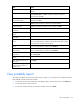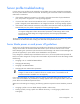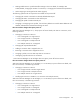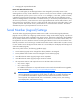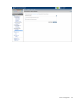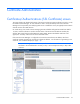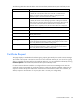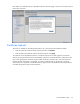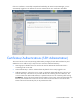Manual
Table Of Contents
- HP Virtual Connect for c-Class BladeSystemVersion 3.01User Guide
- Notice
- Contents
- Introduction
- Overview
- HP Virtual Connect Manager
- Domain management
- Domain overview
- Firmware updates
- Domain Settings (Domain Configuration) screen
- Domain Settings (Domain IP Address) screen
- Domain Settings (Domain Enclosures) screen
- Domain Settings (Backup/Restore) screen
- Domain Settings (Local Users) screen
- Directory Settings (Directory Server) screen
- Directory Settings (Directory Groups) screen
- Directory Settings (Directory Certificate) screen
- Test LDAP authentication
- SNMP overview
- System Log screen
- System Log Configuration
- Network management
- Networks overview
- Define Ethernet Network screen
- Edit Ethernet Network screen
- Ethernet Networks (External Connections) screen
- Ethernet Networks (Server Connections) screen
- Ethernet Settings (MAC Addresses) screen
- Ethernet Settings (Port Monitoring) screen
- Ethernet Settings (Advanced Settings) screen
- Stacking Links screen
- Shared uplink sets and VLAN tagging
- Define Shared Uplink Set screen
- Shared Uplink Sets (External Connections) screen
- Shared Uplink Sets (Associated Networks) screen
- Storage management
- Server management
- Certificate Administration
- Hardware information screens
- Enclosure Information screen
- Enclosure Status screen
- Interconnect Bays Status and Summary screen
- Causes for INCOMPATIBLE status
- Interconnect Bay Summary screen (Ethernet module)
- Interconnect Bay Summary screen (VC-FC Module)
- Module removal and replacement
- Interconnect Bay Overall Status icon definitions
- Interconnect Bay OA Reported Status icon definitions
- Interconnect Bay VC Status icon definitions
- Interconnect Bay OA Communication Status icon definitions
- Server Bays Summary screen
- Server Bay Status screen
- Acronyms and abbreviations
- Glossary
- Index
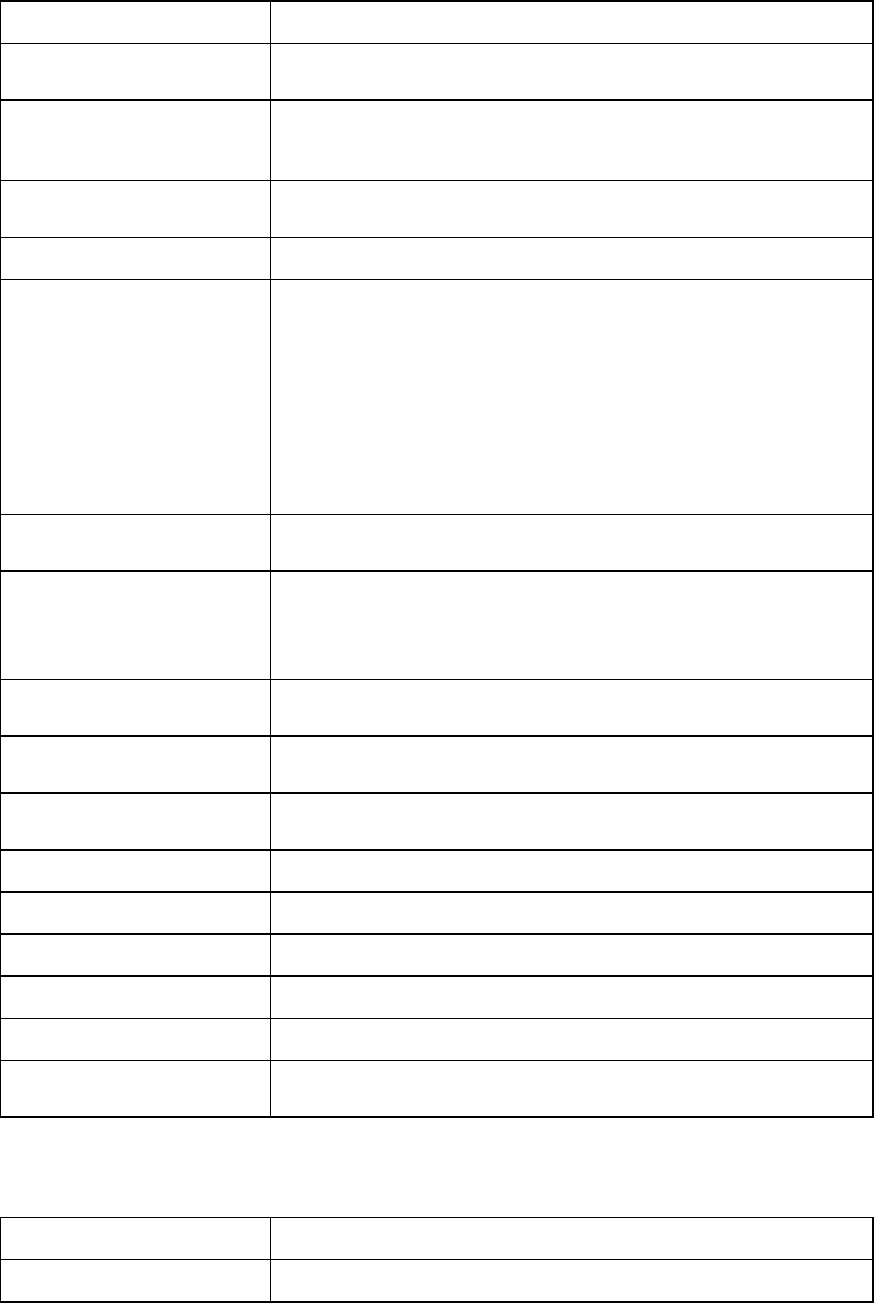
Server management 111
Column name Description
Ethernet Network Connections
(Physical ports)
Port
Relative order of the Ethernet port on the server receiving the profile.
System board NICs are first in the order, followed by NICs on mezzanine
cards
Network Name
Name of the network associated with this port, selected from a list of
defined networks
Status Status of the network
Port Speed Setting
The requested operational speed for the server port. Valid values include
"Auto", "Preferred", and "Custom".
If the speed type is "Auto", the maximum port speed is determined by the
maximum configured speed for the network.
If the speed type is "Preferred", the speed of the network is the same as
the preferred speed of the network to which the connection is associated.
If no preferred speed is configured for a network, it defaults to "Auto".
If the speed type is "Custom", the user can configure any speed from 100-
Mb to MAX Configured speed for the network in 100Mb increments.
Allocated Bandwidth
Allocated bandwidth of the port. See "Bandwidth assignment (on page
98)".
PXE
Enables or disables PXE on the network connection. Valid values are
"enabled", "disabled", and "UseBios". If this value is not specified, the
default is "UseBios".
Only one connection can have PXE enabled per profile.
MAC
The MAC address assigned to the port, or "Server Factory Default" if not
using VC-assigned MAC addresses
Mapping
Server hardware mapping assignment. See "Port assignment (on page
97)".
FC SAN Connections (Physical
ports)
Port Relative order of the Fibre Channel port on the server receiving the profile
Connected to Bay number of the VC-FC module to which the port is connected
FC SAN Name Name of the SAN fabric to which the port is connected, or Unassigned
Status Status of the Fibre Channel module
Port speed Speed of the VC-FC module port connected to the port
WWPN
The World Wide Port Name assigned to the port or "Server Factory
Default" if not using VC-assigned MAC addresses
The following table describes the available actions in the Edit a Server Profile screen. Clicking another
link in the pull-down menu or left navigation window causes current edits that have not been applied to be
lost.
Task Action
Edit a profile name Type a name in the Profile Name field.