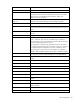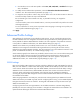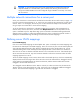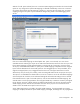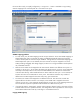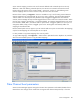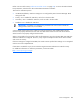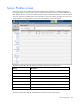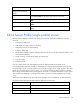Manual
Table Of Contents
- HP Virtual Connect for c-Class BladeSystemVersion 3.01User Guide
- Notice
- Contents
- Introduction
- Overview
- HP Virtual Connect Manager
- Domain management
- Domain overview
- Firmware updates
- Domain Settings (Domain Configuration) screen
- Domain Settings (Domain IP Address) screen
- Domain Settings (Domain Enclosures) screen
- Domain Settings (Backup/Restore) screen
- Domain Settings (Local Users) screen
- Directory Settings (Directory Server) screen
- Directory Settings (Directory Groups) screen
- Directory Settings (Directory Certificate) screen
- Test LDAP authentication
- SNMP overview
- System Log screen
- System Log Configuration
- Network management
- Networks overview
- Define Ethernet Network screen
- Edit Ethernet Network screen
- Ethernet Networks (External Connections) screen
- Ethernet Networks (Server Connections) screen
- Ethernet Settings (MAC Addresses) screen
- Ethernet Settings (Port Monitoring) screen
- Ethernet Settings (Advanced Settings) screen
- Stacking Links screen
- Shared uplink sets and VLAN tagging
- Define Shared Uplink Set screen
- Shared Uplink Sets (External Connections) screen
- Shared Uplink Sets (Associated Networks) screen
- Storage management
- Server management
- Certificate Administration
- Hardware information screens
- Enclosure Information screen
- Enclosure Status screen
- Interconnect Bays Status and Summary screen
- Causes for INCOMPATIBLE status
- Interconnect Bay Summary screen (Ethernet module)
- Interconnect Bay Summary screen (VC-FC Module)
- Module removal and replacement
- Interconnect Bay Overall Status icon definitions
- Interconnect Bay OA Reported Status icon definitions
- Interconnect Bay VC Status icon definitions
- Interconnect Bay OA Communication Status icon definitions
- Server Bays Summary screen
- Server Bay Status screen
- Acronyms and abbreviations
- Glossary
- Index
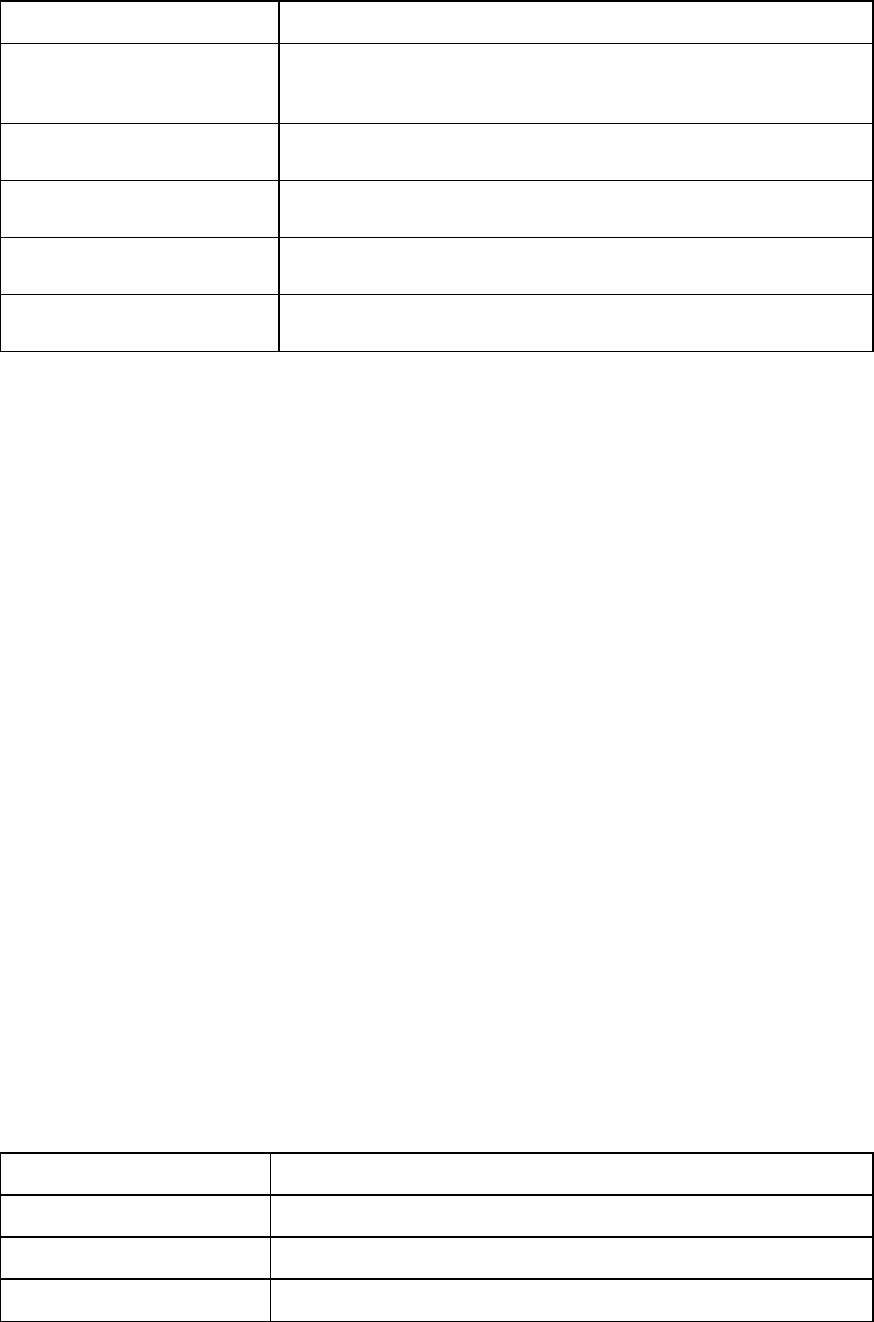
Server management 110
Task Action
Show all profiles, only assigned
profiles, or only unassigned
profiles
Click the down arrow in the Show: box.
Define a new profile
Left-click in the table, right-click to display a menu, and then click Add, or
select Server Profile from the Define menu at the top of the screen.
Edit a server profile
Left-click on the profile row, right-click to display a menu, and then click
Edit.
Delete a single server profile
Left-click on the profile row, right-click to display a menu, and then click
Delete.
Copy a single server profile
Left-click on the profile row, right-click to display a menu, and then click
Copy.
Edit a Server Profile (single profile) screen
Use this screen to edit the properties of an existing server profile. This screen enables you to do the
following:
• Change the profile name
• Add, delete, or change network connections
• Change the network port speed settings
• Enable or disable PXE
• Modify Fibre Channel connection settings (if there are one or more VC Fibre Channel modules in the
Virtual Connect domain)
• Assign, unassign, or re-assign the profile to a device bay
• Copy the profile
• Delete the profile
Click on a profile name in the left navigation window to display the Edit Server Profile screen.
If VC-assigned MAC addresses, WWNs, or non-default Fibre Channel boot parameters are being used,
the server blade must be powered off before any server side changes can be made. To power off a server
blade, see "Server Bay Status screen (on page 150)." Changes to Ethernet network and Fibre Channel
fabric settings can be made without powering down the server. For complete information on server power
requirements when assigning or removing server profiles, see "Server profile troubleshooting (on page
113)."
The screen can be edited only by users with server privileges, but it is viewable by all authorized users.
The following table describes the fields within the Edit Server Profile screen.
Column name Description
Profile
Profile Name Descriptive name for the server profile. Do not use spaces.
Status Status of the server profile