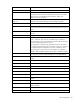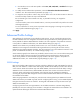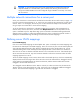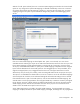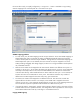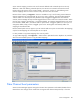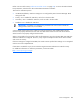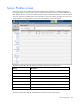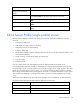Manual
Table Of Contents
- HP Virtual Connect for c-Class BladeSystemVersion 3.01User Guide
- Notice
- Contents
- Introduction
- Overview
- HP Virtual Connect Manager
- Domain management
- Domain overview
- Firmware updates
- Domain Settings (Domain Configuration) screen
- Domain Settings (Domain IP Address) screen
- Domain Settings (Domain Enclosures) screen
- Domain Settings (Backup/Restore) screen
- Domain Settings (Local Users) screen
- Directory Settings (Directory Server) screen
- Directory Settings (Directory Groups) screen
- Directory Settings (Directory Certificate) screen
- Test LDAP authentication
- SNMP overview
- System Log screen
- System Log Configuration
- Network management
- Networks overview
- Define Ethernet Network screen
- Edit Ethernet Network screen
- Ethernet Networks (External Connections) screen
- Ethernet Networks (Server Connections) screen
- Ethernet Settings (MAC Addresses) screen
- Ethernet Settings (Port Monitoring) screen
- Ethernet Settings (Advanced Settings) screen
- Stacking Links screen
- Shared uplink sets and VLAN tagging
- Define Shared Uplink Set screen
- Shared Uplink Sets (External Connections) screen
- Shared Uplink Sets (Associated Networks) screen
- Storage management
- Server management
- Certificate Administration
- Hardware information screens
- Enclosure Information screen
- Enclosure Status screen
- Interconnect Bays Status and Summary screen
- Causes for INCOMPATIBLE status
- Interconnect Bay Summary screen (Ethernet module)
- Interconnect Bay Summary screen (VC-FC Module)
- Module removal and replacement
- Interconnect Bay Overall Status icon definitions
- Interconnect Bay OA Reported Status icon definitions
- Interconnect Bay VC Status icon definitions
- Interconnect Bay OA Communication Status icon definitions
- Server Bays Summary screen
- Server Bay Status screen
- Acronyms and abbreviations
- Glossary
- Index
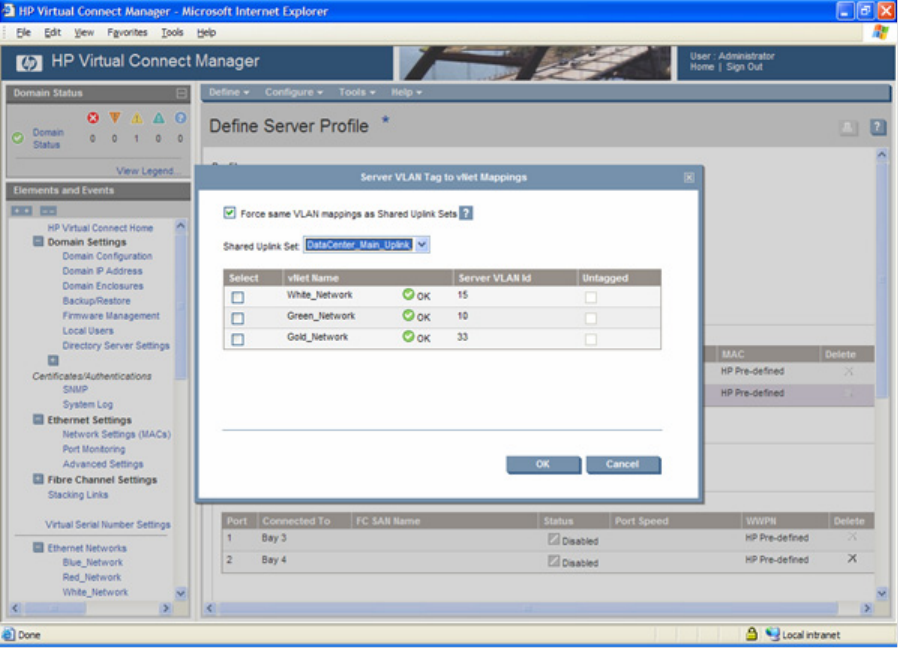
Server management 105
With this 'forced' option selected, the server connection VLAN mappings are linked to the chosen shared
uplink set. Any change to the uplink VLAN mappings is reflected automatically on the server connection
using those shared uplink set VLAN mappings. Therefore, to minimize network outage time, any VLAN
mapping changes to the uplinks requires immediate changes being made to the VLAN tagging on the
servers.
No Forced VLAN Mappings
If the 'Force same VLAN mappings as Shared Uplink Sets' option is not selected, users can choose
available networks and assign a unique server VLAN associated with the network for this server port. Not
forcing VLAN mappings provides greater flexibility in selecting the set of networks to connect to each
server port, and enables administrators to specify server VLAN mappings independent of those assigned
by the network administrator for the shared uplink sets. The untagged option is always available, but it
might be unassigned, that is, any untagged frame from the server is dropped. Each network can be
selected only once per server port. Similarly, each server-assigned VLAN must be unique per server port.
This option is not available if the domain-wide 'Force server connections to use the same VLAN mappings
as shared uplink sets' checkbox on the Advanced Settings tab of the Ethernet Settings screen is selected.
If the selected network is part of a shared uplink set, it has an associated external VLAN mapping. This
external VLAN is used to pre-populate the server-assigned VLAN entry to maintain consistency throughout
the VC domain. However, multiple networks on different shared uplink sets can have the same external
VLAN mapping. If those networks are selected for the same server port, the user must edit the server
VLAN to ensure all VLANs are unique for each server port.
Server VLAN mappings are not linked to the uplink VLAN mappings. If a pre-populated server VLAN
mapping is accepted, and later the uplink VLAN mapping is changed, the changes are not propagated to