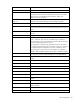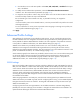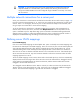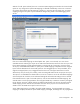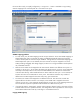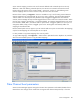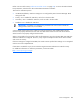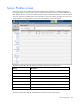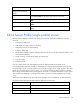Manual
Table Of Contents
- HP Virtual Connect for c-Class BladeSystemVersion 3.01User Guide
- Notice
- Contents
- Introduction
- Overview
- HP Virtual Connect Manager
- Domain management
- Domain overview
- Firmware updates
- Domain Settings (Domain Configuration) screen
- Domain Settings (Domain IP Address) screen
- Domain Settings (Domain Enclosures) screen
- Domain Settings (Backup/Restore) screen
- Domain Settings (Local Users) screen
- Directory Settings (Directory Server) screen
- Directory Settings (Directory Groups) screen
- Directory Settings (Directory Certificate) screen
- Test LDAP authentication
- SNMP overview
- System Log screen
- System Log Configuration
- Network management
- Networks overview
- Define Ethernet Network screen
- Edit Ethernet Network screen
- Ethernet Networks (External Connections) screen
- Ethernet Networks (Server Connections) screen
- Ethernet Settings (MAC Addresses) screen
- Ethernet Settings (Port Monitoring) screen
- Ethernet Settings (Advanced Settings) screen
- Stacking Links screen
- Shared uplink sets and VLAN tagging
- Define Shared Uplink Set screen
- Shared Uplink Sets (External Connections) screen
- Shared Uplink Sets (Associated Networks) screen
- Storage management
- Server management
- Certificate Administration
- Hardware information screens
- Enclosure Information screen
- Enclosure Status screen
- Interconnect Bays Status and Summary screen
- Causes for INCOMPATIBLE status
- Interconnect Bay Summary screen (Ethernet module)
- Interconnect Bay Summary screen (VC-FC Module)
- Module removal and replacement
- Interconnect Bay Overall Status icon definitions
- Interconnect Bay OA Reported Status icon definitions
- Interconnect Bay VC Status icon definitions
- Interconnect Bay OA Communication Status icon definitions
- Server Bays Summary screen
- Server Bay Status screen
- Acronyms and abbreviations
- Glossary
- Index
Server management 103
b.
Click the down arrow under Port Speed to select Auto, 2Gb, 4Gb, 8Gb, or Disabled for that port.
Auto is the default.
6. To modify the Fibre Channel boot parameters, select the Show Fibre Channel Boot Parameters
checkbox. See "Fibre Channel boot parameters (on page 107)."
7. To assign the server profile to a device bay, click the down arrow next to Select Location to select an
enclosure and bay number. This step can be deferred.
Be sure that the type of server blade in the bay, or planned for the bay, can support the
configuration.
If a server blade is present in the selected location, it must be powered off for the profile to be saved
and assigned properly.
For more information on server power requirements when assigning or removing server profiles, see
"Server profile troubleshooting (on page 113)."
Click Apply.
Advanced Profile Settings
MAC addresses for the domain are provided by Virtual Connect. You can override this setting and use
the MAC addresses that were assigned to the hardware during manufacture by selecting the Use Server
Factory Defaults for Ethernet MAC addresses checkbox. This action applies to every Ethernet connection
in the profile. For additional information, see "MAC Address Settings (on page 63)."
WWNs for the domain are provided by Virtual Connect. You can override this setting and use the
WWNs that were assigned to the hardware during manufacture by selecting the Use Server Factory
Defaults for Fibre Channel WWNs checkbox. This action applies to every Fibre Channel connection in the
profile. For additional information, see "WWN settings (on page 103)."
Serial numbers (logical) for the domain are provided by Virtual Connect. You can override this setting and
use the serial numbers that were assigned to the hardware during manufacture by selecting the User
Server Factory Defaults for Serial Numbers (Logical) checkbox. This action applies to this profile. For
additional information, see "Serial Number (Logical) Settings (on page 115)."
WWN settings
Each server blade FC HBA mezzanine card ships with factory default port and node WWNs for each FC
HBA port. Each WWN is a 64-bit number that uniquely identifies the FC HBA port/node to other devices
on the network. While the hardware ships with default WWNs, Virtual Connect has the ability to assign
WWNs that will override the factory default WWNs while the server remains in that Virtual Connect
enclosure. When configured to assign WWNs, Virtual Connect securely manages the WWNs by
accessing the physical FC HBA through the enclosure Onboard Administrator and the iLO interfaces on
the individual server blades.
When assigning WWNs to a FC HBA port, Virtual Connect will assign both a port WWN and a node
WWN. Because the port WWN is typically used for configuring fabric zoning, it is the WWN displayed
throughout the Virtual Connect user interface. The assigned node WWN is always the same as the port
WWN incremented by one.
Configuring Virtual Connect to assign WWNs in server blades maintains a consistent storage identity
(WWN) even when the underlying server hardware is changed. This method allows server blades to be
replaced without affecting the external Fibre Channel SAN administration.