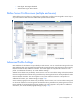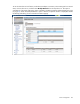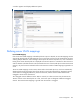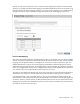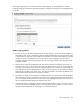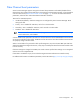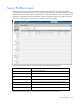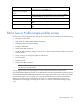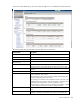Manual
Server management 129
Task Action
Show all profiles, only assigned
profiles, or only unassigned
profiles
Click the down arrow in the Show: box.
Define a new profile
Left-click in the table, right-click to display a menu, and then click Add, or
select Server Profile from the Define menu at the top of the screen.
Edit a server profile
Left-click on the profile row, right-click to display a menu, and then click Edit.
Delete a single server profile
Left-click on the profile row, right-click to display a menu, and then click
Delete.
Copy a single server profile
Left-click on the profile row, right-click to display a menu, and then click
Copy.
Edit a Server Profile (single profile) screen
Use this screen to edit the properties of an existing server profile. This screen enables you to do the following:
• Change the profile name
• Add, delete, or change Ethernet adapter connections
• Change the network port speed settings
• Enable or disable PXE
• Modify iSCSI HBA connections
• Modify FC HBA connection settings, if there are one or more VC Fibre Channel modules in the Virtual
Connect domain
• Assign, unassign, or re-assign the profile to a device bay
• Copy the profile
• Delete the profile
• Modify FCoE HBA connections
NOTE: The process to assign, modify, or unassign a profile to an Integrity BL8x0c i2 server blade
can take up to several minutes.
Click on a profile name in the left navigation windows to display the Edit Server Profile screen.
If VC-assigned MAC addresses, WWNs, or non-default Fibre Channel boot parameters are being used, the
server blade must be powered off before any server side changes can be made. To power off a server blade,
see "Server Bay Status screen (on page 183)." Changes to Ethernet network and Fibre Channel fabric
settings can be made without powering down the server. For complete information on server power
requirements when assigning or removing server profiles, see "Server profile troubleshooting (on page
144)."