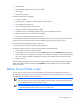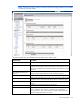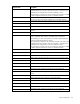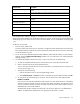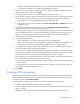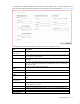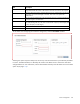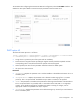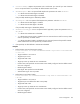Manual
Server management 111
• be2iSCSI driver
• be2iSCSI Driver Update Disk for iSCSI boot installs
• iSCSI target
• DHCP server (optional)
The following features are supported:
• Full Flex-10 support
• Multi-personality—all Ethernet, Ethernet/iSCSI, or Ethernet/FCoE
• Four physical functions per port
• Up to 128 iSCSI targets per iSCSI function
• Primary/Secondary iSCSI boot path per adapter
• The iSCSI function on the adapter appears to the OS as a standard SCSI device.
• Needs new iSCSI driver (no network driver needed)
• Does not use software iSCSI initiator from the OS
It is not possible to enable both SAN boot (FC or FCoE) and iSCSI boot in a server profile at the same time.
The priority is given to the first connection that is enabled, which might be FC/FCoE or iSCSI.
Be sure that your Ethernet adapter supports iSCSI boot.
An iSCSI connection cannot be assigned to multiple networks.
The following steps provide an overview of the procedure to enable iSCSI boot:
1. Create iSCSI connections on the Profile page.
2. Enable boot on those connections by choosing Primary and optionally Secondary under Boot Setting.
3. Enter all iSCSI boot parameters for the primary and secondary connections. It is possible (and likely)
that most or all the parameters associated with primary and secondary connections are the same.
4. Apply the Profile.
The iSCSI offload takes place even if the boot is enabled. Offload is pre-requisite to configuring boot. To
enable iSCSI offload without iSCSI boot, select Disabled in the Boot Setting column of the iSCSI HBA
Connections section.
Define Server Profile screen
Use this screen to create a new server profile definition, which defines and configures Ethernet, Fibre
Channel, iSCSI, and FCoE connectivity for the server. This screen can be edited only by users with server
privileges, but it is viewable by all authorized users.
IMPORTANT:
The network setup wizard or equivalent steps must be performed before defining
server profiles. See "HP Virtual Connect Network Setup Wizard" in the HP Virtual Connect for
c-Class BladeSystem Setup and Installation Guide.
IMPORTANT: The data grids throughout the GUI are editable. Left-click the mouse to select a line
to be edited. Right-click the mouse to bring up a context menu.