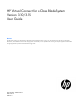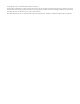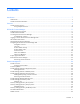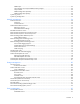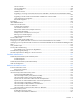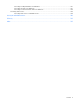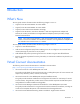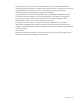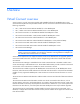HP Virtual Connect for c-Class BladeSystem Version 3.10/3.15 User Guide Abstract This document contains user information for HP Virtual Connect Manager Version 3.10/3.15. This document is for the person who installs, administers, and troubleshoots servers and storage systems. HP assumes you are qualified in the servicing of computer equipment and trained in recognizing hazards in products with hazardous energy levels.
© Copyright 2010, 2011 Hewlett-Packard Development Company, L.P. The information contained herein is subject to change without notice. The only warranties for HP products and services are set forth in the express warranty statements accompanying such products and services. Nothing herein should be construed as constituting an additional warranty. HP shall not be liable for technical or editorial errors or omissions contained herein. Microsoft® and Windows® are U.S.
Contents Introduction .................................................................................................................................. 7 What's New ............................................................................................................................................. 7 Virtual Connect documentation.................................................................................................................... 7 Overview ............................................
SNMP traps .................................................................................................................................. 43 Trap categories and required administrative privileges ....................................................................... 46 Trap severities ............................................................................................................................... 46 SNMP Configuration (VC-Enet) .............................................................
Flex-10 overview ........................................................................................................................... 98 Flex-10 configuration ................................................................................................................... 100 Port assignment ........................................................................................................................... 101 FlexFabric overview ..............................................................
Server Bay OA Reported Status icon definitions ............................................................................... 181 Server Bay VC Status icon definitions ............................................................................................. 181 Server Bay OA Communication Status icon definitions ..................................................................... 182 Server Bay Status screen ..............................................................................................
Introduction What's New The user guide contains information about the following changes in VC 3.
This guide helps new Virtual Connect users understand the concepts of and implement steps for integrating Virtual Connect into a Cisco network. The simplistic scenarios in this guide cover a range of typical building blocks administrators can use when designing a Virtual Connect solution.
Overview Virtual Connect overview Virtual Connect is a set of interconnect modules and embedded software for HP BladeSystem c-Class enclosures that simplifies the setup and administration of server connections.
A basic Virtual Connect domain includes a single HP c-Class BladeSystem c7000 Enclosure for a total of 16 servers (or up to 32 servers if the double-dense option is enabled), or a single HP c-Class BladeSystem c3000 Enclosure for a total of eight servers (or up to 16 servers if the double-dense option is enabled). Within the domain, any server blade can access any LAN or SAN connected to a VC module, and a server blade can be used as a spare for any server blade within the same enclosure.
HP Virtual Connect Manager Configuring browser support In addition to normal HTTP, access to the application must be allowed through HTTPS (HTTP exchanged over an SSL-encrypted session). The HP Virtual Connect Manager Web interface requires that both HTTP (Port 80) and HTTPS (port 443) are enabled on the management network. For optimal viewing, HP recommends setting the screen resolution to 1280 x 1024.
• Pop-up windows Pop-up windows must be enabled for certain features to function correctly. Check the browser settings to make sure pop-up blockers are not enabled before running the application. • Cookies Cookies must be enabled for certain features to function correctly. Check your browser settings to make sure cookies are enabled before running the application. • Adobe Flash Player Virtual Connect Manager version 3.00 or higher requires Adobe Flash Player 10.x or higher.
• Log on to the enclosure Onboard Administrator. From the rack overview screen, select the Virtual Connect Manager link from the left navigation window. The Onboard Administrator firmware must be version 3.11 or higher. • Log on to the enclosure Onboard Administrator. To display the Interconnect Bays summary screen, select Interconnect Bays in the left navigation window of the Onboard Administrator user interface. Select the Management URL link for the Primary Ethernet module.
Logging on to the HP Virtual Connect Manager GUI Log on using the user name (Administrator) and password from the Default Network Settings label for the Primary VC module. If the default network settings have been changed and need to be restored, see information about resetting the administrator password and DNS settings in the HP Virtual Connect for c-Class BladeSystem Setup and Installation Guide. Possible causes for logon problems are as follows: • The information is not being entered correctly.
HP Virtual Connect Home This screen provides access for the management of enclosures, servers, networking, and storage. About HP Virtual Connect Manager To view detailed product information, select About HP Virtual Connect Manager from the Help pull-down menu. Navigating the HP Virtual Connect Manager GUI Navigation overview The HP Virtual Connect Manager navigation system consists of a tree view on the left side of the page that lists all of the system devices and available actions.
Menu item Links to 55) SAN Fabric Define SAN Fabric screen (on page 84) Shared Uplink Set Define New Shared Uplink Set screen ("Define Shared Uplink Set screen" on page 76) Server Profile Define Server Profile screen (on page 111) Configure Domain Settings Domain Settings (Domain Configuration) screen (on page 26) Ethernet Network Settings Ethernet Settings (MAC Addresses) screen (on page 63) Fibre Channel Settings Fibre Channel Settings (WWN Settings) screen (on page 92) Serial Number (Logica
Tree view The tree view aids in navigation for enclosure devices. The appearance of the tree view depends on several factors including user permissions, device availability, and device status. If a user account is configured without network, server, storage, or domain privileges, some options might not be visible in the tree view. The tree view provides category-based navigation for the major systems within the enclosure.
To view a summary of systems that have an alert icon displayed, click the Domain Status link. See "Domain Status screen (on page 19).
Domain Status screen This screen provides an overall domain status and a detailed summary of systems that currently have an alert status other than OK. To view detailed information about a device, click that device name in the list. Additional information on the issue might be available as a tooltip for the severity icon. To see this information, mouse over the severity icon.
Enclosures View This graphical representation consists of an enclosure front view and rear view. To display a window with information about a particular device, mouse over that device in this graphical view. The Enclosures view provides status on each device in the enclosure and the option to select an individual device for more detailed information. The Enclosures view also shows which bays the Primary and Standby modules are installed in.
Enclosures view (multiple enclosures) When more than one enclosure has been imported, each enclosure is displayed on the Enclosures View screen. Status icon definitions Icon Status Description Critical A device or system is indicating a potential outage. Incompatible A profile is incompatible with assigned hardware. / Mismatch Missing A device or item is missing. Major A device or system is degraded. Minor A device or system is degraded. Disabled A device or item is disabled.
Other icon definitions Icon Description Mouse over to view specific help for the associated field. The UID/PID of this line item is not illuminated. The UID/PID for this line item is illuminated. The server blade is powered on. (green) The server blade is powered off. (amber) Click to view a printable report of the onscreen summary. This icon is not available if no report function is available for that screen.
• If the Force Failover checkbox is selected and a Virtual Connect Ethernet module is available in the alternate interconnect bay, the GUI is redirected to the alternate Virtual Connect Ethernet module for log on after the Virtual Connect Manager has restarted. Reset times depend on the size and complexity of the VC Domain configuration.
Domain management Domain overview A basic Virtual Connect domain includes a single HP c-Class BladeSystem c7000 Enclosure for a total of 16 servers (or up to 32 servers if the double-dense option is enabled), or a single HP c-Class BladeSystem c3000 Enclosure for a total of 8 servers (or up to 16 servers if the double-dense option is enabled).
• After an enclosure is imported into a domain, do not change the serial number. The enclosure must have the enclosure serial number that was present when imported initially. It cannot be replaced with an enclosure that has a different serial number. • In the event of an enclosure failure, the replacement enclosure must have the serial number set to that of the failed enclosure before it is placed into the VC domain.
Domain Settings (Domain Configuration) screen Use this screen to change the domain name or delete a domain. The following table describes the available actions in the Domain Settings (Domain Configuration) screen. Clicking another link in the pull-down menu or left navigation window causes current edits that have not been applied to be lost. Task Action Change the domain name Enter the revised domain name, and then click Apply.
4. Enter the name of the domain to be deleted. This should be the name of the domain you are currently logged into, displayed in the Virtual Connect Domain Name box on the Domain Settings (Domain Configuration) screen (on page 26). 5. Click OK. If deleting a domain that was using MAC addresses predefined by HP, the administrator should also update the "Teaming" driver configuration file on the host OS.
Task Action Use a VC domain IP address Select the box next to Use Virtual Connect Domain IP Address, and then enter the IP Address, Subnet Mask, and Gateway. Clear unsaved changes on the screen Click Clear. Save changes and remain on this screen Click Apply. Cancel without saving changes Click Cancel. Domain Settings (Domain Enclosures) screen Use this screen to import, delete, or add enclosures in the domain.
Column Description OA IP Address Local Enclosure indicates this enclosure is managed by the local OA Status Displays whether the enclosure has been imported Adding and importing a remote enclosure Adding and importing a remote enclosure requires full domain and server privileges. Virtual Connect Manager supports up to four c7000 enclosures in a single domain. To add a remote enclosure: 1. Click Find on the Domain Settings (Domain Enclosures) screen (on page 28). 2.
IMPORTANT: No more than four enclosures can be found or imported. If an enclosure is unintentionally found, it can be removed by clicking Delete. 5. Click Import.
Virtual Connect Manager imports the enclosure and provides status information. Removing a remote enclosure To remove a remote enclosure, disassociate all profiles, networks, port sets, and port monitors from the enclosure. If the enclosure is currently in a No-COMM state, the remote enclosure remains in VC Mode. Take the enclosure out of VC mode manually with the OA command line for that enclosure. To remove a remote enclosure: 1. Go to the Domain Settings (Domain Enclosures) screen (on page 28). 2.
Domain Settings (Backup/Restore) screen Use this screen to create a backup file of the Virtual Connect domain configuration or to restore a configuration that has been lost. The domain configuration includes network definitions, MAC address settings, WWN settings, Fibre Channel fabric settings, local user accounts, and server profile definitions. The backup file stores the same information that is check-pointed between the active and standby modules during normal operation.
If restoring a configuration file that has multiple enclosures, each remote enclosure must be re-authenticated for security reasons. For additional information, see "Recovering remote enclosures (on page 23)." Domain Settings (Local Users) screen The first time this screen appears, the only local user account is the Administrator account, which has domain privileges. The Administrator account cannot be deleted or have domain privileges removed. However, the Administrator password can be changed.
• To enable strong passwords or enable local users, click Advanced. To enable the use of strong passwords, select the Require Strong Passwords checkbox. Use the up and down arrows to select a password length between 3 and 40 characters.
Column Description Contact Contact information for the user account. The contact information can be the name of an individual, a telephone number, or other useful information. All users can modify their own contact information. Account Status Shows whether a user account is enabled or disabled. Delete Displays the Delete icon. Click the Delete icon, and then click Apply to delete that line item. The following table describes the available actions in the Domain Settings (Local Users) screen.
Add new user Observe the following user settings guidelines: • Username is a required field. • The Username field must contain an alpha-numeric value with 1 to 31 characters. • The Password field must contain an alpha-numeric value with 3 to 31 characters. • The Full Name field must contain a value with a maximum value of 63 characters. • The Contact field must contain a value with a maximum value of 127 characters.
• • • o Import enclosures o Name the VC domain o Set the domain IP address o Administer SSL certificates o Delete the VC domain o Save configuration to disk o Restore the configuration from a backup o Configure SNMP settings Networking o Configure network default settings o Select the MAC address range to be used by the VC domain o Create, delete, and edit networks o Create, delete, and edit shared uplink sets o Configure Ethernet SNMP settings Server o Create, delete, and edit
Directory Settings (Directory Server) screen This screen enables Administrators to set up an LDAP server to authenticate users accessing the CLI or GUI based on user name, password, and role. Beginning with version 1.31 of Virtual Connect Manager, users can test an LDAP configuration before applying it. For more information, see "Test LDAP authentication (on page 41)." The following table describes the fields within the Directory Settings (Directory Server) screen.
Directory Settings (Directory Groups) screen Use this screen to manage the Directory Group settings for Virtual Connect Manager. The following table describes the fields within the Directory Settings (Directory Groups) screen. Field Description Group Name The Directory Server group name. Microsoft Active Directory servers have a reverse mapping from the user to the groups the user belongs to.
To open the Add LDAP Group page, click New. Add LDAP Group Use this screen to add a Directory Group. The following table describes the fields within the Add LDAP Group screen. Field Description Group Name This is the Directory Server group name. Microsoft Active Directory servers have a reverse mapping from the user to the groups the user is a member of. Other servers might need to combine the Group Name with a Search Context to look up the group, to determine if the user is a member of the group.
Directory Settings (Directory Certificate) screen Directory Certificates provide authentication of the Directory Server. There are two ways to verify the identity of the Directory Server: • Install certificates that complete a certificate chain to a root Certificate Authority. • Install a certificate that exactly matches the certificate provided by the Directory Server. To upload a certificate, select the certificate from the list, and then click Certificate Upload.
The status window displays any problems encountered during the test. When testing is complete, click Close. SNMP overview SNMP is used by network management systems to monitor network-attached devices for conditions that require administrative attention. SNMP consists of a set of standards for network management, including an Application Layer protocol, a database schema, and a set of data objects.
• For Flex-10 connections, threshold and link state change traps reflect the state of the entire physical port. These traps are not generated for individual FlexNICs. For more information on Flex-10 connections, see "Flex-10 overview (on page 98)." • When upgrading from VC v2.10 to VC v2.3x or higher, the VC 2.10 SNMP configuration is converted to a comparable VC 2.3x or higher SNMP configuration. If a downgrade is performed from VC 2.3x to v2.10, the SNMP configuration prior to the v2.
Trap Category Severity MIB connUnitSensorStatusChange VC-FC Other CRITICAL FA-MIB connUnitPortStatusChange VC-FC Port Status See table below FA-MIB authenticationFailure* VC-FC Other CRITICAL SNMPv2-MIB coldStart VC-FC Other CRITICAL SNMPv2-MIB cpqHoSWRunningStatusChange VC-FC Other INFO CPQHOST-MIB authenticationFailure VC-Enet Other CRITICAL SNMPv2-MIB Domain status change VCM Domain Status StackingLinkRedundant status change VCM Domain Status Module role change VCM Domain
connUnitPortStatus value Severity unknown INFO unused INFO ready NORMAL warning WARNING failure CRITICAL nonparticipating INFO initializing INFO bypass INFO ols MAJOR other INFO VC Module MIB traps The following table lists traps in the VC Module MIB. Trap name Trap data Description vcModRoleChange moduleRole The VCM role of the module has changed.
Trap categories and required administrative privileges In general, users with Domain privileges can manage any SNMP operations. Users with Network privileges can manage Ethernet operations, and users with Storage privileges can manage FC operations. The following table provides a summary of trap categories and the required administrative privileges.
The VC-Enet SNMP settings apply to all VC-Enet modules in the Virtual Connect domain. The following table describes the fields within the SNMP Configuration screen. Field name Description Enable SNMP Select to enable SNMP System Contact Specify a contact name for this system when SNMP is enabled Read Community Controls SNMP read access when SNMP is enabled. The default value for read community string is "public". The read community string must always be set when SNMP is enabled.
To edit or delete a trap destination, right-click on that trap destination row, and then select Edit Destination or Delete Destination. To apply changes made on this screen, click Apply. Adding an SNMP trap destination To add an SNMP trap destination, right-click on the header row of the SNMP Trap Destination table. 1. Enter a unique name for the new trap being added. No spaces are allowed. 2. Enter the IPv4 address or DNS name for the trap destination. 3. Select the Trap Format: SNMPv1 or SNMPv2.
To select VC-Enet or VC-FC trap categories, click the checkbox. To select a VCM trap category, do one of the following: • Highlight the item, and then click the right arrow. • Highlight the item, and then drag and drop it into the right window. Select trap severities To select a trap severity, do one of the following: • Highlight the item, and then click the right arrow. • Highlight the item, and then drag and drop it into the right window.
The following table describes the fields within the SNMP Configuration screen. Field name Description Enable SNMP Select to enable SNMP System Contact Specify a contact name for this system when SNMP is enabled Read Community Controls SNMP read access when SNMP is enabled. The default value for read community string is "public". The read community string must always be set when SNMP is enabled. The maximum length is 39 characters. SNMP Trap Destinations SNMP trap destination table.
NOTE: The vcmuser_ account is an internal Onboard Administrator account created and used by Virtual Connect Manager to communicate with the Onboard Administrator. This account can show up in the Onboard Administrator system log. This account cannot be changed or deleted.
System Log Configuration Use this screen to view or set remote log destination settings. Column Description Log host The IP address or the DNS of the configured remote log destination Log severity Severity of the log messages that should be sent to the specified destination. Valid values include "Critical", "Error", "Warning", and "Informational". Transport The transport protocol to be used for sending the log messages to the destination. Valid values include "TCP" and "UDP".
To delete a remote log destination, select the checkbox next the preferred destination, and then click Delete.
Network management Networks overview The Virtual Connect Ethernet module uses standard Ethernet bridge circuitry with special firmware so that it functions as a configurable Ethernet port aggregator. For a specific external data center connection, only the selected server Ethernet NIC ports are visible on what appears to be an isolated, private, loop-free network.
Define Ethernet Network screen The Define Ethernet Network screen is accessible to all users with network privileges from the Define a Network link on the Virtual Connect Manager homepage or the Define pull-down menu. The following table describes the fields within the Define Ethernet Network screen. Field name Description Network Network Name Name of the network Smart Link (on page 54) To enable Smart Link, edit the network settings after the network is created.
Field name Description PID When selected, sets/clears the port identifier color as blue on the VC-Enet module to aid in the location of the specific uplink. The PID status for the overall network also appears. Speed/Duplex Pull-down menu to specify the speed and duplex (where applicable) of the uplink port. Half-duplex operations are not supported by the VC-Enet module. The following table describes the available actions in the Define Ethernet Network Screen.
This option is only available if the 'Tunnel VLAN Tags' radio button was previously selected on the Advanced Settings tab of the Ethernet Settings screen. 5. If the network is to be used only internal to the Virtual Connect domain or enclosure, go to step 7 (do not add any external ports). 6. Use the Add Port pull-down menu to add one or more external ports. To ensure a high availability connection, select two or more ports. Only available ports are listed, displaying the current port link status.
To set the speed, click the selection box, select a setting (100Mb to 10Gb), and then click OK. • Set a Custom value for the Preferred Link Connection Speed. This value is the default speed for server profile connections mapped to this network. The server administrator can override this setting on an individual profile connection. • Set a Custom value for the Maximum Link Connection Speed. This value is the maximum speed for server profile connections mapped to this network.
This screen has similar fields to the Define Ethernet Network screen (on page 55). This screen can only be edited by users with network privileges, but it is viewable by all authorized users. The following table describes the fields within the Edit Network screen.
The following table describes the available actions in the Edit Network Screen. Clicking another link in the pull-down menu or left-hand navigation window causes current edits that have not been applied to be lost. Task Action Enable or disable Smart Link on the network being defined Select the Smart Link checkbox. Designate or do not designate the network as a private network Select the Private Network checkbox. Enable or disable VLAN tunneling Select the Enable VLAN Tunneling checkbox.
This summary screen displays the external connections for each network and is available to all authorized users. The following table describes the columns within the summary table on the Ethernet Networks (Summary) screen.
Task Action Delete a network Left-click on the network row, right-click to display a menu, and then select Delete. Type in the network name, and then click OK. Illuminate the PID for all uplink ports Click on the circle next to the network in the list. associated with a network Ethernet Networks (Server Connections) screen To access this screen, click the Ethernet Networks link in the left VC Manager navigation window, and then click the Server Connections tab.
Task Action Sort list view Click the down arrow next to the Show box to display All Networks, or one specific network. Edit a network Click on the name of the network in the table listing. Edit a server profile Click on the name of the profile in the table listing. Define a new network Click Define Network. Illuminate the PID for all uplink ports associated with a network Click on the circle next to the network name in the list. View a printable report Click the View Printable Report icon.
For additional information, see "MAC address settings." MAC Address Settings IMPORTANT: Configuring Virtual Connect to assign server blade MAC addresses requires careful planning to ensure that the configured range of MAC addresses is used once within the environment. Duplicate MAC addresses on an Ethernet network can result in a server network outage. Each server blade Ethernet NIC ships with a factory default MAC address.
• If a server blade is moved from a Virtual Connect managed enclosure to a non-Virtual Connect enclosure, the local MAC addresses on that server blade are automatically returned to the original factory defaults. • If a server blade is removed from a bay within a Virtual Connect domain and installed in another bay in the same Virtual Connect domain or in a bay in a different domain, it is assigned the new set of addresses appropriate for that server location.
Whenever port monitoring is enabled, a warning icon appears in the banner at the top of the page. If port monitoring is configured and enabled within the Virtual Connect domain, Ethernet data from the monitored ports is replicated on the network analyzer port, which poses a security risk and could result in network loops if not connected properly. The following table describes the fields within the Ethernet Settings (Port Monitoring) screen.
The following table describes the available actions in the Ethernet Settings (Port Monitoring) screen. Clicking another link in the pull-down menu or left navigation window causes current edits that have not been applied to be lost. Task Action Enable or disable port monitoring Click the drop-down box under Port Monitoring State. Click the down arrow in the Add Port box. The current network analyzer Select a mirror-to port port must be deleted before a new one can be selected.
Select Monitored Ports screen The Select Monitored Ports screen is displayed when the Select Ports button is clicked on the Ethernet Settings (Port Monitoring) screen. You can select up to 16 server ports to monitor. The list of ports can be filtered by selecting one or more of the drop-down boxes at the top of the screen. The following table describes the available actions in the Select Monitored Ports screen. Task Action Select a port to be monitored Select the checkbox corresponding to the port.
Ethernet Settings (Advanced Settings) screen Use this screen to perform the following tasks: • Set Server VLAN Tagging Support (on page 70) • Use the Multiple Networks Link Speed Settings (on page 73) to set a custom value for preferred link connection speed or maximum link connection speed • Enable or disable MAC Cache Failover • Modify the refresh interval for MAC Cache Failover (on page 73) • Enable or disable IGMP Snooping (on page 73) • Modify the idle timeout interval for IGMP Snooping On
Server VLAN Tagging Support This option provides explicit VLAN tagging support for server links, enabling each server link to be shared among multiple networks. Users can map server VLAN-tagged Ethernet packets to specific networks, which is essential in deploying server virtualization applications such as a virtual operating system solution.
The following figure shows tunneled VLAN tags. On the dedicated, green network, both uplink and server VLAN tags are tunneled through Virtual Connect unchanged. On the shared, red and blue networks, uplink VLAN tags are mapped to networks. Untagged frames are mapped to the native VLAN, if present, otherwise they are dropped. Server frames are untagged only, and tagged frames are dropped. Each server port is connected to a single network.
configurations where server VLANs might not match external VLANs used on uplinks. To avoid this scenario, you can select the 'Force server connections to use the same VLAN mappings as shared uplink sets' option. Server port connections to networks are defined on the Define Server Profile screen (on page 111). Restrictions and limitations • • Maximum number of networks per shared uplink set: o For Virtual Connect v2.30 and later – 128 networks o For Virtual Connect v1.34 and Virtual Connect v2.
o No server profile connections are assigned to multiple networks not linked to a Shared Uplink Set. This action forces all server connections mapped to multiple networks to be linked to a shared uplink set. Server administrators cannot override this selection when creating or editing a profile. Multiple Networks Link Speed Settings When using mapped VLAN tags (multiple networks over a single link), these settings are used for the overall link speed control.
The IGMP Snooping idle timeout interval is set to 260 seconds by default. This value is the "Group Membership Interval" value as specified by IGMP v2 specification (RFC2236). For optimum network resource usage, set the interval to match the configuration on the customer network's multicast router settings. Stacking Links screen To access this screen, click the Stacking Links link under Fibre Channel Settings in the left VC Manager navigation window.
o Degraded indicates that additional stacking cables should be connected to provide full redundancy. The table on this screen lists all of the Ethernet stacking links found within the Virtual Connect domain. Each row of the table identifies the link speed and the connections on both sides of the link, identified by the module and port number. Port X0 indicates the 10Gb port connected through the midplane of horizontally-adjacent VC-Enet modules.
Define Shared Uplink Set screen To access this screen, click the Shared Uplink Sets link in the left VC Manager navigation window, and then click Define Uplink Set, or select Define Uplink Set from the Define pull-down menu. The Define Shared Uplink Set screen is accessible to all users with network privileges by clicking the Define a Shared Uplink link from the VC Manager home page or from the Define pull-down menu. For Virtual Connect v1.34 and Virtual Connect v2.
Field name Description Connector type The type of connector on the port; for example, RJ-45 Connected to If the individual port is connected to a switch that supports LLDP, the switch MAC address and switch port number appear. A link is provided to obtain more information about the far-end switch port.
Task Action Delete an associated network Left-click to select an associated network, right-click to display a menu, and then select Delete. Defining a shared uplink set To define a shared uplink set: 1. Enter the shared uplink set name. The uplink set name can be up to 31 characters in length (no spaces). 2. Add one or more external ports using the Add Port pull-down menu. Only available ports are listed, and they display the current port link status.
6. Click Apply. The shared uplink and associated networks are now defined and available for use in creating server profiles. Edit Shared Uplink Set screen To access this screen, click the shared uplink set to be edited in the left VC Manager navigation window. Use this screen to edit the properties of an existing shared uplink set, add/delete an associated network, or delete a shared uplink set. This screen has the same fields as the Define Shared Uplink screen.
Field name Description PID PID status icon (illuminated or not illuminated) for the port Speed/Duplex Pull-down menu to specify the speed and duplex (where applicable) of the uplink port. Half-duplex operations are not supported by the VC-Enet module. Associated Networks (VLAN-tagged) Network Name Displays the name of the associated networks VLAN ID Displays the VLAN ID number Native Select whether native VLAN is enabled (checked) or disabled (unchecked).
This summary screen provides an overview of external shared uplink connections. This screen is only applicable if multiple networks are being connected over a single external uplink set by the use of VLAN tagging. The following table describes the fields within the Shared Uplink Sets screen.
This summary screen displays the mapping of networks to external shared uplink connections. This screen is only applicable if multiple networks are being connected over a single external uplink set by the use of VLAN tagging.
Storage management Storage overview The Virtual Connect Fibre Channel modules enable the c-Class administrator to reduce FC cabling by making use of N_Port_ID virtualization (NPIV). The HP VC-FC acts as an HBA aggregator where each NPIV-enabled N-port uplink can carry the FC traffic for multiple HBAs. Because it uses an N-port uplink, it can be connected to data center Brocade, McData, Cisco, and Qlogic FC switches that support the NPIV protocol.
Define SAN Fabric screen To define a SAN fabric, select the Define SAN Fabric link on the Home page, or click Define SAN Fabric on the SAN Fabrics screen. Only connect HP VC 4Gb FC module, HP VC 8Gb 24-Port FC module, or HP VC 8Gb 20-Port FC module uplinks to Fibre Channel switch ports that are NPIV-enabled. If using a Brocade FC switch, verify that NPIV is enabled properly by using the portshow command.
• Multi-enclosure domain The following table describes the columns and fields within the Define SAN Fabric screen. Column Description Fabric Name Descriptive name for the virtual fabric. Do not use spaces. Login Re-Distribution Login Re-distribution setting for the fabric Configured Speed Speed of the uplink ports, available after a port has been added Uplink Port Number of the enclosure uplink port Bay Enclosure bay selected for the SAN fabric.
Task Description the domain is imported in double-dense mode and HP VC FlexFabric 10Gb/24-port Modules are installed in I/O Module Bays 5, 6, 7, and 8. The incorrect menu entries are those for Bay 7 and Bay 8. The ports listed for these menu items should not be used. If they are selected, no SAN Fabric is created. They cannot be added to an existing SAN Fabric. Set the uplink port speed After an uplink port has been added, click the drop-down arrow in the Configured Speed field, and then select a speed.
The default is manual. The automatic option is only available on FlexFabric modules and enables the user to specify an interval, in seconds, for the length of time the previously offline links must be stable before the module can re-distribute logins. Enabling NPIV on the fabric switch When installing the VC-FC module, NPIV must be enabled on the fabric switch that is attached to the VC-FC module uplinks before the server blade HBAs can log in to the fabric.
Example: To enable NPIV on port 10, enter following command: switch:admin> portCfgNPIVPort 10, 1 2. To specify the number of virtual N_Port_IDs per port or per switch, use the configure command with either of the following parameters: switch.login.perPortMax—Use this parameter to set the number of virtual N_Port_IDs per port to a value between 0 and 255. The default setting is 126. switch.login.
7. In the Login column, set the value to 17 or higher for each port connected to the VC-FC to ensure proper operation. 8. Click OK to save changes. HP StorageWorks 8/20q Fibre Channel Switch The HP StorageWorks 8/20q Fiber Channel Switch supports NPIV by default. No additional configuration is required. SAN Fabrics (External Connections) To access this screen, click SAN Fabrics in the left VC Manager navigation window.
SAN Fabrics (Server Connections) To access this screen, click SAN Fabrics in the left VC Manager navigation window, and then click the Server Connections tab. This screen lists all of the SAN fabrics that have been created and displays the server connection information. To delete a fabric, select the checkbox of that line item, and then click Delete. To redistribute logins on a SAN fabric, click Redistribute Logins.
Edit SAN Fabric Use this screen to edit a SAN fabric configuration. The following table describes the fields within the Edit SAN Fabric screen. Field Description Fabric Name Descriptive name for the fabric. Do not use spaces.
The following table describes the available actions in the Edit SAN Fabric screen. Clicking another link in the pull-down menu or left navigation window causes the current edits that have not been applied to be lost. Task Description Modify a fabric name Type a name in the Fabric Name field. Do not use spaces. Set the uplink port speed Click the drop-down arrow in the Configured Speed field and select a speed.
Configuring Virtual Connect to assign WWNs in server blades maintains a consistent storage identity (WWN) even when the underlying server hardware is changed. This method allows server blades to be replaced without affecting the external Fibre Channel SAN administration.
• Select Fibre Channel Settings from the Configure pull-down menu, and then click the Misc. tab. If FC fabrics are defined on a FlexFabric module and the advanced option for automatic redistribution is chosen, you can set the time interval to wait after a link becomes stable before automatic redistribution occurs within the fabric. This time interval is set by left-clicking on the Misc tab of the Fibre Channel Settings screen. The interval can be between 1 and 1800 seconds, in 1-second increments.
Server management Server profile overview A Virtual Connect server profile is a logical grouping of attributes related to server connectivity and identity that can be assigned to a server blade. The server profile can include MAC and WWN addresses, as well as boot parameters for the various connection protocols supported by VC. After being defined, the server profile can be assigned to any server blade within the Virtual Connect domain.
IMPORTANT: Be sure to review the following list of guidelines before creating and deploying server profiles. • The server blade firmware and option card firmware must be at a revision that supports Virtual Connect profile assignment. See the HP website (http://www.hp.com/go/bladesystemupdates). • Before creating the first server profile, select whether to use moveable, administered MAC addresses and WWNs, or the local server blade factory default MAC addresses and WWNs.
• If the VC domain is configured for double-dense server mode, and a profile is assigned to an empty server bay, then a hot-plug installation of a single-dense server into that server bay results in the profile not being activated. To recover the profile, unassign the profile, and then reassign it. • During a profile assignment, if the port number of an existing fabric has been changed to another physical port, the fabric and the domain will go into a failed state until the reconfiguration is complete.
• Ethernet profile connection entries are evenly distributed across all of the blades in a multi-blade server. For example, if a multi-blade server is comprised of 4 blades then the 1st, 5th, 9th, etc Ethernet connections are assigned to the first blade, the 2nd, 6th, 10th etc Ethernet connections are assigned to the second blade, and so forth. The mapping of connection entries to specific ports on a blade are done the same way as for other full-height blades.
Although these four FlexNICs share a single 10Gb physical interface, Virtual Connect is able to keep traffic for the FlexNICs isolated, and each FlexNIC is assigned to a different Virtual Connect network. Each FlexNIC can be assigned a different bandwidth (from 100Mb to 10Gb), which is enforced by hardware mechanisms.
Flex-10 configuration Network administrator For each Virtual Connect network, the network administrator can set a "Preferred" and "Maximum" speed for FlexNICs that connect to that network. FlexNICs cannot connect to a network at a speed higher than the maximum speed set by the network administrator for that network. The "preferred" speed setting is the speed recommended by the network administrator for any FlexNIC that attaches to that network.
Even though the system might not prompt for a server reboot, a server reboot is required after the server is upgraded successfully with the latest firmware and drivers for HP Dual Port Flex-10 10GbE Multifunctional BL-c Adapters, NC532i adapters, or NC532m adapters. The reboot enables the newly upgraded drivers and boot code to run, which then enables Virtual Connect to configure the "Dynamic Changes to FlexNICs" feature.
6. Assign a connection to MEZ2 port 2 (if present). 7. Assign a connection to MEZ2 port 3 (if present). 8. Assign a connection to MEZ2 port 4 (if present). Connections are assigned to full-height servers in a similar way, but MEZ1 could have four ports and an additional mezzanine slot (MEZ3) exists. Virtual Connect v2.00 and higher implements the same assignment algorithm with the exception that the algorithm repeats for all remaining unassigned profile connections.
For multiple enclosures, FC bay groups will support FlexFabric modules similar to existing VC-FC modules. FlexFabric module bay groups cannot contain any other type of VC-FC module, and any other VC-FC bay group cannot contain a FlexFabric module. These module types are incompatible in the same bay group. When an available port is used for Ethernet, it is no longer available for FC configuration, and vice-versa.
6. Import the enclosure(s) and create a new VC domain. If available, a user-created CLI script file may accelerate VC domain recreation. However, be sure to verify the settings, because VC managed identifiers, such as MAC, WWN, and Serial Numbers, might not match the original VC domain settings. Replacing a Virtual Connect Ethernet Module with an HP Virtual Connect Flex-10 Module or HP FlexFabric Module in a horizontally adjacent bay pair not hosting VC Manager 1. Upgrade the VC domain firmware to v3.
4. Ensure that the modules are removed from the Virtual Connect GUI. If the modules still appear on the GUI, there are still profiles with connections to the modules or networks with uplinks on the modules. If the modules still appear in the GUI, do not proceed until they are removed. 5. Install the HP Virtual Connect Ethernet Modules. 6. Reassign the server profiles or add the connections to the profiles, depending on what was done in step 1.
iSCSI and FCoE port assignments The following figure shows the port configuration for the Ethernet adapter on a server blade. To see how VC displays this mapping, see the Server Bay Status screen (on page 183).
In the first example, a profile with eight Ethernet and two FCoE connections is assigned to a server with a 1 Gb LOM and a dual-port 57711 Broadcom MEZ card in MEZ1 and a CNA in MEZ2. The results of the mapping algorithm are shown in Table 2. Each 1 Gb LOM port will only have one connection assigned.
example, a FlexNIC that is assigned a requested bandwidth value of 5Gb might not be able to achieve a full 5Gb of throughput, but that FlexNIC is allocated half of the NIC's actual throughput. Requested bandwidth is translated to assigned bandwidth with the following rules: 1. FlexNICs with a "preferred" or "custom" value for requested bandwidth receive their allocated bandwidth first.
Requested Calculation Allocation + remainder FlexNIC a 2Gb (2/10)*9800Mb = 1900Mb 2000Mb FlexNIC b 8Gb (8/10)*9800Mb = 7800Mb 7800Mb FlexNIC c Auto 100Mb 100Mb FlexNIC d Auto 100Mb 100Mb For FlexFabric configurations, the allocated bandwidth for the assigned FCoE connections takes precedence over the Enet connections in all cases.
PXE enabled PXE disabled Server blade configuration Embedded NIC 1, Mezz 1 NIC port 1 Embedded NIC 2, Mezz NIC port 2 BL46xc with a dual-port NIC Mezzanine adapter Embedded NIC 2, Mezz 1 NIC port 1 Embedded NIC 1, Mezz NIC port 2 BL46xc with a dual-port NIC Mezzanine adapter Embedded NIC 1, Mezz 1 NIC port 1,2 Embedded NIC 1 BL46xc with a dual-port NIC Mezzanine adapter Mezz 1 NIC port 1,2 Embedded NIC 1,2 BL46xc with a dual-port NIC Mezzanine adapter Embedded NIC 1, Mezz 1 NIC port 1 Mezz 2
• be2iSCSI driver • be2iSCSI Driver Update Disk for iSCSI boot installs • iSCSI target • DHCP server (optional) The following features are supported: • Full Flex-10 support • Multi-personality—all Ethernet, Ethernet/iSCSI, or Ethernet/FCoE • Four physical functions per port • Up to 128 iSCSI targets per iSCSI function • Primary/Secondary iSCSI boot path per adapter • The iSCSI function on the adapter appears to the OS as a standard SCSI device.
NOTE: The process to assign, modify, or unassign a profile to an Integrity BL8x0c i2 server blade can take up to several minutes. The following table describes the fields within the Define Server Profile screen. Column name Description Profile Profile Name Descriptive name for the server profile. The specified text is used as the base (prefix) for the name of the created Virtual Connect server profiles. The text can be up to 48 alpha-numeric characters, dashes, and underscores. Do not use spaces.
Column name Description If the speed type is "Preferred", the speed of the network is the same as the preferred speed of the network to which the connection is associated. If no preferred speed is configured for a network, it defaults to "Auto". If the speed type is "Custom", the user can configure any speed from 100Mb to MAX Configured speed for the network in 100-Mb increments. PXE Shows whether PXE is enabled, disabled, or USE BIOS is selected on that port.
Column name Description WWPN Type of WWN address assignment configured for the Virtual Connect domain MAC Type of MAC address assignment configured for the Virtual Connect domain Assign Profile to Server Bay Power Icon indicates if the server blade is powered on or off (when a server blade is selected).
PXE allows an Ethernet port to be used for a network boot. PXE should only be enabled on a port that is connected to a network with a properly configured PXE environment. 4. If the server will use more than two network connections, right-click in the Ethernet Adapter Connections table to display a menu, and then select Add. 5. Set up iSCSI HBA connections. See "Creating iSCSI connections (on page 115)." 6. Set up FC HBA connections.
The multiple network feature is not supported for iSCSI connections. VCM looks at the number and types of connections in the profile—FCoE, iSCSI, and Ethernet. FCoE connections are assigned first, followed by iSCSI and then by Ethernet. It is possible that some connections will be unmapped. On server boot, the adapter enumerates functions dictated by VCM. Any personality change triggers a server reboot during POST.
You might need to update the BIOS on the mezzanine card for iSCSI to work. For more information on the BIOS as well as additional support hardware, see the QuickSpecs on the HP website (http://www.hp.com). The following table describes the fields within the Flex-10 iSCSI connections screen. Item Description iSCSI Boot Configuration Initiator Name Name used for the iSCSI initiator on the booting system. The initiator name length can be a maximum of 223 characters.
Item Description for authenticating initiators and targets. CHAP is one-way authentication; the iSCSI target authenticates the initiator. The initiators ‘username’ and ‘secret’ are required. CHAPM (two-way) Two-way CHAP. The initiator and target perform two-way authentication. The initiators ‘username’ and ‘secret’ and targets ‘username’ and ‘secret’ are required for authentication. Username The user name for authentication when the authentication type is CHAP or CHAPM.
To use DHCP when configuring the iSCSI Initiator Network configuration, select the Use DHCP checkbox. This enables the iSCSI option ROM to retrieve the TCP/IP parameters from the DHCP server. DHCP option 43 The format of DHCP option 43 is as follows: ‘iscsi:’’:’’:’’:’’:’’:’’:’’:’ • Strings shown in quotes are part of the syntax and are mandatory.
• —Replace this parameter with a valid iSCSI ‘iqn’ name of up to 223 characters. This is an optional field. If not provided, the default Initiator name is used. • —This is an optional field. Replace this parameter with either "E" or "D". o "E" denotes that the header digest is enabled. o "D" denotes that the header digest is disabled. If not provided, Header Digest is disabled by default. • —This is an optional field.
o Data digest: Data Digest disabled o Authentication Type: Mutual CHAP Define Server Profile screen (multiple enclosures) When defining server profiles in a multi-enclosure configuration, profiles can be assigned to server bays in any of the enclosures that have been added and imported into the domain. Advanced Profile Settings MAC addresses for the domain are provided by Virtual Connect.
WWN settings Each server blade FC HBA mezzanine card ships with factory default port and node WWNs for each FC HBA port. Each WWN is a 64-bit number that uniquely identifies the FC HBA port/node to other devices on the network. While the hardware ships with default WWNs, Virtual Connect has the ability to assign WWNs that will override the factory default WWNs while the server remains in that Virtual Connect enclosure.
To use this shared server links feature, under Ethernet Adapter Connections, select Unassigned or a network name, click the down-arrow, and then select Multiple Networks from the drop-down list. This option is available only if the 'Map VLAN Tags' option is selected on the Ethernet Settings (Advanced Settings) screen (on page 69). When the 'Multiple Networks' option is selected, a separate window is displayed to enable the defining and editing of virtual networks and VID mappings.
A window appears and displays additional options. Defining server VLAN mappings Forced VLAN Mappings If the 'Force same VLAN mappings as Shared Uplink Sets' option is selected, server VLAN mappings are the same as the shared uplink set VLAN mappings. Users can choose only from a list of shared uplink sets when selecting Multiple Networks. After selecting a shared uplink set from the drop-down list, a list of vNets that belong to the chosen shared uplink set is displayed.
With this 'forced' option selected, the server connection VLAN mappings are linked to the chosen shared uplink set. Any change to the uplink VLAN mappings is reflected automatically on the server connection using those shared uplink set VLAN mappings. Therefore, to minimize network outage time, any VLAN mapping changes to the uplinks requires immediate changes being made to the VLAN tagging on the servers.
Server VLAN mappings are not linked to the uplink VLAN mappings. If a pre-populated server VLAN mapping is accepted, and later the uplink VLAN mapping is changed, the changes are not propagated to the server side. VLAN ID mapping guidelines • For each server port, all VLAN mappings must be unique. When the 'Force same VLAN mappings as Shared Uplink Sets' option is selected, this setting is handled automatically because all networks within a shared uplink set must have unique VLAN IDs.
Fibre Channel boot parameters Virtual Connect Manager supports setting Fibre Channel boot parameters and enable/disable of Fibre Channel boot. This change can be made when running the Fibre Channel Setup Wizard, or from the Define a Server Profile screen ("Define Server Profile screen" on page 111). To access the Fibre Channel boot parameters, select the Show Fibre Channel Boot Parameters checkbox.
Server Profiles screen This screen lists all server profiles that have been defined within the domain, including assigned and unassigned profiles. From this screen, users can see the assigned device bays, NIC MAC addresses, FC HBA WWNs, network connections, and Fibre Channel Fabric and Boot Parameters for all server profiles as well as generate a printable report of this information.
Task Action Show all profiles, only assigned profiles, or only unassigned profiles Click the down arrow in the Show: box. Define a new profile Left-click in the table, right-click to display a menu, and then click Add, or select Server Profile from the Define menu at the top of the screen. Edit a server profile Left-click on the profile row, right-click to display a menu, and then click Edit.
The screen can be edited only by users with server privileges, but it is viewable by all authorized users. The following table describes the fields within the Edit Server Profile screen. Column name Description Profile Profile Name Descriptive name for the server profile. Do not use spaces. Status Status of the server profile Ethernet Adapter Connections (Physical ports) Port Relative order of the Ethernet port on the server receiving the profile.
Column name Description default is "UseBios". Only one connection can have PXE enabled per profile. MAC The MAC address assigned to the port, or "Server Factory Default" if not using VC-assigned MAC addresses Mapping Server hardware mapping assignment. See "Port assignment (on page 101)".
Column name Description Port Speed Speed of the VC module port connected to the port Allocated Bandwidth Allocated bandwidth of the port. See "Bandwidth assignment (on page 107)". WWPN The World Wide Port Name assigned to the port, or "Server Factory Default" if not using VC-assigned MAC addresses MAC The MAC address assigned to the port, or "Server Factory Default" if not using VC-assigned MAC addresses Mapped Server hardware mapping assignment.
Task Action Clear unsaved changes on the screen Click Clear. Save changes and remain on this Click Apply. screen Click Cancel. Cancel without saving changes and return to the All Server Profiles screen Assigning a server profile with FCoE connections to an HP ProLiant BL680c G7 Server Blade To create a server profile with FCoE connections, and then assign it to an HP ProLiant BL680c G7 Server Blade: 1. Be sure that the HP ProLiant BL680c G7 Server Blade is installed correctly and powered down. a.
c. 2. Be sure that the Power Status/Control status value is Off. If the status is On, click Momentary Press to power down the server blade. Add a SAN fabric. a. Click SAN Fabrics in the left navigation panel, right-click the External Connections tab on the SAN Fabrics screen, and then select Add. The Define SAN Fabric screen appears.
b. Enter a Fabric Name, and then select an available port of an available bay for the SAN fabric from the Add Port pull-down list. Select one or more uplink ports for an HP VC FlexFabric 10Gb/24-port Module. c. 3. Be sure that the SAN fabric appears on the SAN Fabrics screen with the appropriate bay and ports assigned. Add a server profile for the HP ProLiant BL680c G7 Server Blade.
a. Click Server Profiles in the left navigation panel, right-click the Server Profiles list on the Server Profiles screen, and then select Add. The Define Server Profile screen appears. b. Enter a Profile Name. c. If necessary, click Unassigned in the Ethernet Adapter Connections section, and then select an available network from the pull-down list.
d. In the FCoE HBA Connections section, click the Unassigned FC SAN Name for the bay you used when you created the SAN fabric in step 2, and then select the SAN fabric you created from the pull-down list. e. In the Assign Profile to Server Bay section, select the bay for the HP ProLiant BL680c G7 Server Blade to which you want to assign the server profile from the Unassigned Server pull-down list. f. Click Apply.
g. On the Server Profiles screen, be sure that the server profile with FCoE connections has been properly assigned. 4. Power up the HP ProLiant BL680c G7 Server Blade. a. Click the device bay for the HP ProLiant BL680c G7 Server Blade in the Hardware Overview section in the left navigation panel. The Server Bay Status screen appears. b. Click Momentary Press to power up the server blade. c. 5. Be sure that the Power Status/Control indicator turns green and the status value is is On.
a. On the Server Bay Status screen for the HP ProLiant BL680c G7 Server Blade, scroll down to the correct port in the Server Ethernet Adapter Information section to view the FCoE information. b. Be sure that the SAN fabric and bay information is correct for the server.
b. Be sure that the Power Status/Control status value is Off. If the status is On, click Momentary Press to power down the server blade. 2. Unassign the server profile. a. Click the link to the server profile with FCoE connections in the left navigation panel. The Edit Server Profile screen appears. b. In the Assign Profile to Server Bay section, select Unassigned from the Server pull-down list. c. Click Apply.
d. On the Server Profiles screen, be sure that the Server Bay Assignment for the server profile with FCoE connections is Unassigned. e. Right-click the server profile with FCoE connections, and then select Delete.
f. 3. In the Confirmation dialog box, enter the name of the server profile, and then click OK. Delete the SAN fabric. a. Click SAN Fabrics in the left navigation panel. The SAN Fabrics screen appears. b. On the External Connections tab, right-click the SAN fabric you want to delete, and then select Delete.
c. In the Confirmation dialog box, enter the name of the SAN fabric, and then click OK. d. Click the HP ProLiant BL680c G7 Server Blade device bay in the Hardware Overview section in the left navigation panel. The Server Bay Status screen appears. Be sure that the Power Status/Control status value is Off.
e. Scroll down to the Server Ethernet Adapter Information section and be sure that no assigned SAN fabric appears in the Network column for the HP ProLiant BL680c G7 Server Blade. View printable report This report is available on the Server Profiles screen (on page 128), and lists the set of profiles that have been defined in the Virtual Connect domain: • To filter the report for only assigned or unassigned profiles, click the down arrow in the Show: box. • To print the report, click the print icon.
The Virtual Connect Manager may reset when creating and assigning many server profiles using VCEM. This behavior has been seen when creating more than 100 server profiles all at once. Server blade power on and power off guidelines Certain server profile changes require the server blade in the device bay to be powered off before the change can be made. HP recommends that administrators power off servers with the server console before attempting such operations within the Virtual Connect Manager.
o From "unassigned" to multiple networks o From multiple networks to "unassigned" • Changing the requested bandwidth* • Adding a connection that is mapped to Flex-10 • Removing a connection that is mapped to Flex-10 • Assigning a profile to a server that maps Flex-10 connections • Unassigning a profile with Flex-10 connections * Virtual Connect Manager v2.30 and higher does not require power off for these actions.
Serial Number (Logical) Settings The serial number (logical) setting feature enables users to add a serial number (logical) and UUID (logical) to server profiles. By configuring Virtual Connect to assign serial numbers (logical), a profile can present a single serial number regardless of the physical server.
General requirements for adding FC or FCoE connections In general, adding additional FC and FCoE connections is allowed during profile add and edit operations. There are some specific cases under which it is not allowed. • When a profile is added, the FC/FCoE connections initially displayed are based on the FC/FCoE module configuration in the domain, respectively. There will be two connections for a pair of horizontally adjacent FC/FCoE capable modules.
4 Start with modules in Bays 3 and 4, create a profile (add 2 connections), hotplug modules into Bays 5 and 6, then edit the profile Port 1 2 3 4 Connected to Bay 3 Bay 4 Bay 3 Bay 4 — Bay 3 Bay 5 — — Bay 4 Bay 6 — Add connection is disallowed because the current FC module configurations do not match the existing connections in the profile. This profile will not be useful after the hotplug. To resolve this issue, delete connections 3 and 4, save the profile, and then scenario 4 applies.
9 Start with FCoE-capable Port modules in Bays 1 and 2, 1 then create a profile and 2 add connections Connected to Bay 1 Bay 2 Bay 1 — — — Bay 2 — — — Port Connected to 1 Bay 1 2 Bay 2 3 Bay 1 4 Bay 2 5 Bay 1 6 Bay 2 7 Bay 1 8 Bay 2 Add connection, 6 times 10 Start with 8 FCoE-capable modules, then create a profile and add connections Port 1 2 3 4 5 6 7 8 Connected to Bay 1 Bay 2 Bay 3 Bay 4 Bay 5 Bay 6 Bay 7 Bay 8 Bay Bay Bay Bay Bay Bay Bay Bay Port Connected to 1 Bay 1 2 Bay 2 3 Bay 3 4 Bay 4
Certificate Administration Certificates/Authentications (SSL Certificate) screen This page displays the detailed information of the Secure Socket Layer certificate currently in use by the Virtual Connect Manager. An SSL certificate is used to certify the identity of the Virtual Connect Manager and is required by the underlying HTTP server to establish a secure (encrypted) communications channel with the client Web browser.
The following table describes the tables within the Certificate/Authentications (SSL Certificate) screen. Row Description Issued to The subject, or "Common Name," to which this SSL Certificate is issued. By default, this is the dynamic DNS name of the Virtual Connect Ethernet module. If a Virtual Connect domain IP address is configured, a new certificate request is issued to the domain IP address.
Note that a new certificate request is generated each time this web page is visited, so the content may not be the same each time. Certificate Upload There are two methods for uploading certificates for use in the Virtual Connect Ethernet module: • Paste the certificate contents into the text field, and then click Upload. • Paste the URL of the certificate into the URL field, and then click Apply.
If the new certificate is successfully accepted and installed by the Virtual Connect Manager, you are automatically logged out. The HTTP server must be restarted for the new certificate to take effect. Certificates/Authentications (SSH Administration) This screen lists the current user (assuming administrator privileges) of each authorized SSH key and enables the user to add new keys. Only local users can have authorized SSH keys.
When a user has authorized one or more SSH keys, the user can delete all of them by clicking Clear SSH Keys. Removing the authorized SSH keys does not affect current SSH sessions. Web SSL Configuration This screen enables you to change the currently configured SSL encryption strength. This screen is only available to users with Domain Administration privileges.
When the web SSL encryption strength is changed, logged in users are notified that they must reconnect.
Hardware information screens Enclosure Information screen The following table describes the rows within the Enclosure Information screen.
Removing an enclosure To remove a remote enclosure, disassociate all profiles, networks, port sets, and port monitors from the enclosure. If the enclosure is currently in a No-COMM state, the remote enclosure remains in VC Mode. Take the enclosure out of VC mode manually with the OA command line for that enclosure.
Enclosure Status screen When a VC domain loses connectivity with a remote enclosure OA, the Enter OA Credential button appears on this screen. For additional information, see "Recovering remote enclosures. ("Recovering remote enclosures" on page 23)" The following table describes the rows within the Enclosure Status screen.
Interconnect Bays Status and Summary screen The following table describes the rows within the Interconnect Bays Status table in the Interconnect Bays Status and Summary screen.
Causes for INCOMPATIBLE status When an interconnect module status is INCOMPATIBLE, details can be viewed in the System log ("System Log screen" on page 50). The system log provides information about why an interconnect module is marked incompatible so that proper corrective action can be taken.
• FC modules in multi-enclosure double dense domains Multi-enclosure double dense domains require similar and compatible FC modules in bays 5, 6, 7, and 8 in all enclosures. If a multi-enclosure double dense configuration contains incompatible FC modules in bays 5, 6, 7, or 8 in either the local or remote enclosures, some or all of the compatible FC modules in the remote enclosures might be designated INCOMPATIBLE after import. Corrective action: a.
Row Description Overall Status Represents the worst condition of OA Reported Status, VC Status, and OA Communication Status Hardware Status Component health status from the Onboard Administrator VC Status Component health status from the Virtual Connect Manager OA Communication Status Current Virtual Connect Manager to Onboard Administrator communication state Rack Name Name of the enclosure rack (assigned through the Onboard Administrator) Enclosure Name Name of the enclosure (assigned through
Column Description Connected to Displays the MAC address of the device that this port is connected to on the other end. The device must support LLDP to display this information Detailed Statistics Click to display detailed statistics about this port. The following table describes the columns within the Server Port Information table in the Bay Summary screen.
To refresh the statistics, click Refresh Statistics. The following tables describe the rows within the Port Detailed Statistics screen.
Port Statistic Description IfInUcastPkts The number of subnetwork-unicast packets delivered to a higher-layer protocol. IfInNUcastPkts The number of non-unicast (subnetwork-broadcast or subnetwork-multicast) packets delivered to a higher-layer protocol. IfInDiscards The number of inbound packets that were chosen to be discarded even though no errors had been detected to prevent their being delivered to a higher-layer protocol.
Port Statistic Description Dot1dBasePortInFrames The number of frames that have been received by this port from its segment. Note that a frame received on the interface corresponding to this port is only counted by this object if and only if it is for a protocol being processed by the local bridging function, including bridge management frames. Dot1dBasePortOutFrames The number of frames that have been transmitted by this port to its segment.
Port Statistic Description EtherStatsJabbers The total number of packets received that were longer than 1518 octets (excluding framing bits, but including FCS octets), and had either a bad FCS with an integral number of octets (FCS Error) or a bad FCS with a non-integral number of octets (Alignment Error). This definition of jabber is different than the definition in IEEE-802.3 section 8.2.1.5 (10BASE5) and section 10.3.1.4 (10BASE2).
Port Statistic Description Dot3StatsAlignmentErrors A count of frames received on a particular interface that are not an integral number of octets in length and do not pass the FCS check. The count represented by an instance of this object is incremented when the alignmentError status is returned by the MAC service to the LLC (or other MAC user). According to the conventions of IEEE 802.
Port Statistic Description Dot3StatsExcessiveCollisions A count of frames for which transmission on a particular interface fails due to excessive collisions. This counter does not increment when the interface is operating in full-duplex mode. Dot3StatsInternalMacTransmitErrors A count of frames for which transmission on a particular interface fails due to an internal MAC sublayer transmit error.
Port Statistic Description Dot3OutPauseFrames A count of MAC Control frames transmitted on this interface with an opcode indicating the PAUSE operation. This counter does not increment when the interface is operating in half-duplex mode. IfHCInOctets The total number of octets received on the interface, including framing characters. This object is a 64-bit version of ifInOctets.
Remote Device Information Description remote_system_desc Description of the remote system. If the remote device is a VC-Enet module, remote_system_desc is the module's hardware description and firmware revision. remote_system_capabilities System capabilities of the remote system, for example, repeater, bridge, or router. remote_mgmt_addr_type Management address subtype of the remote device, for example, IPv4, IPv6, or DNS. remote_mgmt_addr Management address of the remote device.
Row Description VC Status Component health status from the Virtual Connect Manager OA Communication Status Current Virtual Connect Manager to Onboard Administrator communication state Rack Name Name of the enclosure rack (assigned through the Onboard Administrator) Enclosure Name Name of the enclosure (assigned through the Onboard Administrator) Bay Number of the bay being summarized on this screen Power Status Control Power state of the device Uplink Ports Used Number of uplink ports used to
The following table describes the rows within the Uplink Port information table in the Bay Summary screen. Column Description Port The uplink port number WWN Either the World Wide Name assigned to the port or the Server Factory Default, if not assigning WWNs SAN Fabric Name of the SAN Fabric connected to the uplink port To edit the SAN Fabric, click the SAN Fabric in the left navigation tree.
Column Description Profile Server Profiles with connections to this port HBA Port HBA port number HBA Port Speed Speed setting of the HBA port HBA Port Status Status of the HBA port HBA WWPN Either the World Wide Port Name assigned to the port or the Server Factory Default, if not assigning WWNs Special notes on interconnect module removal and replacement In VC releases prior to 3.
When adding VC interconnect modules to a VC managed enclosure, wait until the modules have been fully integrated into the current domain before attempting to make configuration changes to the VC domain. These changes include adding or editing networks, fabrics, profiles, and shared uplink sets. Verify that the domain status is clear for the newly added interconnect module before making any changes to the configuration.
Icon Operational state Meaning Corrective action Failed Device is not operational because of an error. Check and correct the Onboard Administrator error condition. (yellow) Interconnect Bay VC Status icon definitions Icon Operational state Meaning Corrective action OK Device is fully operational. None Unknown Device operational state cannot be Check Onboard Administrator determined. communication. Disabled Device is disabled. Enable the component in Virtual Connect Manager.
Server Bays Summary screen Device bay numbering is affected by whether the 'Allow the double density device bays' option was selected while using the Domain Setup Wizard. Bays might appear as 'Covered' or 'Unknown.' For more information, see "Double-dense server bay option (on page 179)." If a multi-blade server is installed, the bay numbering shows a span of bays, for example, Bays 1-4, in the Bay column. For more information, see "Multi-blade servers (on page 97).
Double-dense server bay option If the 'Allow the double density device bays' option was selected while using the Domain Setup Wizard, VC Manager displays the server bays as double-dense, regardless of the actual hardware installed. For example, if a full-height server blade is installed in physical Bay 1 of a double-dense enabled enclosure, Bay 1A and Bay 1B in VC Manager are displayed as 'Covered.
Use of the double-dense server bay option requires OA version 2.20 or higher. If the OA is downgraded to a lower version, subsequent recovery of the double-dense enabled enclosure results in bays A and B being marked 'Unknown.
Server Bay Overall Status icon definitions Icon Operational state Meaning Corrective action OK Device is fully operational. None Unknown Device operational state cannot be Check Onboard Administrator determined. communication. Initializing Device is initializing. Wait until initialization is complete. (This icon should only be seen at startup.) Profile pending Device has a pending profile assignment. Turn server power off and apply the new profile.
Icon Operational state Meaning Corrective action Initializing Device is initializing. Wait until initialization is complete. (This icon should only be seen at startup.) Profile pending Device has a pending profile assignment. Turn server power off and apply the new profile. Degraded Device is partially operational, but capacity is lost. Check and correct the Onboard Administrator error condition. Misconfigured Device has a configuration error.
Server Bay Status screen To change the power state of the server blade, click Momentary Press. To power the server blade on or off, click Press and Hold. The following table describes the rows within the Server Bay Status table in the Server Bay Status screen. Server Bay Status NOTE: Servers connected through VC 8Gb 24-Port FC Modules can take between 15 and 25 seconds to recover from a module uplink port failure.
Row Description Power Status/Control Icon indicates whether the server blade in that bay is powered on or off. The following table describes the rows within the Server Blade Information table in the Server Bay Status screen.
Server Ethernet Adapter Information Column Description Ethernet adapter Port number where the adapter is installed Flex NIC Flexible network interface port Location Connection location of this adapter Model Type of adapter installed MAC Address MAC address of the Ethernet adapter Network Network name associated with this adapter Connected to Bay number The following table describes the columns within the SAN Ports table in the Server Bay Status screen.
Server Bay Status screen - multi-blade servers To change the power state of the server blade, click Momentary Press. To power the server blade on or off, click Press and Hold. The following table describes the rows within the Server Bay Status table in the Server Bay Status screen.
Row Description Enclosure Name Name of the enclosure where this server blade is installed UID Icon indicates whether the UID is illuminated or not illuminated. Power Status/Control Icon indicates whether the server blade in that bay is powered on or off. The following table describes the rows within the Server Blade Information table in the Server Bay Status screen.
Column Description Adapter Mezzanine number where the HBA is connected Model Type of mezzanine installed WWN VC-Assigned WWN or "Server Factory Default" if not assigning WWNs Connected to Bay number Hardware information screens 188
Acronyms and abbreviations CFG constant frequency generator CHAP Challenge Handshake Authentication Protocol DNS domain name system DO data object FC Fibre Channel FCoE Fibre Channel over Ethernet FCS Frame Check Sequence GMII Gigabit media independent interface HBA host bus adapter LACP Link Aggregation Control Protocol LAG link aggregation group LAG ID link aggregation group ID Acronyms and abbreviations 189
LDAP Lightweight Directory Access Protocol LLDP Link Layer Discovery Protocol MAC Media Access Control NPIV N_Port ID Virtualization OA Onboard Administrator PHY physical layer device PLS physical signaling POST Power-On Self Test RBSU ROM-Based Setup Utility RD receive data RDP Rapid Deployment Pack RMON remote monitoring SIM Systems Insight Manager SMI-S Storage Management Initiative Specification Acronyms and abbreviations 190
SNIA Storage Networking Industry Association SSL Secure Sockets Layer TCN Spanning Tree Topology Change Notification VID VLAN ID VLAN virtual local-area network WWN World Wide Name Acronyms and abbreviations 191
Glossary external port The Ethernet connectors (10GBASE-CX4 and RJ45) on the faceplate of the VC-Enet module labeled as ports 1-8, X1, and X2. shared server links A feature that enables each server link to be shared among multiple networks with the use of VLAN tagging. shared uplink port An Ethernet uplink port that carries the traffic for multiple Virtual Connect networks.
Index A About menu 16 accessing HP Virtual Connect Manager 13 ActiveX 11 adding a user 36 adding an LDAP group 43 adding an SNMP trap destination 52 adding enclosures 31 adding FC connections 156 adding FCoE connections 156 adding new users 39 Advanced Network Settings 63 Advanced Profile Settings 128 assign server profiles 140 B backup domain 34 bandwidth assignment 114 boot paramaters, Fibre Channel 134 Brocade switch 91, 94 browser requirements 11 C certificate administration 159 certificate upload 161
F fabric switch, enabling NPIV 94 failover 25 Fast MAC Cache Failover 75, 80 FC connections 118, 135, 152, 156 FCoE connections 118, 156 FCoE port assignments 113 Fibre Channel boot parameters 134 Fibre Channel Settings (Misc.
PXE deployment 116 R RDP, using with Virtual Connect 12 read community 50, 53 recovering remote enclosures 25 Red Hat procedures 12 remote enclosures, recovering 25 remote log test 57 remote logging 57 removing a module 183 removing an enclosure 34, 166 replacing a module 183 required administrative privileges, trap categories 49 resetting the system 25 restore domain 34 restrictions and limitations 79 rip and replace 12 S SAN fabric, adding 140 SAN fabric, deleting 147 SAN Fabrics (External Connections)