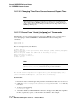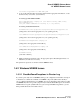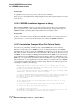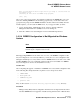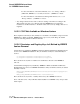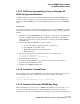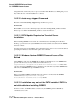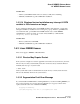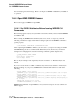user manual
Overall WEBES Release Notes
1.6 WEBES Known Issues
Rev. 9/8/06
1–16 Web-Based Enterprise Services Release Notes
Workaround
Stop the Director (net stop desta_service), delete the file {installed
directory}\svctools\specific\desta\config\Configuration.dat, then restart the Director (net start
desta_service).
1.6.2.2 WEBES Installation Appears to Hang
When installing WEBES, certain pop-up dialog windows that prompt for user information
may not appear in front of other existing windows. This may give the appearance that the
WEBES installation has hung. This problem will be fixed in a future release.
Workaround
Look for a new window entry in the Windows Task Bar and click on it to bring it in front of
other windows so you can enter the information and continue the WEBES installation.
1.6.2.3 Installation Prompts When File Fails to Delete
In certain cases, particularly on SMA systems, certain WEBES files can be locked by
Windows, even though no more WEBES processes are running. In that case, the WEBES
uninstaller will not be able to delete these WEBES files within the svctools directory tree and
thus will not be able to install new files of the same names. The problem can affect any version
of WEBES, because the Windows Management Instrumentation (WMI) service operates this
way by Windows design. WEBES development feels that it is unwise to summarily stop the
WMI service in order to delete these files, because the WMI service may be performing other
tasks for Windows or other applications at the time. Therefore, if such a lock exists, WEBES
v4.4.3 and later installers will detect the situation and prompt the user with a popup window
containing text similar to the following:
WEBES setup failed to delete the above file. It may be open and thus
locked, by the "Windows Management Instrumentation" service or some other
process. Please follow these steps:
1. Close any applications that may have WEBES files open, including OSEM,
ISEE Client, and file editors such as Notepad.
2. Stop the Windows Management Instrumentation (WMI) service, either via
the Start...Control Panel...Administrative Tools...Services utility, or
by issuing the following command in a Command Prompt window:
net stop winmgmt
If the system prompts you about dependent services, allow it to stop
those services too.
3. Close the Services utility window that you may have opened above.
4. Delete the above file yourself manually.
5. Click the Yes button below.
After WEBES setup completes, you can restart the WMI service (if it was
running) and any dependent services that were running.