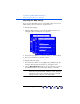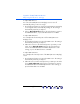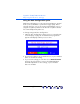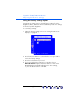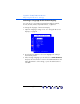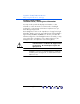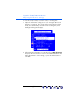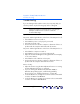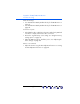user manual
Table Of Contents
- Notice
- Important Safety Instructions
- What the f1503 Monitor Offers
- What the f1703 Monitor Offers
- Unpacking the Monitor
- Setting Up the Monitor
- Installing the Drivers
- Using the Monitor
- Adjusting the Monitor Settings
- Troubleshooting
- LCD Monitor Quality and Pixel Policy for f1503 Monitor
- LCD Monitor Quality and Pixel Policy for f1703 Monitor
- Technical Specifications for the f1503 Monitor
- Technical Specifications for the f1703 Monitor
- Care and Cleaning
- Environmental Information
- Regulatory Information
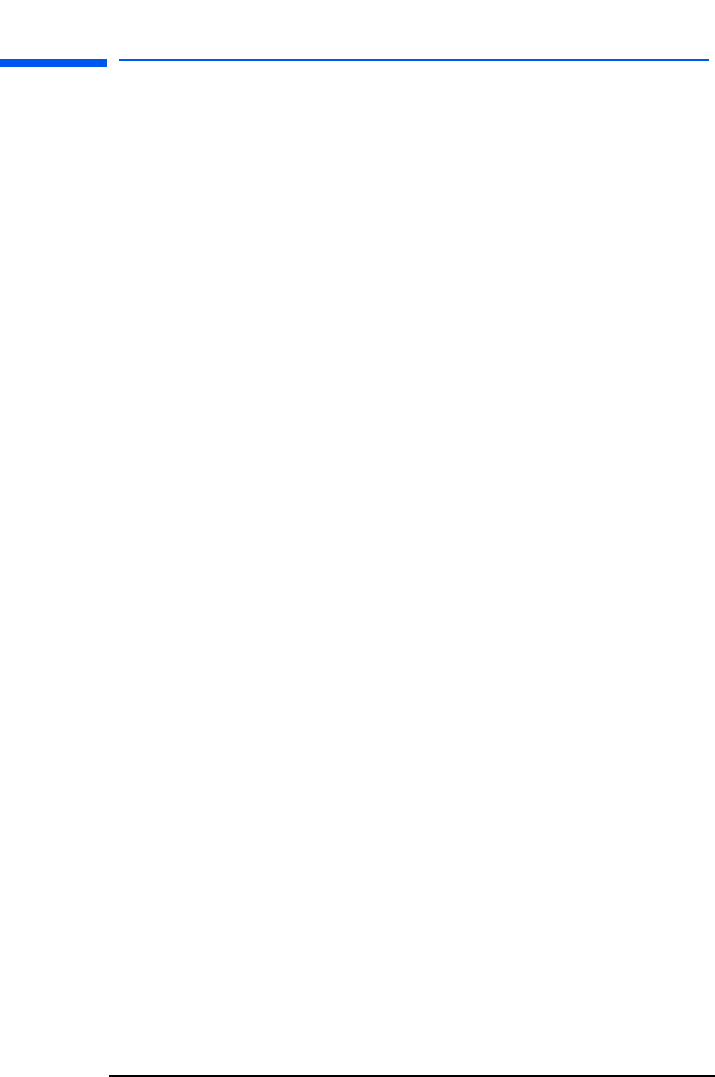
hp pavilion f1503/f1703 LCD Monitor
Adjusting the Monitor Settings
33 English
To adjust OSD Timeout:
You can set the OSD (On Screen Display) screen to turn off
automatically when you are not using it.
1 Press the Browse buttons to select how long the On Screen Display
screen appears before automatically turning off. The setting is
automatically saved as you adjust it.
2 Choose Exit sub-menu and press the Select button to return to
the OSD Main Menu, or press the Menu button to exit OSD.
To adjust OSD H Position:
You can adjust the horizontal position of the OSD (On Screen
Display) screen.
1 Press the Browse buttons to position the OSD screen. The setting is
automatically saved as you adjust it.
2 When the screen is in the horizontal position you want you can
either choose Exit sub-menu and press the Select button to
return to the OSD Main Menu and make adjustments to other
settings, or press the Menu button to exit OSD.
To adjust OSD V Position:
You can adjust the vertical position of the OSD (On Screen Display)
screen.
1 Press the Browse buttons to position the OSD screen. The setting is
automatically saved as you adjust it.
2 When the screen is in the vertical position you want you can either
choose Exit sub-menu and press the Select button to return to
the OSD Main Menu and make adjustments to other settings, or
press the Menu button to exit OSD.
X