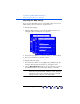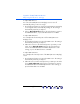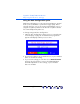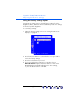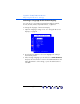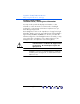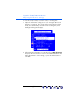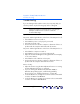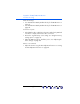user manual
Table Of Contents
- Notice
- Important Safety Instructions
- What the f1503 Monitor Offers
- What the f1703 Monitor Offers
- Unpacking the Monitor
- Setting Up the Monitor
- Installing the Drivers
- Using the Monitor
- Adjusting the Monitor Settings
- Troubleshooting
- LCD Monitor Quality and Pixel Policy for f1503 Monitor
- LCD Monitor Quality and Pixel Policy for f1703 Monitor
- Technical Specifications for the f1503 Monitor
- Technical Specifications for the f1703 Monitor
- Care and Cleaning
- Environmental Information
- Regulatory Information
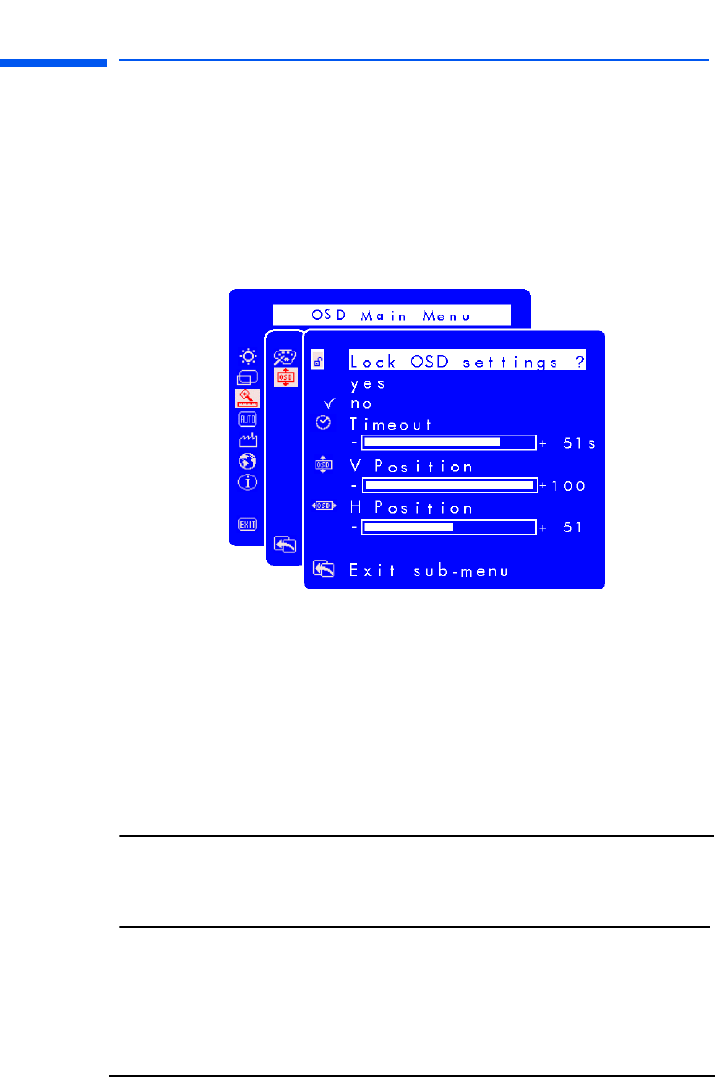
hp pavilion f1503/f1703 LCD Monitor
Adjusting the Monitor Settings
32 English
Adjusting the OSD settings
There are four adjustable options on the OSD settings screen: Lock
OSD settings, Timeout, H Position, and V Position.
To change OSD settings:
1 Open the OSD setting screen under the Advanced menu. See
“Using the On Screen Display” on page 25.
2 Press the Browse buttons to select the option you want to adjust.
3 Press the Select button to check the option.
To change OSD lock setting:
1 Press the Browse button to select yes (lock) or no (unlock). The
setting is automatically saved when you change the value.
2 Choose Exit sub-menu and press the Select button to return to
the OSD Main Menu or press the Menu button to exit OSD.
NOTE: Once OSD is locked, all OSD functions including the
shortcut buttons are disabled. If OSD is locked, pressing
any button on the monitor directly opens the Lock OSD
settings window so that you can unlock OSD.
X