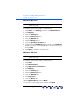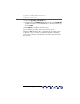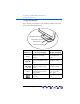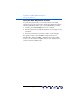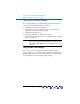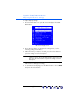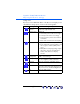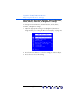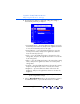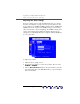user manual
Table Of Contents
- Notice
- Important Safety Instructions
- What the f1503 Monitor Offers
- What the f1703 Monitor Offers
- Unpacking the Monitor
- Setting Up the Monitor
- Installing the Drivers
- Using the Monitor
- Adjusting the Monitor Settings
- Troubleshooting
- LCD Monitor Quality and Pixel Policy for f1503 Monitor
- LCD Monitor Quality and Pixel Policy for f1703 Monitor
- Technical Specifications for the f1503 Monitor
- Technical Specifications for the f1703 Monitor
- Care and Cleaning
- Environmental Information
- Regulatory Information
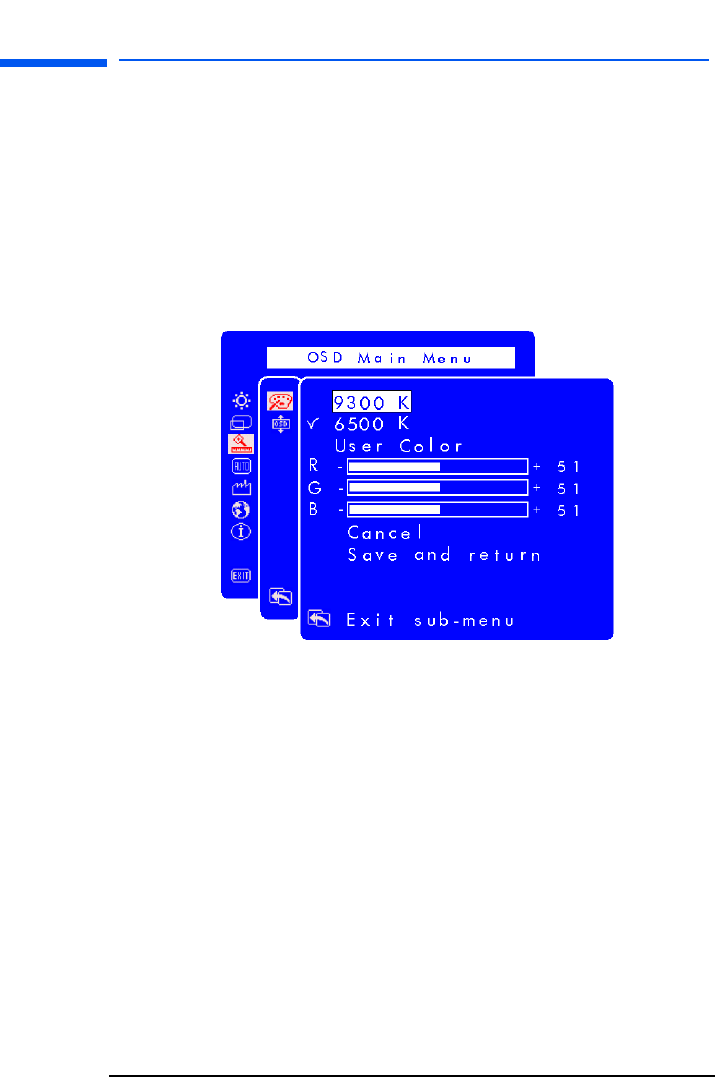
hp pavilion f1503/f1703 LCD Monitor
Adjusting the Monitor Settings
30 English
Adjusting the Color settings
The Color setting screen is under the Advanced menu. See “Using
the On Screen Display” on page 25. Three options appear on the
Color setting screen: 9300 K, 6500 K, and User Color. 9300 K and
6500 K refer to tints of white. The 9300 K setting is often used for
office environments or fluoresent lighting. The 6500 K setting is often
used in environments with incandescent lighting. The User Color
setting lets you individually adjust the red, green, and blue (RGB) mix
for color generation.
To adjust tints of white:
1 Open the Color settings screen.
2 Press the Browse buttons to select a tint of white. Choose either
9300 K or 6500 K.
3 Choose Exit sub-menu and press the Select button to save the
tint setting and return to the OSD Main Menu, or press the Menu
button to exit OSD.
X