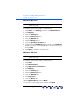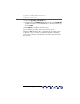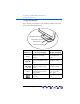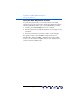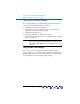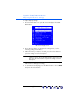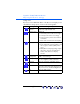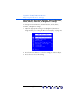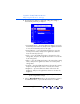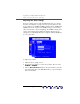user manual
Table Of Contents
- Notice
- Important Safety Instructions
- What the f1503 Monitor Offers
- What the f1703 Monitor Offers
- Unpacking the Monitor
- Setting Up the Monitor
- Installing the Drivers
- Using the Monitor
- Adjusting the Monitor Settings
- Troubleshooting
- LCD Monitor Quality and Pixel Policy for f1503 Monitor
- LCD Monitor Quality and Pixel Policy for f1703 Monitor
- Technical Specifications for the f1503 Monitor
- Technical Specifications for the f1703 Monitor
- Care and Cleaning
- Environmental Information
- Regulatory Information
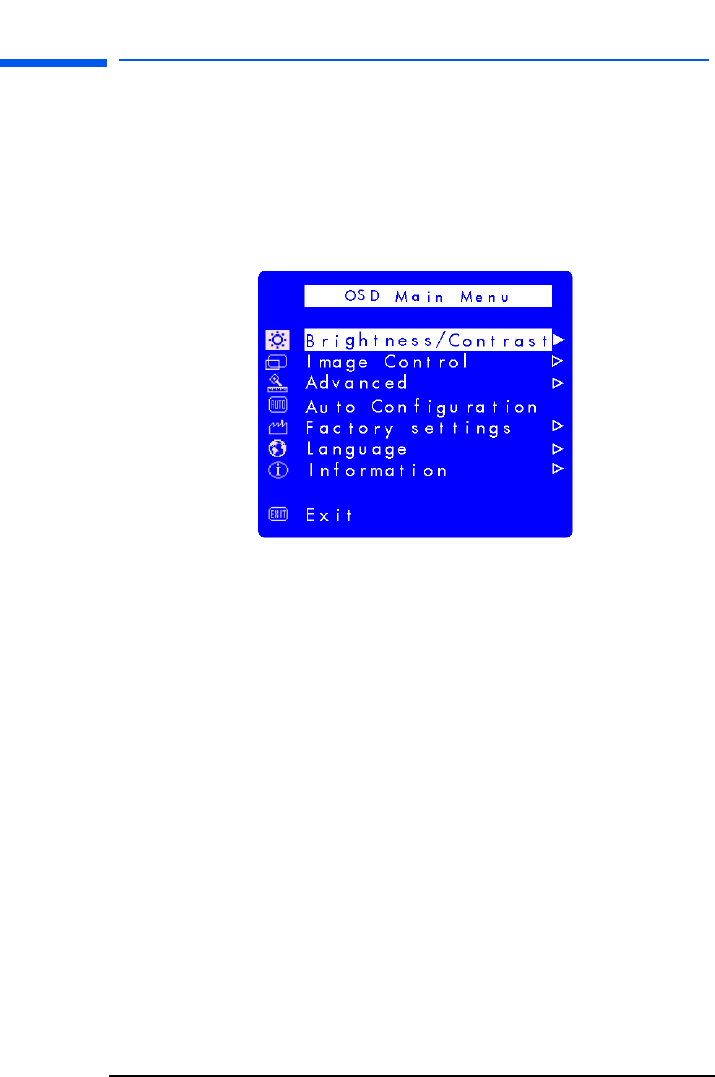
hp pavilion f1503/f1703 LCD Monitor
Adjusting the Monitor Settings
28 English
Adjusting the Horizontal Position, Vertical Position,
Clock, Phase, Contrast, or Brightness settings
To change Horizontal Position, Vertical Position, Clock, Phase,
Contrast, or Brightness settings:
1 Open the appropriate setting screen (Brightness/Contrast or
Image Control). See “Using the On Screen Display” on page 25.
2 Press the Browse buttons to select the setting you want to adjust.
3 Press Select to choose the setting.
X