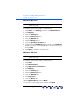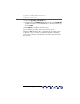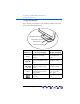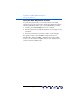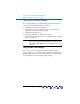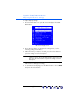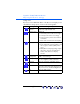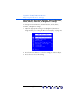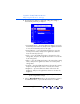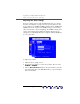user manual
Table Of Contents
- Notice
- Important Safety Instructions
- What the f1503 Monitor Offers
- What the f1703 Monitor Offers
- Unpacking the Monitor
- Setting Up the Monitor
- Installing the Drivers
- Using the Monitor
- Adjusting the Monitor Settings
- Troubleshooting
- LCD Monitor Quality and Pixel Policy for f1503 Monitor
- LCD Monitor Quality and Pixel Policy for f1703 Monitor
- Technical Specifications for the f1503 Monitor
- Technical Specifications for the f1703 Monitor
- Care and Cleaning
- Environmental Information
- Regulatory Information
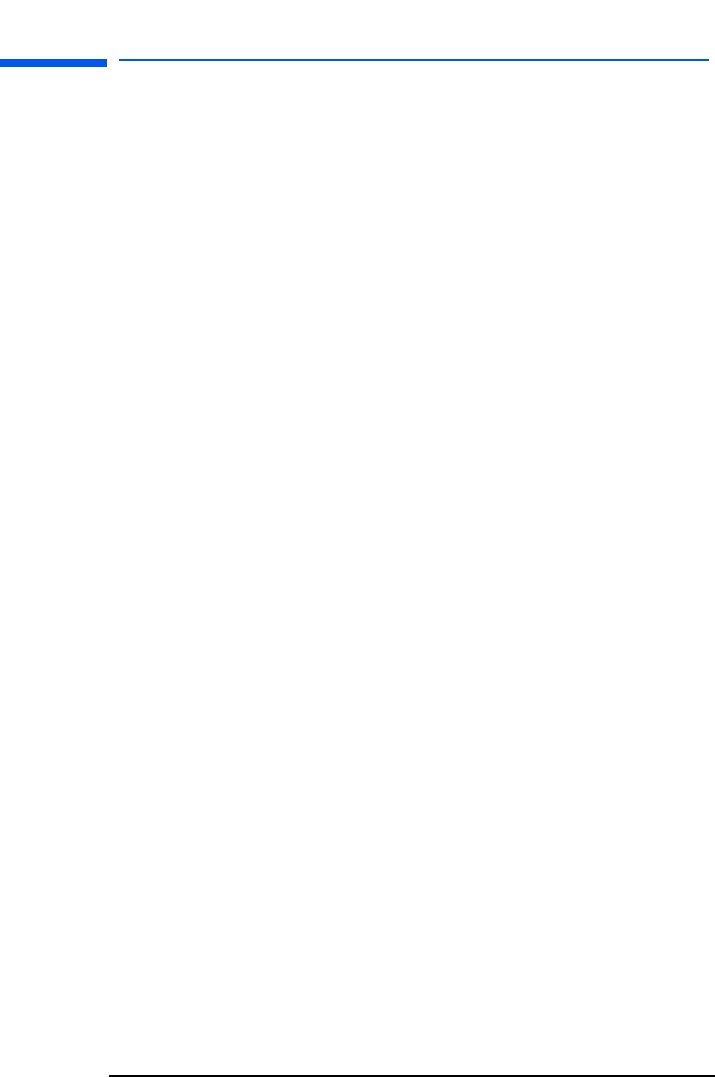
hp pavilion f1503/f1703 LCD Monitor
Using the Monitor
24 English
Using the Auto-Adjustment function
You can easily optimize the screen performance for the VGA
interface by using the Select button and the auto-adjustment pattern
software (Adjustment pattern.exe) on the CD-ROM disc provided.
1 Insert the provided CD-ROM disc into the computer.
2 Run the software file D:\Adjustment pattern.exe to display a setup
test pattern.
3 Press the Select button to produce a stable, centered image.
The optimizer utility on the CD-ROM contains the drivers for
Windows Me, Windows 2000, or Windows XP. For the f1503
monitor, use the D:\Drivers\f1503.inf file. For the f1703 monitor,
use the D:\Drivers\f1703.inf file.
X