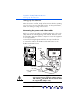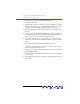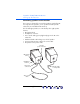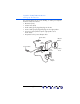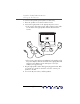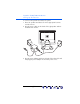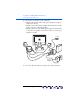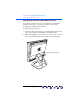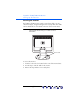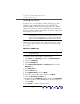user manual
Table Of Contents
- Notice
- Important Safety Instructions
- What the f1503 Monitor Offers
- What the f1703 Monitor Offers
- Unpacking the Monitor
- Setting Up the Monitor
- Installing the Drivers
- Using the Monitor
- Adjusting the Monitor Settings
- Troubleshooting
- LCD Monitor Quality and Pixel Policy for f1503 Monitor
- LCD Monitor Quality and Pixel Policy for f1703 Monitor
- Technical Specifications for the f1503 Monitor
- Technical Specifications for the f1703 Monitor
- Care and Cleaning
- Environmental Information
- Regulatory Information
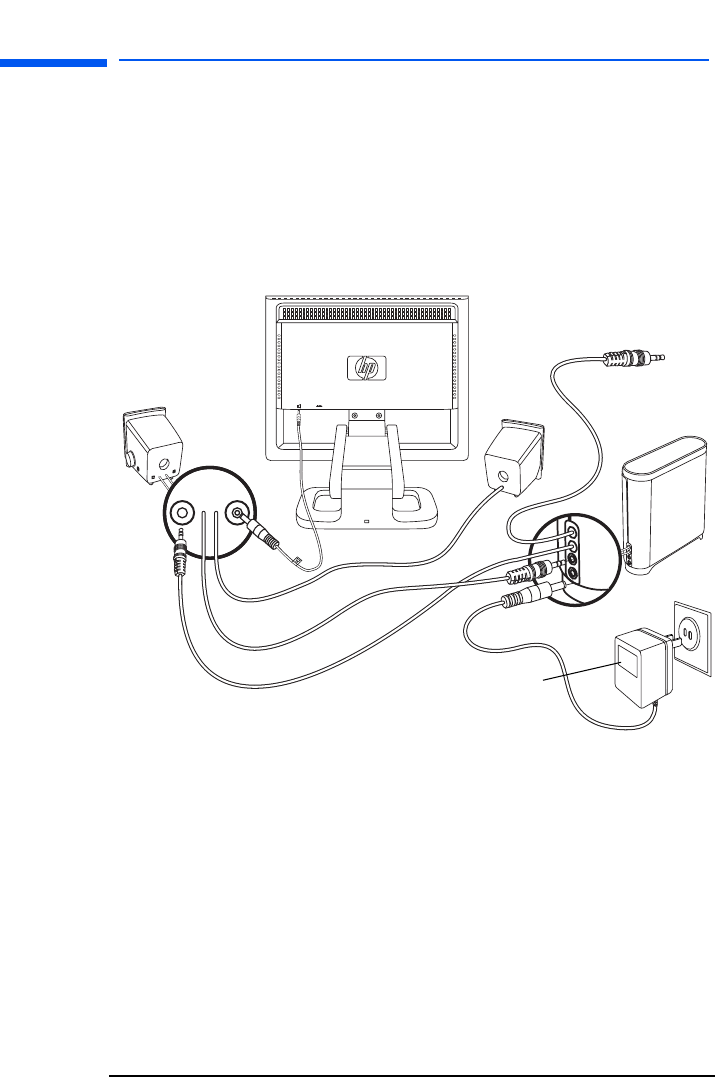
hp pavilion f1503/f1703 LCD Monitor
Setting Up the Monitor
17 English
4 Connect the two speakers to the subwoofer:
• Plug the right speaker audio cable (green plug) into the green
subwoofer connector.
• Plug the control cable (purple plug) from the subwoofer into the
purple connector on the right speaker.
• Plug the subwoofer audio cable (green plug) into the PC. Refer
to your PC user’s guide for instructions on how to connect your
speakers to the PC.
5 Turn on the PC, the monitor, the subwoofer, and the speakers.
Power
adapter
To PC
X