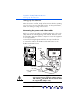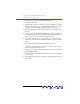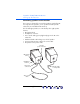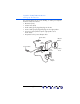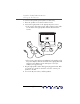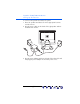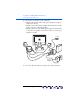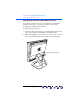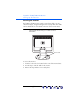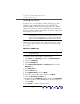user manual
Table Of Contents
- Notice
- Important Safety Instructions
- What the f1503 Monitor Offers
- What the f1703 Monitor Offers
- Unpacking the Monitor
- Setting Up the Monitor
- Installing the Drivers
- Using the Monitor
- Adjusting the Monitor Settings
- Troubleshooting
- LCD Monitor Quality and Pixel Policy for f1503 Monitor
- LCD Monitor Quality and Pixel Policy for f1703 Monitor
- Technical Specifications for the f1503 Monitor
- Technical Specifications for the f1703 Monitor
- Care and Cleaning
- Environmental Information
- Regulatory Information
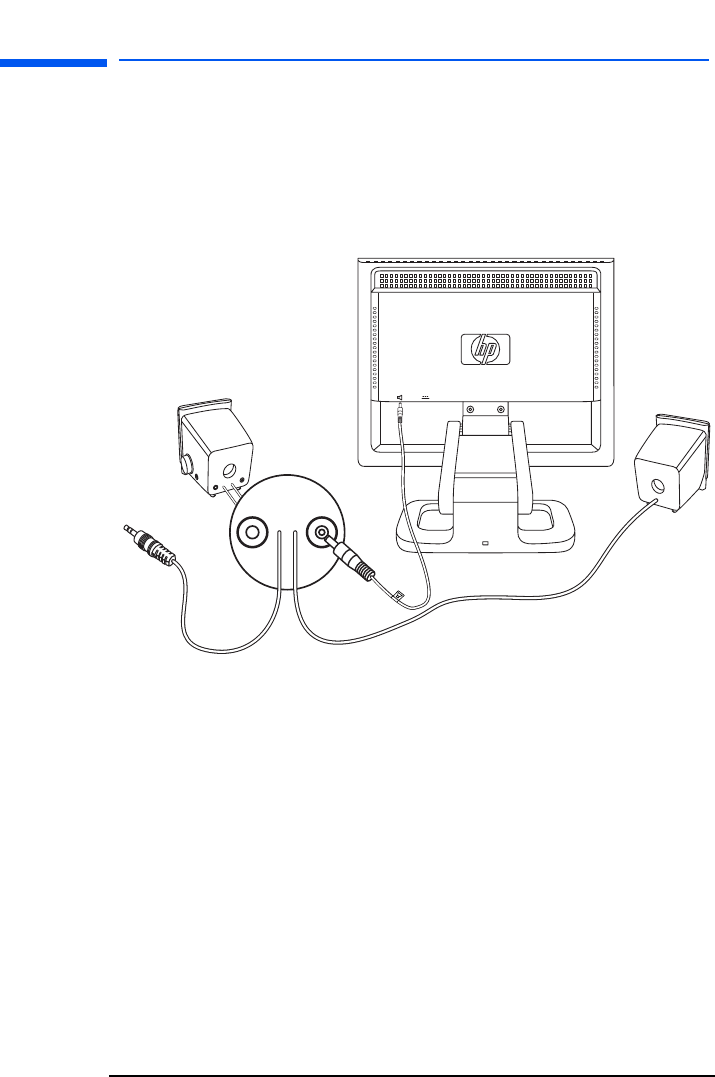
hp pavilion f1503/f1703 LCD Monitor
Setting Up the Monitor
15 English
To connect a two-speaker system (without a subwoofer):
1 Place the speakers in a location near the monitor.
2 Connect the right speaker to the appropriate power source:
• If the monitor came with a power cable, plug the power cable
into the back of the right speaker and into the back of the
monitor.
• If the monitor came with a power adapter for the speakers, plug
the power adapter cable into the back of the right speaker and
plug the power adapter into the main power source (for
example, a surge protector).
3 Plug the right speaker audio cable (green plug) into the PC. Refer
to your PC user’s guide for instruction on how to connect your
speakers to the PC.
4 Turn on the PC, the monitor, and the speakers.
X