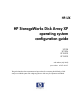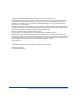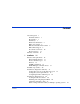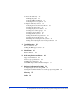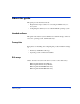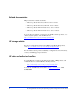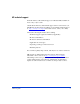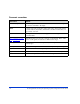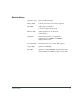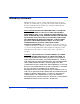HP-UX HP StorageWorks Disk Array XP operating system configuration guide XP128 XP1024 XP10000 XP12000 sixth edition (July 2005) part number: A5951-96015 This guide describes the requirements and procedures for connecting the XP family of disk arrays to an HP-UX system and configuring the new disk array for operation with HP-UX.
Copyright © 2003-2005, Hewlett-Packard Development Company, L.P. All rights reserved. Hewlett-Packard Company makes no warranty of any kind with regard to this material, including, but not limited to, the implied warranties of merchantability and fitness for a particular purpose. Hewlett-Packard shall not be liable for errors contained herein or for incidental or consequential damages in connection with the furnishing, performance, or use of this material.
Contents About this guide 7 Intended audience 7 Prerequisites 7 Disk arrays 7 Related documentation 8 HP storage website 8 HP sales and authorized resellers HP technical support 9 Document conventions 10 Revision history 11 Warranty statement 12 1 Contents 8 Installation 15 Features and requirements 16 Fibre Channel interface 17 Device emulation types 18 Failover 18 SNMP configuration 19 RAID Manager command devices 19 Installation procedures 20 Install and configure the disk array 21 Setting the host m
Connect the disk array 29 Defining the paths 29 Verifying HBA installation 31 Verifying device recognition 32 Configure disk array devices 35 Verifying the device files and drivers 36 Creating the device files 38 Creating the physical volumes 41 Creating new volume groups 42 Creating logical volumes 45 Creating the file systems 47 Setting the I/O timeout parameter 49 Creating the mount directories 50 Mounting and verifying the file systems 51 Setting and verifying the auto-mount parameters 2 Troubleshootin
About this guide This guide provides information about: • Requirements and procedures for connecting an XP disk array to a host system • Configuring the disk array for use with the HP-UX operating system Intended audience This guide is intended for system administrators with knowledge of the host server, the operating system, and XP disk arrays.
Related documentation HP provides these related documents: • HP StorageWorks Disk Array XP128: Owner’s Guide • HP StorageWorks Disk Array XP1024: Owner’s Guide • HP StorageWorks XP10000 Disk Array: Owner’s Guide • HP StorageWorks XP12000 Disk Array: Owner’s Guide To locate these documents, to learn more about HP software products, or to obtain software updates, visit the HP web site: http://h18006.www1.hp.com/storage/xparrays.html.
HP technical support In North America, call technical support at 1-800-633-3600, available 24 hours a day, 7 days a week. Outside North America, call technical support at the location nearest you. The HP web site lists telephone numbers for worldwide technical support at: http://www.hp.com/support. From this web site, select your country.
Document conventions Convention Element Blue text (Figure 1) Blue text represents a cross-reference. In the online version of this guide, the reference is linked to the target. Bold Bold text represents application names, file names, menu items, dialog box titles, buttons, key names, field names, and literal values that you type exactly as shown. Italics Italic type indicates that you must supply a value. Italic type is also used for manual titles. Blue underlined sans serif font (www.hp.
Revision history About this guide September 1999 Open-8 emulation added. January 2000 Content extensively revised and reorganized. June 2000 Added support for XP512. Content reorganized and revised. February 2001 Added appendixes C, D, E, and F. Added glossary. April 2003 Changed brand name to StorageWorks. Added support for OPEN-L and OPEN-V. Changed CVS to VCS. November 2003 Revised I/O timeout procedure. Minor update. August 2004 Updated for XP12000.
Warranty statement HP warrants that for a period of ninety calendar days from the date of purchase, as evidenced by a copy of the invoice, the media on which the Software is furnished (if any) will be free of defects in materials and workmanship under normal use. DISCLAIMER. EXCEPT FOR THE FOREGOING AND TO THE EXTENT ALLOWED BY LOCAL LAW, THIS SOFTWARE IS PROVIDED TO YOU “AS IS” WITHOUT WARRANTIES OF ANY KIND, WHETHER ORAL OR WRITTEN, EXPRESS OR IMPLIED.
LIMITATION OF LIABILITY.
14 HP StorageWorks Disk Array XP Operating System Configuration Guide: HP-UX
1 Installation You and your HP service representative each play a role in installation. Your HP service representative is responsible for installing the disk array and formatting the disk devices. You are responsible for configuring the host server for the new devices with assistance from your HP service representative.
Features and requirements Ask your HP service representative about the latest supported hardware and software. The disk array and host have the following features: • Storage capacity. The storage capacity for each model is listed below: XP128: From 8 to 128 drives for up to 18 TB, 48 FC ports XP1024: From 8 to 1024 drives for up to 149 TB, 64 FC ports XP10000: Up to 240 drives for up to 69.2 TB, 48 FC ports XP12000: Up to 1152 drives for up to 165 TB, 128 FC ports • Server support.
• (Optional) Other available XP software (some may not be supported by your array: HP StorageWorks Business Copy XP HP StorageWorks Continuous Access XP HP StorageWorks Continuous Access Extension XP HP StorageWorks Auto LUN XP HP StorageWorks Data Exchange XP HP StorageWorks Resource Manager XP HP StorageWorks RAID Manager XP HP StorageWorks Cache LUN XP HP StorageWorks Auto Path XP HP StorageWorks Cluster Extension XP HP StorageWorks Performance Advisor XP Fibre Channel interface The XP family of disk ar
Device emulation types The XP family of disk arrays supports these device emulation types: • OPEN-K/3/8/9/E devices: OPEN-x logical units represent disk devices. Except for OPEN-V, these devices are based on fixed sizes. OPEN-V is a user-defined size. Supported emulations include OPEN-3, OPEN-8, OPEN-9, OPEN-E, OPEN-L, and OPEN-V devices.
SNMP configuration The XP family of disk arrays supports standard Simple Network Management Protocol (SNMP) for remotely managing the disk array. The SNMP agent on the SVP performs error-reporting operations requested by the SNMP manager. SNMP properties are usually set from the SVP but they can also be set remotely using Remote Web Console XP, Command View XP, or Command View XP Advanced Edition. Refer to the applicable user’s guide for procedures.
Installation procedures Perform these actions to install and configure the disk array: 1. Install and configure the disk array (see page 21) • Setting the host mode for the disk array ports • Setting the System Option Modes • Configuring the Fibre Channel ports 2. Install and configure the host (see page 26) • Loading the OS and software • Installing and configuring the HBAs • Clustering and fabric zoning • Fabric zoning and LUN security for multiple operating systems 3.
Install and configure the disk array The HP service representative performs these tasks: • Assembling hardware and installing software • Loading the microcode updates • Installing the channel adapters (CHAs) and cabling • Installing and formatting devices After these tasks are finished, you will use Remote Web Console, Command View, Command View XP Advanced Edition, or LUN Configuration and Security Manager to complete the remaining tasks listed below.
For the XP1024/XP128 arrays, the host mode can also be set at the port information window in Command View XP AE.
Setting the System Option Modes The HP service representative sets the System Option Mode(s) based on the operating system and software configuration of the host. Mode Level HA Software 140 Optional None Description and Usage ON: Response to the Inquiry command is changed, and the volume can be used from VeritasNetBackUP in heterogeneous OS configuration, such as HP-UX. OFF: Normal response to the Inquiry command.
Configuring the Fibre Channel ports Configure the disk array Fibre Channel ports by using Remote Web Console (shown), Command View, or Command View XP AE. Select the settings for each port based on your storage area network topology. Use switch zoning if you connect different types of hosts to the array through the same switch. Fibre Address In fabric environments, the port addresses are assigned automatically.
Fabric and Connection parameter settings Set each array port to FABRIC ON or OFF with connections of POINT-TO-POINT or FC-AL as shown in the following table and figures. For detailed topology information, refer to the HP StorageWorks SAN Design Reference Guide on the hp.com website.
Install and configure the host This section explains how to install and configure the host and host bus adapters (HBAs) that connect the host to the disk array. Loading the OS and software Follow the manufacturer’s instructions to load the operating system and software onto the host. Load all OS patches and configuration utilities supported by HP and the HBA manufacturer. Installing and configuring the HBAs Install and configure the host bus adapters using the HBA manufacturer’s instructions.
Clustering and fabric zoning If you plan to use clustering, install and configure the clustering software on the servers. Clustering is the organization of multiple servers into groups. Within a cluster, each server is a node. Multiple clusters compose a multi-cluster environment. The following example shows a multi-cluster environment with three clusters, each containing two nodes. The nodes share access to the disk array.
Fabric zoning and LUN security for multiple operating systems You can connect multiple clusters of various operating systems to the same switch and fabric using appropriate zoning and LUN security as follows: • Host zones must contain only homogeneous operating systems. • Storage port zones may overlap if more than one operating system needs to share an array port. • Heterogeneous operating systems may share an XP array port if you use Secure Manager and set the appropriate host group and mode.
Connect the disk array The HP service representative connects the disk array to the host by: 1. Verifying operational status of the disk array channel adapters, LDEVs, and paths. 2. Connecting the Fibre Channel cables between the disk array and the fabric switch or host. 3. Verifying the ready status of the disk array and peripherals. Defining the paths Use Remote Web Console (shown), Command View, or Command View XP AE to define paths (LUNs) between hosts and volumes in the disk array.
In Command View XP AE, LUN mapping includes: • Configuring ports • Creating storage groups • Mapping volumes and WWN/host access permissions to the storage groups For details see LUN Configuration and Security Manager User’s Guide or Command View XP Advanced Edition Device Manager Web Client User’s Guide. Note the LUNS and their ports, WWNs, nicknames, and LDEVs for later use in verifying host and device configuration.
Verifying HBA installation After configuring the ports on the disk array, verify that the HBAs are installed properly. Use the ioscan –f command, and verify that the rows shown in the example are displayed. If these rows are not displayed, check the host adapter installation (hardware and driver installation) or the host configuration.
Verifying device recognition Verify that the HP-UX system recognizes the new devices on the disk array. If the SCSI paths were defined after the system is powered on, you must halt and restart the system to allow the system to recognize the new devices. To verify device recognition: 1. Log in to the system as root. 2. Display the device data to verify that the system recognizes the newly installed devices on the disk array. Use the ioscan –fn command to display the device data.
customer support for assistance with the HP 9000 system or the HP-UX operating system. 3. Enter the device data for each disk array device in a table. See “Path worksheet” on page 62. 4. Construct the device file name for each device, using the device information, and enter the file names in your table. Use the following formula to construct the device file name: cxtydz where x = SCSI bus instance number y = SCSI target ID z = LUN c stands for controller, t stands for target ID, and d stands for device.
different address for each port, reboot the server, and then verify new device recognition again. • If unused device information remains, the TID-to-AL-PA mapping will not correspond to the mapping given in Appendix B (page 63). Renew the device information, and then verify new device recognition again.
Configure disk array devices Disk arrays are configured using the same procedure for configuring any new disk on the host. This includes the following procedures: 1. Verifying the device files and drivers (see page 36) 2. Creating the device files (see page 38) 3. Creating the physical volumes (see page 41) 4. Creating new volume groups (see page 42) 5. Creating logical volumes (see page 45) 6. Creating the file systems (see page 47) 7. Setting the I/O timeout parameter (see page 49) 8.
Verifying the device files and drivers The device files for new devices are usually created automatically during HP-UX startup. Each device must have a block-type device file in the /dev/dsk directory and a character-type device file in the /dev/rdsk directory. However, some HP-compatible systems do not create the device files automatically. If verification shows that the device files were not created, follow the instructions in “Creating the device files” (page 38) to create the device files manually.
Example # ls –l /dev/rdsk | more Total 0 crw-r - - - - c6t0d0 1 bin sys 177 0x006000 Dec 6 15:08 crw-r - - - - c6t0d1 1 bin sys 177 0x006100 Dec 6 15:08 4. Use the device data table you created to verify that the character-type device file name for each device is correct. This task can also be accomplished with the lssf command. 5. After verifying the block-type and character-type device files, verify the HP-UX driver for the disk array using the ioscan –fn command.
Creating the device files If the device files were not created automatically when the system was restarted, use the insf –e command in the /dev directory to create the device files. After this command is executed, repeat the procedures in the previous section (page 36) to verify new device recognition and the device files and driver. Example # insf -e insf: Installing special files for mux2 instance 0 address 8/0/0 : : : : : : : : # Failure of the insf –e command indicates a SAN problem.
3. Construct the minor number for each device, using the device information, and enter the file names in your table. Use the following formula to construct the minor number: 0xxxyz00 where xx = SCSI bus instance number y = SCSI target ID z = LUN 4. Display the driver information for the system using the lsdev command. Example # lsdev Character Block : : 188 31 Driver Class : sdisk : disk # 5. Enter the major numbers for the device drivers into the table.
Create character-type file. File name, c=character-type, 177=major #, 0x026000=minor # : # The character-type device file is required for volumes used as raw devices (for example, 3390-3A/B/C). The block-type device file is not required for volumes used as raw devices. If you need to delete a device file, use the rm –i command. Example of a completed device data table Bus no. Instance Disk (XX) no. H/W path Driver Device type TID (Y) Major # Major # for char.
Creating the physical volumes A physical volume must be created for each new SCSI disk device. To create the physical volumes: 1. Use the pvcreate command to create the physical volumes with the character-type device file as the argument. Specify the /dev/rdsk directory. Example # pvcreate /dev/rdsk/c6t0d0 Physical volume "/dev/rdsk/c6t0d0" has been successfully created. : # pvcreate /dev/rdsk/c6t0d1 Physical volume "/dev/rdsk/c6t0d1" has been successfully created.
Creating new volume groups You must create new volume groups for the new physical volumes. If desired, you can also add any of the volumes on the disk array to existing volume groups using the vgextend command. The physical volumes that make up one volume group can be located either in the same disk array or in other disk arrays. To allow more volume groups to be created, use SAM to modify the HP-UX system kernel configuration. See appendix C (page 73) for details. To create volume groups: 1.
Example In this example: group name = vg06, major number of group file = 64, minor number of existing group file = 06 (which must be unique for each volume group), and c = character. # mknod /dev/vg06/group c 64 0x060000 : 7. Create the volume group. To allocate more than one physical volume to the new volume group, add the other physical volumes, separated by a space. Example # vgcreate /dev/vg06 /dev/dsk/c6t0d0 Volume group "/dev/vg06" has been successfully created.
Example # vgdisplay –v /dev/vg06 - - - Volume groups VG Name VG Write Access VG Status Max LV Cur LV Open LV Max PV Cur PV Act PV Max PE per PV VGDA PE Size (Mbytes) Total PE Alloc PE Free PE Total PVG - - /dev/vg06 read/write available 255 0 0 16 1 1 1016 2 4 586 0 586 0 - - Physical Volumes - - PV Name /dev/dsk/c6t0d0 PV Status available Total PE 586 Free PE 586 44 HP StorageWorks Disk Array XP Operating System Configuration Guide: HP-UX
Creating logical volumes Use these commands for logical volume configuration: lvremove Deletes a logical volume. Any file system attached to the logical volume must be unmounted before executing the lvremove command. Example: lvremove /dev/vgnn/lvolx lvextend Increases the size of an existing logical volume. Example: lvextend –L size /dev/vgnn/lvolx lvreduce Decreases the size of an existing logical volume.
OPEN-L = 34756 OPEN-V = 61432 To calculate S1 for CVS, LUSE, and CVS LUSE volumes, first use the vgdisplay command to display the physical extent size (PE Size) and usable number of physical extents (Free PE) for the volume. Calculate the maximum size value (in MB) as follows: S1 = (PE Size) × (Free PE) Logical volumes can span multiple physical volumes. Use the diskinfo command for extended LUNs. Example Create an OPEN-3 logical volume the size of the physical volume, using 2344 for the size parameter.
Example # lvdisplay /dev/vg06/lvol1 - - - Logical volume - - LV Name /dev/vg06/lvol1 VG Name /dev/vg06 LV Permission read/write LV Status available/syncd Mirror copies 0 Consistency Recovery MWC Schedule parallel LV Size (Mbytes) 2344 Current LE 586 Allocated PE 586 Stripes 0 Stripe Size (Kbytes) 0 Bad block on Allocation strict 3. Repeat steps 1 and 2 for each logical volume to be created. You can create only one logical volume at a time. However, you can verify multiple logical volumes at a time.
Example # newfs /dev/vg06/rlvol1 newfs: /etc/default/fs is used for determining the file system type mkfs (hfs): Warning -272 sectors in the last cylinder are not allocated. mkfs (hfs): /dev/vg06/rlvol1 - 2400256 sectors in 3847 cylinders of 16 tracks, 2547.9MB in 241 cyl groups (16 c/g, 10.22Mb/g, 1600 ig/g) Super block backups (for fsck -b) at: 16, 10040, 20064, 30038, 40112, 50136, 70184, 80208, 90232, . . .
Setting the I/O timeout parameter Set the I/O timeout value for each disk device to 30 seconds. To change the I/O timeout parameter: 1.
--- Physical volumes --PV Name /dev/dsk/c0t6d0 VG Name /dev/vg06 PV Status available : Stale PE 0 IO Timeout (Seconds) 30 [New I/O timeout value] 4. Repeat the above steps for each new disk that is connected to the system. Creating the mount directories Create a mount directory for each logical volume. Choose a unique name for each mount directory that identifies the logical volume. Example The following example shows the root directory as the location for the mount directories.
Mounting and verifying the file systems After the mount directories have been created, mount and verify the file system for each logical volume. To mount and verify the file systems: 1. Use mount to mount the file system for the volume. Example # mount /dev/vg06/lvol1 /AHPMD-LU00 2. Repeat step 1 for each logical volume on the disk array. If you need to unmount a file system, use the unmount command. 3. Use the bdf command to verify that the file systems are correct. The capacity is listed under Kbytes.
drwxr-xr-t 2 root 11:35 lost+found root 8192 Mar 15 -rwxr-xr-x 1 11:41 vi.back1 root sys 217088 Mar 15 -rwxr-xr-x 1 11:52 vi.back2 root sys 217088 Mar 15 Setting and verifying the auto-mount parameters Set up and verify the auto-mount parameters for each new volume. The /etc/checklist file (which can also be called the /etc/fstab file) contains the auto-mount parameters for the logical volumes. To set up and verify the auto-mount parameters: 1.
Parameter Name Enter P1 Device to mount Block-type device file name P2 Mount point Mount directory name File system Type of file system (for example, hfs, vxfs) Mount options “defaults” or other appropriate mount options P5 Enhance 0 P6 File system check Order for performing file system (fsck pass) checks P7 Comments P3 P4 Comment statement 2. Reboot the system. 3. Use the bdf command to verify the file system again.
54 HP StorageWorks Disk Array XP Operating System Configuration Guide: HP-UX
2 Troubleshooting This section includes resolutions for various error conditions you may encounter. If you are unable to resolve an error condition, ask your HP support representative for assistance. See “Calling the HP support center” on page 59.
Error conditions Depending on your system configuration, you may be able to view error messages as follows: • In Remote Web Console (Status tab) • In Command View Advanced Edition (“Alerts” panel). • In Command View (Event History or Event Notification panels). Error Condition Recommended Action The logical devices are not recognized by the host. Verify that the READY indicator lights on the disk array are ON. Verify that fiber cables are correctly installed and firmly connected.
Error Condition Recommended Action Physical volumes cannot be created (pvcreate). Verify that the disk array logical devices are correctly formatted. Verify that the character-type device file exists. Verify that the correct character-type device file name is used with pvcreate (for example, /dev/rdsk/...). Volume group cannot be created (vgcreate). Verify that the directory for the new volume group exists. Verify that the control file exists.
Error Condition Recommended Action The disk array performs a Reboot the host. self reboot because the disk array was busy or it logged a panic message. The disk array responds “Not Contact HP. Ready” or the disk array has displayed “Not Ready” and timed out. The host detects a parity error. Check the HBA and make sure it was installed properly. Reboot the host. The host hangs or devices are Make sure there are no duplicate disk array TIDs and that disk array declared and the host hangs.
Calling the HP support center If you are unable to resolve an error condition, contact the HP support center for assistance. Contact Information In North America, call technical support at 1-800-633-3600, available 24 hours a day, 7 days a week. Outside North America, call technical support at the location nearest you. The HP web site lists telephone numbers for worldwide technical support at: http://www.hp.com/support. From this web site, select your country.
60 HP StorageWorks Disk Array XP Operating System Configuration Guide: HP-UX
A Worksheets Worksheets 61
Path worksheet Bus no. 62 Instance Disk H/W path (XX) no. Driver Device TID type (Y) LUN Device Minor # Major # Major # (Z) file 0xXXYZ00 for char.
B Disk array device emulations This appendix provides information about supported emulations and device type specifications. Some parameters may not be relevant to your array. Consult your HP representative for information about supported configurations for your system.
Supported emulations OPEN Emulation Type OPEN Emulation Supported LUSE CVS LUSE & CVS OPEN-3 Yes Yes Yes Yes OPEN-8 Yes Yes Yes Yes XP128 OPEN-9 Yes Yes Yes Yes XP1024 OPEN-E Yes Yes Yes Yes XP10000 OPEN-K XP12000 OPEN-L Yes Yes Yes Yes XP Model OPEN-M OPEN-V 64 HP StorageWorks Disk Array XP Operating System Configuration Guide: HP-UX
Device type specifications Device Type (Note 1) Category (Note 2) Blocks (512 bytes ) Sector Size (bytes) # of Cylinders Heads Sectors per Track Capacity MB* (Note 3) OPEN-3 SCSI disk 4806720 512 3338 15 96 2347 OPEN-8 SCSI disk 14351040 512 9966 15 96 7007 OPEN-9 SCSI disk 14423040 512 10016 15 96 7042 OPEN-E SCSI disk 28452960 512 19759 15 96 13893 OPEN-L SCSI disk 71192160 512 49439 15 96 34761 OPEN-V SCSI disk max=125827200 512 Note 5 15 128 Note 6
Note 1: The availability of a disk type depends on the disk array. Note 2: The devices are defined to the host as SCSI disk devices, even though the interface is Fibre Channel. Note 3: The device capacity can sometimes be changed by the BIOS or host adapter board. This may make actual capacity different from that listed in the table.
Example: For a CVS LUSE volume with capacity = 37 MB and n = 4 # of cylinders = ↑37 × 1024/720↑ × 4 = ↑52.62↑× 4 = 53 × 4 = 212 OPEN-V: The number of cylinders for a CVS LUSE volume = # of cylinders = ↑ (capacity (MB) specified by user) × 16/15 ↑ × n Example: For an OPEN-V CVS LUSE volume with capacity = 49 MB and n=4 # of cylinders = ↑49 × 16/15↑ × 4 = ↑52.26↑× 4 = 53 × 4 = 212 Note 6: Disk array device emulations The capacity of an OPEN-3/8/9/E CVS volume is specified in MB, not number of cylinders.
LUSE device parameters Physical extent size (PE) Max physical extent size (MPE) OPEN-K/3/8/9/E OPEN-3/K*n (n= 2 to 36) OPEN-3/K-CVS OPEN-3/K*n-CVS (n = 2 to 36) default default OPEN-8/9*n n = 2 to 17 default default n = 18 8 15845 n = 19 8 16725 n = 20 8 17606 n = 21 8 18486 n = 22 8 19366 n = 23 8 20247 n = 24 8 21127 n = 25 8 22007 n = 26 8 22888 n = 27 8 23768 n = 28 8 24648 n = 29 8 25529 n = 30 8 26409 n = 31 8 27289 n = 32 8 28170 n = 33 8 29050
Physical extent size (PE) Max physical extent size (MPE) n = 2 to 9 default default n = 10 8 17366 n = 11 8 19102 n = 12 8 20839 n = 13 8 22576 n = 14 8 24312 n = 15 8 26049 n = 16 8 27786 n = 17 8 29522 n = 18 8 31259 n = 19 8 32995 n = 20 8 34732 n = 21 8 36469 n = 22 8 38205 n = 23 8 39942 n = 24 8 41679 n = 25 8 43415 n = 26 8 45152 n = 27 8 46889 n = 28 8 48625 n = 29 8 50362 n = 30 8 52098 n = 31 8 53835 n = 32 8 55572 Device ty
Physical extent size (PE) Max physical extent size (MPE) n = 33 8 57308 n = 34 8 59045 n = 35 8 60782 n = 36 8 62518 n = 2 to 3 default default default default 70 to 119731(MB) × N1 8 default 119732 to (MB) × N1 8 N2 Device type OPEN-L*n OPEN-8/9/E-CVS OPEN-V OPEN-8/9/E*n-CVS OPEN-V*n (n = 2 to 36) N1 = [ VCS volume capacity (in MB) from Remote Console PC ] × n N2 = ↑ N1 / PE ↑ (↑ means round up to next integer) Example: CVS volume capacity is 6000 MB for OPEN-9*22-CVS volume: N1
SCSI TID map for Fibre Channel adapters When an arbitrated loop (AL) is established or reestablished, the port addresses are assigned automatically to prevent duplicate TIDs. With the SCSI over Fibre Channel protocol (FCP), there is no longer a need for target IDs in the traditional sense. SCSI is a bus-oriented protocol requiring each device to have a unique address since all commands go to all devices. For Fibre Channel, the AL-PA is used instead of the TID to direct packets to the desired destination.
The mapping cannot be done when these conditions exist: • disk array devices and other types of devices are connected in the same loop • information for unused devices remains in the server system • multiple ports participate in the same arbitrated loop ALPA t ALvalue PA t ALvalue PA t ALvalue PA t ALvalue PA t ALvalue PA t ALvalue PA t ALvalue PA t value EF 0 CD 0 B2 0 98 0 72 0 55 0 3A 0 25 0 E8 1 CC 1 B1 1 97 1 71 1 54 1 39 1 23 1 E4 2 CB 2 AE 2 90 2 6E 2
C Reference information for SAM The HP System Administrator Manager (SAM) is used to perform HP-UX system administration functions, including: • setting up users and groups • configuring the disks and file systems • performing auditing and security activities • editing the system kernel configuration This appendix provides instructions for: • using SAM to configure the disk devices • using SAM to set the maximum number of volume groups Reference information for SAM 73
Configuring the devices using SAM The SAM Areas window displays the system administration functions and allows you to select the desired function. The Disks and File Systems function allows you to configure new disk devices for LVM operations. To configure the newly installed SCSI disk devices: 1. Select Disks and File Systems, then select Disk Devices.
2. Verify that the new disk array devices are displayed in the Disk Devices window. 3. Select the device to configure, select the Actions menu, select Add, and then select Using the Logical Volume Manager. 4. In the Add a Disk Using LVM window, select Create... or Extend a Volume Group. 5. In the Create a Volume Group window, enter the name of the new or existing volume group to assign the new device to, and then click OK twice. The Add a Disk Using LVM window now displays the volume group name. 6.
Setting the maximum number of volume groups using SAM The HP-UX kernel specifies the maximum number of volume groups that can be created. The default is 10. You may need to change this number to accommodate new devices on the disk array. To change this number, use the Kernel Configuration function. To change the maximum number of volume groups: 1. Select the Kernel Configuration function, then select Configurable Parameters. 2.
Glossary AL Arbitrated loop. AL-PA Arbitrated loop physical address. array group A group of 4 or 8 physical hard disk drives (HDDs) installed in an XP disk array and assigned a common RAID level. RAID1 array groups are made up of 4 HDDs (2D+2D). A RAID1 group is two 4 HDD array groups concatenated together (4D+4D). RAID5 array groups are made up of 4 or 8 HDDs, depending on whether they are RAID5 3D+1P or RAID5 7D+1P, respectively. All RAID6 array groups are made up of 8 HDDs (6D+2P).
CVS Custom volume size. CVS devices (OPEN-x CVS) are custom volumes configured using array management software to be smaller than normal fixed-size OPEN system volumes. Synonymous with volume size customization (VSC). DKC (disk controller unit) The array cabinet that houses the channel adapters and service processor (SVP). DKU (disk cabinet unit) The array cabinets that house the disk array physical disks.
LDEV Logical device. An LDEV is created when a RAID group is carved into pieces according to the selected host emulation mode (that is, OPEN-3, OPEN-8, OPEN-L). The number of resulting LDEVs depends on the selected emulation mode. The term LDEV is often used synonymously with the term volume. LUN Logical unit number. A LUN results from mapping a SCSI logical unit number, port ID, and LDEV ID to a RAID group.
Remote Control (RC) HP StorageWorks Remote Control XP. A software product used for managing XP arrays. Remote Web Console (RWC) HP StorageWorks XP Remote Web Console. A browser-based program installed on the SVP that allows you to configure and manage the disk array. R-SIM Remote service information message. SCSI Small computer system interface. SIM Service information message. SNMP Simple Network Management Protocol. SVP Service processor, which is the PC built into the disk controller.
Index A arbitrated-loop physical address 24 authorized resellers 8 Auto LUN XP 17 Auto Path XP 17 auto-mount parameters, setting 52 B Business Copy XP 17, 19 C Cache LUN XP 17 Cluster Extension XP 17 clustering 27, 28 command device(s) designate at least one LDEV as a 19 RAID Manager 19 Command View 16, 19, 21, 24 Command View XP Advanced Edition 16, 19, 21, 24, 30 configuration device 35 emulation types 18 recognition 32 using SAM 74 Fibre Channel ports 24 HBAs 26 Index host 26 host mode, setting 21 I/O
device types 65 features 16 installation overview 20 not ready message 58 operating system versions 16 requirements 16 self reboot 58 server support 16 storage capacity 16 supported 7 times out 58 documentation related 8 E emulation(s) device emulation types 18 supported 64 error conditions 56 F fabric environment parameter settings 25 port addresses 24 zoning 27, 28 failover 18 Fibre Channel adapters, SCSI TID map 71 connection speed 17 parameter settings 25 ports, configuring 24 supported elements 17 topo
cannot be created 57 creating 45 file systems 47, 51 LUN Configuration and Security Manager XP 16, 21, 29, 30 LUN(s) creating 29 mapping 29 security 27 LUSE device parameters 68 M mount directories, creating 50 multi-cluster environment 27 O operating system(s) loading 26 LUN security for 28 multiple, fabric zoning for 28 supported versions of HP-UX 16 P parity error 58 path(s) defining 29 worksheet 62 Performance Advisor XP 17 physical volume(s) cannot be created 57 creating 41 creating groups 42 port(s) a
groups cannot be created 57 creating 42 setting maximum number 76 logical auto-mount parameters 52 cannot be created 57 creating 45 file systems 47, 51 physical cannot be created 57 creating 41 creating groups 42 W warranty 12 web site HP storage 8 worksheet, path 62 X XP family optional software 17 storage capacity 16 Z zoning, fabric 27, 28 84 HP StorageWorks Disk Array XP Operating System Configuration Guide: HP-UX