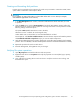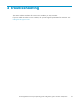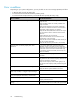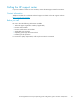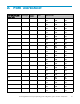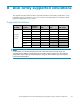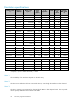user manual
Creating and formatting disk partitions
Dynamic Disk is s uppor ted with no restrictions for a disk array connected to a Windows 2000/ 2003
system. Refer t
o Microsoft’s online help for details.
CAUTION:
Do not partition or create a filesystemonadevicethatwillbeusedasarawdevice(forexample,
some database applications use raw devices.)
1. In the Disk Management main window, select the unallocated area for the SCSI disk you want
to partition.
2. Click t he Action menu, and click Create Partition to lau n ch the New Partition Wizard. Follow the
Partition Wizard to create and format partitions and assign drive letters. Format partitions with the
following settings and format options.
File System: NTFS (enables Windows to write to the disk).
Allocation unit size: “Default.” Do not change this entry.
Volume label: Enter a volume label, or leave this field blank for no label.
F ormat Options: Click Perform a Quick Format todecreasethetimerequiredtoformatthepartition.
Click Enable file and folder compression only if you want to enable compression.
3. Verify the Disk Managem ent main window displays the correct file system (NTFS) for the formatted
partition. The word “Healthy” indicates that the partition has been created and formatted succ essfully.
4. Repeat this procedure for each new disk device.
5. Exit Disk Management, clicking Yes to save your changes.
Verifying file system operations
1. Open My Computer and check that the new disks are present.
2. Right-clickeachdisktoviewProperties and verify the properties are correct (label, type, capacity,
and file system).
3. Copy a file from an existing drive to each new drive to verify the new drives are working, and
then delete the copies.
HP StorageWorks Disk Array XP operating system configuration guide: Windows 2000/2003
21