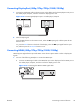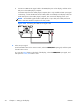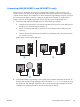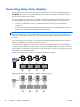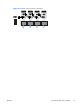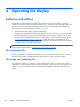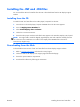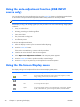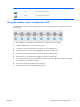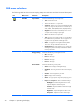user manual
Using the auto-adjustment function (RGB INPUT
source only)
You can optimize the screen performance by using the AUTO/SET button on the display (AUTO button
on the remote control) and the Auto-adjustment Pattern Utility software on the CD provided.
NOTE: Do not use this procedure if the display is set to use a DisplayPort or HDMI/DVI input source.
If the display is using a PC analog signal input, this procedure can correct the following image quality
conditions:
●
Fuzzy or unclear focus
●
Ghosting, streaking or shadowing effects
●
Faint vertical bars
●
Thin, horizontal scrolling lines
●
An off-center picture
To use the auto-adjustment feature:
1. Allow the display to warm up for 20 minutes before adjusting.
2. Press the AUTO/SET button.
If the result is not satisfactory, continue with the procedure.
3. Insert the CD in the disc drive. The CD menu appears.
4. Select Open auto-adjustment software. The setup test pattern appears.
5. Press the AUTO/SET button to produce a stable, centered image.
6. Press the ESC key or any other key on the keyboard to exit the test pattern.
Using the On-Screen Display menu
The display settings can be adjusted from the On-Screen Display (OSD) menu.
Icon Main menu Function description
Picture Set or change Video characteristics such as aspect ratio, brightness, contrast,
energy savings, picture mode, and screen options
Audio Set or change the audio options
Time Set or change the timer options
Option Set or change display options such as OSD language, network setup, led lights
on/off, control button lock, power management, DDC-CI, and ISM Method
30 Chapter 4 Operating the display ENWW