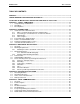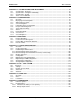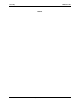User Manual for XL6/XL6M/XL6e (HE-XL/ HEXT350/ HEXT351) OCS HE-XL100 / HE-XL1M0 / HEXT350C100 / HEXT280C100 HE-XL102 / HE-XL1M2 / HEXT350C112 / HEXT280C112 HE-XL103 / HE-XL1M3 / HEXT350C113 / HEXT280C113 HE-XL104 / HE-XL1M4 / HEXT350C114 / HEXT280C114 HE-XL105 / HE-XL1M5 / HEXT350C115 / HEXT280C115 HE-XL1E0 / HEXT351C100 HE-XL1E2 / HEXT351C112 HE-XL1E3 / HEXT351C113 HE-XL1E4 / HEXT351C114 HE-XL1E5 / HEXT351C115 MAN0883-05-EN
MAN0883-05-EN Preface PREFACE This manual explains how to use the XL6/XL6e (HE-XL/HEXT350/HEXT351) OCS Modules. Copyright (C) 2008 Horner APG, LLC, 59 South State Avenue, Indianapolis, Indiana 46201. All rights reserved.
MAN0883-05-EN Limited Warranty and Liability LIMITED WARRANTY AND LIMITATION OF LIABILITY Horner APG, LLC, ("HE-APG") warrants to the original purchaser that the XL6/XL6e (HE-XL/HEXT350/HEXT351) OCS module manufactured by HE-APG is free from defects in material and workmanship under normal use and service.
MAN0883-05-EN Table of Contents TABLE OF CONTENTS PREFACE ..................................................................................................................................................... 3 LIMITED WARRANTY AND LIMITATION OF LIABILITY........................................................................... 4 VISUAL MAP OF MAJOR TASKS AND THE KEY CHAPTERS TO ASSIST YOU ................................... 9 CHAPTER 1: SAFETY / COMPLIANCE ................................................
Table of Contents MAN0883-05-EN CHAPTER 6: CAN COMMUNICATIONS................................................................................................. 29 6.1 Overview....................................................................................................................................... 29 6.2 Port Description ............................................................................................................................ 29 6.3 CAN (NET1) Port Wiring......................
MAN0883-05-EN Table of Contents CHAPTER 12: SYSTEM SETTINGS AND ADJUSTMENTS.................................................................... 61 12.1 System Menu - Overview.......................................................................................................... 61 12.2 System Menu – Navigation and Editing.................................................................................... 62 12.3 System Menu – Details ......................................................................
Table of Contents MAN0883-05-EN CHAPTER 19: TROUBLESHOOTING / TECHNICAL SUPPORT .......................................................... 127 19.1 Connecting to the XL6/XL6e OCS ..........................................................................................127 19.1.1 Connecting Troubleshooting Checklist (serial port – MJ1 Programming)........................... 128 19.1.2 Connecting Troubleshooting Checklist (USB Port - Mini B Programming) ......................... 128 19.1.
MAN0883-05-EN Visual Map Visual Map of major tasks and the key chapters to assist you FIRST STEP of ANY TASK: DATASHEET Each XL6/XL6e OCS unit is sent with a datasheet in the box. The datasheet is the first document you need to refer to for model-specific information related to XL6/XL6e OCS models such as pin-outs, jumper settings, and other key installation information. Visit our website http://www.heapg.com to obtain updates to datasheets, manuals and user documentation.
Visual Map MAN0883-05-EN NOTES March 4, 2010 Page 10 of 135 #1037
MAN0883-05-EN CH.1 CHAPTER 1: SAFETY / COMPLIANCE 1.1 Safety Warnings and Guidelines When found on the product, the following symbols specify: Warning: Consult user documentation. Warning: Electrical Shock Hazard. WARNING – EXPLOSION HAZARD – Do not disconnect equipment unless power has been switched off or the area is known to be non-hazardous WARNING: To avoid the risk of electric shock or burns, always connect the safety (or earth) ground before making any other connections.
CH.1 1.2 MAN0883-05-EN Grounding Grounding is covered in various chapters within this manual. 1.3 CE Compliance To check for compliance and updates, visit our website at: http://www.heapg.com/Pages/TechSupport/ProductCert.
MAN0883-05-EN CH.2 CHAPTER 2: INTRODUCTION 2.1 Visual Overview of XL6/XL6e OCS Figure 2.
CH.2 MAN0883-05-EN Figure 2.2 – Front View of XL6/XL6M/XL6e type OCS 2.1.1 Where to Find Information about the XL6/XL6e OCS a. Datasheets - The datasheets are the first documents you need to refer to for key information related to specific XL6/XL6e OCS models. (A datasheet is provided in the box with your unit.) The datasheets for all XL6/XL6e OCS models are available on our website. Datasheets contain pin-outs, jumper settings and other model specific information. b. 2.1.
MAN0883-05-EN CH.2 Table of Figures Location of important drawing, illustrations (etc) may be found in the Table of Figures . 2.2 Connectivity to the XL6/XL6e OCS The XL6/XL6e OCS has excellent capabilities for connecting to a variety of devices. The diagram below shows some examples of devices that can be used with the XL6/XL6e OCS.
CH.2 2.4 MAN0883-05-EN Required and Suggested Accessories The following list contains a sampling of required and suggested XL6/XL6e OCS accessories. Visit our website to view updates on new products and accessories. Note: The XL6/XL6M/XL6e OCS is not shipped with a programming cable in the box. To obtain a programming cable, order HE500CBL300. Table 2.1 – XL6 OCS Accessories Part Number Description HE-XEC 10/100 Ethernet option kit - field installable.
MAN0883-05-EN CH.3 CHAPTER 3: MECHANICAL INSTALLATION Note: Each XL6/XL6e OCS unit is sent with a datasheet in the box. The datasheet is the first document you need to refer to for model-specific information related to XL6/XL6e OCS models such as pin-outs, jumper settings, and other key installation information. Visit our website to obtain datasheets, user documentation, and updates. 3.1 Overview The mechanical installation greatly affects the operation, safety and appearance of the system.
CH.3 3.3 MAN0883-05-EN Mounting Orientation 3.3.1 XL6/XL6e OCS Mounting Clip 001XLQX007 001OCS004 Figure 3.2 – XL6/XL6e OCS with Mounting Clips 3.3.2 XL6/XL6e OCS Mounting Orientation 001OCS001 NOTE: There are NO orientation restrictions on the OCS. However, the above orientation provides for optimum readability of the screen and ease of use of the keypad. Figure 3.
MAN0883-05-EN 3.4 CH.3 Panel Cut-Out For installations requiring NEMA4X liquid and dust protection the panel cutout should be cut with a tolerance of ± 0.005” (0.1 mm). 5.156” [131mm] R .125” [3 mm] TYP. RADIUS CORNERS WHEN REQUIRING DUST OR WATER TIGHT SEAL PER NEMA 4, 4X OR 12 6.875” [175mm] 001OCS003-R1 Figure 3.4 – Panel Cutout Tolerances 3.5 XL6/XL6M/XL6e Dimensions Figure 3.
CH.3 3.6 MAN0883-05-EN Factors Affecting Panel Layout Design and Clearances Warning: It is important to follow the requirements of the panel manufacturer and to follow all applicable electrical codes and standards. The designer of a panel layout needs to assess the requirements of a particular system and to consider the following design factors. 3.6.1 Clearance / Adequate Space Install devices to allow sufficient clearance to open and close the panel door. Table 3.
MAN0883-05-EN 3.6.4 CH.3 Orientation When panel-mounted, there are no orientation restrictions on the XL6/XL6e OCS. 3.6.5 Noise Consider the impact on the panel layout design and clearance requirements if noise suppression devices are needed. Be sure to maintain an adequate distance between the XL6/XL6e OCS and noisy devices such as relays, motor starters, etc. 3.6.
CH.
MAN0883-05-EN CH.4 CHAPTER 4: ELECTRICAL INSTALLATION Note: Each XL6/XL6M/XL6e OCS unit is sent with a datasheet in the box. The datasheet is the first document you need to refer to for model-specific information related to XL6/XL6e OCS models such as pin-outs, jumper settings, and other key installation information. Visit our website to obtain datasheets, user documentation, and updates. 4.
CH.4 4.4 MAN0883-05-EN Primary Power Port Table 4.1 – Primary Power Port Pins Pin 1 Signal Description Frame Ground 2 0V Input power supply ground 3 +24V Input power supply positive voltage -+ 10-30 VDC supply - + Power Connector Figure 4.2 – Power Connector (Primary Power Port) -+ Power Up: Connect to Earth Ground. Apply 10 – 30 VDC. Screen lights up. Torque rating 4.5 - 7 Lb-In (0.50 – 0.78 N-m) PIN 1 PIN 2 PIN 3 Figure 4.
MAN0883-05-EN CH.5 CHAPTER 5: SERIAL COMMUNICATIONS 5.1 Overview All XL6/XL6M/XL6e OCS models provide two serial ports, which are implemented with 8-pin modular RJ45 connectors, and are labeled MJ1 and MJ2. The MJ1 serial port is normally used (although MJ2 can also be used) for XL6/XL6M/XL6e OCS programming by connecting it to the COM port of a PC running Cscape. In addition, both MJ1 and MJ2 can be used for application-specific communication, using a variety of standard data exchange protocols. 5.
CH.5 MAN0883-05-EN Pin 8 Table 5.
MAN0883-05-EN CH. 5 SW1 The DIP Switches are used for termination of the RS-485 ports. The XL6 is shipped un-terminated. SW2 & SW3 - ON places MJ2 RS485 port in half-duplex mode. OFF places MJ2 RS485 port in fullduplex mode. To terminate, select one of the DIP Switches and configure it based upon the option that is desired. 5.4 ON enables MJ2 RS485 port termination (121 Ohms). OFF disables MJ2 RS485 port termination. SW4 - ON enables MJ1 RS485 port termination (121 Ohms).
CH.5 MAN0883-05-EN Note: Refer download section of website for the list of latest supported protocols (http://www.heapg.com/Pages/TechSupport/Downloads.
MAN0883-05-EN CH.6 CHAPTER 6: CAN COMMUNICATIONS Note: For additional CAN information, refer to the CAN Networks manual (MAN0799) on our website. 6.1 Overview All XL6/XL6M/XL6e OCS models provide a CAN networking port, which is implemented with a 5-pin connector. The connector is labeled NET1. Figure 6.1 – NET 1 Connector Like the MJ1 serial port, the NET1 port can be used for XL6/XL6e OCS programming by connecting it to the CAN port of a PC running Cscape.
CH.6 MAN0883-05-EN 6.3 CAN (NET1) Port Wiring Note: The V+ connection is not required on the XL6/XL6e OCS. The XL6/XL6e OCS network port is self-powered. Supporting devices can require this connection, and this pin can be used to land the extra wire required for those devices. CAN Connector Use the CAN Connector when using CsCAN network. Torque rating 4.5 – 7 Lb-In (0.50 – 0.78 N-m) Figure 6.2 – NET1 Port Connector Pin 1 2 3 4 5 6.4 Signal VCN_L SHLD CN_H NC Table 6.
MAN0883-05-EN CH.7 CHAPTER 7: ETHERNET COMMUNICATION (XL6E ONLY) Note: Xl6e Models namely HE-XL1Ex / HEXT351Cxxx support onboard / built in Ethernet port. It provides advanced Ethernet Communication capabilities. 7.1 Ethernet Module Protocols and Features The following table describes the Ethernet Module Protocols and features supported by XL6e.
CH.7 MAN0883-05-EN Figure 7.1 – I/O Configuration Dialog 3. Click the Config button to the right of the Ethernet Module, and then select the Module Setup tab, revealing the Ethernet Module Configuration dialog as shown in figure 7.
MAN0883-05-EN CH.7 Figure 7.2 – Ethernet Module Configuration 4. Configure the Ethernet Module parameters as follows: IP Address: Enter the static IP Address for the Ethernet Module being configured. Note: IP Addresses are entered as four numbers, each ranging from 0 to 255. These four numbers are called octets and they are always separated by decimal points. Net Mask: Enter the Net Mask (sometimes called Subnet Mask) being used by all nodes on the local network.
CH.7 MAN0883-05-EN Bit 16 Bit 15 Bit 14 Table 7.
MAN0883-05-EN CH.7 The Use CAN ID for last Octet checkbox does not affect Net Mask, Gateway, Status or Version configuration. Ethernet Module Protocol Configuration The Protocol Support area contains a list of all the protocols supported by the platform being configured. To activate a protocol, check its checkbox. For protocols that require additional configuration, click on a listed protocol to select it and then click the Configure Selected Protocol button.
CH.
MAN0883-05-EN CH.8 CHAPTER 8: COMMUNICATION OPTIONS 8.1 Overview To supplement the built-in MJ1 and MJ2 serial ports, additional communication options are available. This is accomplished by installing a COM module internal to the XL6 OCS controller. 8.1.1 MJ1 shares its serial port with the optional COM module, so when an Ethernet or Modem COM module is installed and active, the MJ1 connector is inactive. Internal to the XL6 OCS, there is a CPU board, and up to two installed modules.
CH.8 8.3 MAN0883-05-EN Modem COM Module (XMC) Option A Modem COM module can be installed to allow Cscape programming of an XL6 OCS over a dial-up network. In addition, the application ladder program can take control of the modem for application-specific modem communication. The Modem COM module supports the standard AT command set and can connect to the dial-up network at speeds up to 14.4 KBaud. Connection speed is auto-negotiated.
MAN0883-05-EN CH.10 CHAPTER 9: REMOVABLE MEDIA 9.1 Overview All XL6/XL6M/XL6e OCS models provide a Removable Media slot, labeled Memory Card, which supports standard Micro SD Flash memory cards. Micro SD cards can be used to save and load applications, to capture graphics screens and to log data for later retrieval. Figure 9.1 – Removable Micro SD Memory Card Slot 9.2 Micro SD Cards When the Micro SD card format was introduced, it was originally called TransFlash.
CH.10 9.3 MAN0883-05-EN Micro SD File System The Micro SD Memory slot uses the PC-compatible FAT16 File System. This means that a PC, with a Micro SD-compatible card reader, can read files that have been written by the XL6/XL6e OCS and can write files that can be read by the XL6/XL6e OCS. However, the XL6/XL6e OCS does not support long filenames, but instead implements the 8.3 filename format.
MAN0883-05-EN 9.6 CH.10 Using Removable Media to Load and Save Applications A special file type, with a .PGM extension, is used to store XL6/XL6e OCS application programs on Micro SD. To load an application from Micro SD to the XL6/XL6e OCS, use the Removable Media Manager (open the Removable Media Manager in the System Menu) to find and highlight the desired .PGM file, and then press the Enter key.
CH.10 MAN0883-05-EN controller register space. c. Rename RM csv: This function allows renaming a file on the RM card. The data in the file is not changed. d. Delete RM csv: This function allows deleting a file on the RM card. e. Copy RM csv: This function allows copying a file on the RM card. The data in the file is not changed. 9.9 Filenames used with the Removable Media (RM) Function Blocks The RM function blocks support the flash with a DOS/Windows standard FAT-16 file system.
MAN0883-05-EN CH.10 CHAPTER 10: GENERAL I/O Note: Each XL6/XL6e OCS unit is sent with a datasheet in the box. The datasheet is the first document you need to refer to for model-specific information related to XL6/XL6e OCS models such as pinouts, jumper settings, and other key installation information. Visit our website to obtain datasheets, user documentation, and updates. 10.1 Overview The XL6/XL6e OCS is a compact unit that contains high density, very versatile I/O.
CH.10 MAN0883-05-EN Figure 10.2 – XL6/XL6e I/O Cover (sample) Figure 10.
MAN0883-05-EN CH.10 Once the back is removed the jumper selection can be changed. The jumper settings are documented on each data sheet using a diagram such as Figure 9.4 below and a description of the jumper settings. J4 JP1 J1 J2 JP3 J3 001XLE005-R1 Figure 10.4 – Example Jumper Diagram To re-install the cover, place the I/O cover back on the unit. Place the screw back into the hole and turn the screw slowly counter clockwise until it clicks into the threads.
CH.10 10.4 MAN0883-05-EN Solid-State Digital Outputs Solid-state digital outputs are generally used to activate lamps, low voltage solenoids, relays and other low voltage and low current devices. Note: The digital outputs used on the XL6/XL6e OCS are “sourcing” outputs. This means the output applies a positive voltage to the output pin when turned ON. When turned off, the output applies approximately zero volts with respect to the I/O ground.
MAN0883-05-EN CH.10 There are several factors that should be considered when using relays. Relay Life – Relays are mechanical devices that have a long but limited life. Typically, switching more current limits the life of relays. Please check the data sheets at the end of this manual for expected relay life. Current / Temperature De-Rating – Products containing relays often have total current limits based on the ambient temperature of the application.
CH.10 MAN0883-05-EN Protection for Inductive Loads – Inductive loads can cause reverse currents when they shut off that can shorten the life of relay contacts. Some protective measures need to be determined by an engineer. Below you will find recommendations that will work for many applications. If you have additional questions on protection from inductive load, consult an application engineer or HEAPG Technical Support. DC Loads – General purpose diode (IN4004) in reverse bias across the load.
MAN0883-05-EN CH.10 The analog inputs on the XL6/XL6e OCS allow voltage or current measurement from a variety of devices. The voltage or current mode is set though jumpers on the unit and settings in Cscape. Each channel can be separately configured for voltage or current mode. The analog inputs have a digital filter that can be used to filter electrical noise that may be unavoidable in some installations.
CH.
MAN0883-04-EN CH.11 CHAPTER11: HIGH SPEED I/O (HSC / PWM) 11.1 Overview In addition to the compliment of simple analog and digital I/O, several of the XL6/XL6e OCS I/O modules support High Speed Counting (HSC) I/O functions and may also support Pulse Width Modulation (PWM) Output functions. The HSC functions include: frequency, totalizing, pulse width and quadrature measurement.
CH.11 MAN0883-05-EN Three different options are available to reset the current count. They are: • Configured reset value When configuring the Totalize function, a value may be specified under the Counts per Rev column. When the totalizer accumulator reaches this value - 1, the accumulator will reset to zero on the next count. Specifying zero for this value allows the totalizer to count through the full 32-bit range before resetting.
MAN0883-05-EN CH.11 Width Low 1 µs Counts - In this sub-mode the accumulator value will contain the number of 1 µs counts the pulse is low. Width Low Period Rising Edges 1 µs Counts – In this sub-mode the period of the input signal is reported in one (1) µs units. The period measurement will start on the rising edge of the input. Period from Rising Edge Period Falling Edges 1 µs Counts – In this sub-mode the period of the input signal is reported in one (1) µs units.
CH.11 MAN0883-05-EN 1 (leading) 2 (lagging) 90° phase Using the above waveforms and a HSC input configuration of “Quadrature” - “1 leads 2, count up,” the accumulator will count up when 1 is rising and 2 is low, 1 is high and 2 is rising, 1 is falling and 2 is high, and when 1 is low and 2 is falling. This results in 4 counts per revolution. So in order to determine the number of cycles, the accumulator would have to be divided by 4.
MAN0883-05-EN CH.11 Synchronous modes synchronize the reset (or set) to the selected quadrature input and the selected marker polarity. Figure 10.1 below indicates which mode to select based on the markers timing diagram. Consult the documentation provided with your encoder to determine the marker pulse timing. Note that the Marker input is sampled within 50 micro seconds of the associated quadrature edge. It is left to the user to determine if this meets the time constraints of the measured drive.
CH.11 MAN0883-05-EN “ High, Reset on 2 rising “ Low, Reset on 2 rising “ High, Reset on 2 falling “ Low, Reset on 2 falling “ 11.3 Falling Rising Falling Rising Falling Rising Falling Rising Falling Low High High Low Low High High Low Low 0 0 CPR - 1 0 CPR - 1 CPR - 1 0 CPR - 1 0 HSC Functions Register Map Register %AI5-6 %AI7-8 %AI9-10 %AI11-12 %AQ1-2 %AQ3-4 %Q17 %Q18 %Q19 %Q20 11.
MAN0883-05-EN CH.11 16 , 000 , 000 Frequency = ( Pr escaleCount +1)×PeriodCount • Period Count This value (%AQ7-8) sets the period of the output signal by specifying the number of internal PWM counter counts before the cycle is reset (larger count results in a smaller frequency). The duration of each count is determined by the prescaler value. This parameter affects the Period of both PWM outputs. See the previous formula to see how the prescale and period counts create an output frequency.
CH.11 MAN0883-05-EN 11.4.3 HSC (High Speed Counter) When either Q1 or Q2 is configured for HSC operation, HSC1 or HSC2 totalize functions are extended to allow respective direct output control based on a comparison of the current count and a preset value (PV). See totalize in the HSC section above for more information. 11.4.4 Stepper Function When Q1 is configured for Stepper, the stepper function is enabled at the Q1 output. Only one stepper function and output is available.
MAN0883-05-EN CH.11 Error A high indication on this register (%I31) indicates that one of the analog parameters specified above is invalid or the stepper action was aborted before the operation was complete. This register is cleared on the next start command if the error was corrected. The stepper requires one discrete register (%Q1) to control the stepper action. Setting this register starts the stepper cycle. This register must remain set to complete the entire cycle.
CH.11 MAN0883-05-EN Example 3 To turn PWM 1 output ON all the time Set %AQ1-2 = Same value as AQ7-8 (duty cycle count) Set %AQ5-6 = Any value (prescale count) Set %AQ7-8 = Non-Zero value (period count) Example 4 To turn PWM 1 output OFF all the time Set %AQ1-2 = 0 (duty cycle count) Set %AQ5-6 = Any value (prescale count) Set %AQ7-8 = Any value 0 (period count) 11.7 STP Examples Example 1 10,000,000 steps control sequence The following example starts at 2.
MAN0883-04-EN CH.12 CHAPTER 12: SYSTEM SETTINGS AND ADJUSTMENTS 12.1 System Menu - Overview The XL6/XL6e has a built-in System Menu, which lets the user view System Settings and makes adjustments. To start the System Menu, press the SYSTEM key (or set %SR3 to 1), which will display the Main Menu. Then use the ↓ and ↑ (Up Arrow or Down Arrow) keys to select a Main Menu item and press Enter (Return Arrow) to display the item’s Sub-Menu.
CH.12 MAN0883-04-EN ↑ and ↓ keys ESC key Enter key Figure 12.2 – System Menu (XL6/XL6e) Screenshot 12.2 System Menu – Navigation and Editing As mentioned above, the System Menu is started by pressing the System key on the XL6/XL6e. Next to display press ESC to exit the System Menu, or use ↓ and ↑ to select an item and press Enter the item’s Sub-Menu. A Sub-Menu generally shows a list of System Settings and their values.
MAN0883-05-EN 12.3 CH.12 System Menu – Details The following sections describe each of the Sub-Menus in detail. Set Network ID This Sub-Menu displays two System Settings of which only Network ID is editable.
CH.12 MAN0883-04-EN View Status The View Status Sub-Menu displays up to 17 System Settings. editable. Model: OCS Mode: XL1yz Idle DoIO Run Only the Mode System Setting is = Model number of this XL6/XL6e OCS unit 1yz indicates the installed I/O module; 00 = no I/O module = XL6/XL6e OCS is in Idle mode = XL6/XL6e OCS is in Do I/O mode = XL6/XL6e OCS is in Run mode Scan Rate(mS): 0.0 0.1 to 999.9 = XL6/XL6e OCS is not in Run mode = Average number of mS for each ladder scan OCS Net Use %: 0.
MAN0883-05-EN Self-Test: CH.12 Ok Fault = All power-on self-tests passed = One or more power-on self-tests failed View Diags The View Diags Sub-Menu displays up to 14 System Diagnostics, none of which are editable. The first two System Diagnostics are critical. If any of them indicate a Fault condition, the XL6/XL6e OCS will not enter or remain in Run mode, and the problem must be investigated and corrected.
CH.12 MAN0883-04-EN Battery: Ok Warning = Backup battery operating properly = Backup battery needs to be replaced View I/O Slots The View I/O Slots Sub-Menu displays three System Settings, all of which are not editable. Internal to the XL6/XL6e OCS, there is a CPU board, and up to two installed modules. Model XE100 has no installed I/O or COM modules. All other models have an I/O module and can have a user-installed COM module.
MAN0883-05-EN CH.12 View Protocols The View Protocols Sub-Menu displays two System Settings, neither of which are editable. As mentioned in 0, both the MJ1 (Port 1) and MJ2 (Port 2) serial ports support downloadable protocols. To assign a downloadable protocol to an XL6 OCS serial port, select the Protocol Config item in Cscape’s Program menu and then setup a protocol for Port 1 or Port 2 (or both).
CH.12 MAN0883-04-EN Set Serial Ports The Set Serial Ports Sub-Menu displays three System Settings, all of which are editable, and one optional item. For the Dflt Pgm Port System setting, only MJ1-232 can be selected, unless a Modem (XMC) COM module is installed.
MAN0883-05-EN CH.
CH.12 MAN0883-04-EN Removable Media The Removable Media Sub-Menu displays the Removable Media Manager.
MAN0883-05-EN CH.12 Fail – Safe System The Fail-Safe System is a set of features that allow an application to continue running in the event of certain types of "soft" failures. These "soft" failures include: • Battery power loss • Battery-Backed Register RAM or Application Flash corruption due to, for example, an excessive EMI event.
CH.12 MAN0883-04-EN Enable AutoRun No Yes = OCS will be in IDLE mode after AutoLoad or Automatic Restore. = OCS will be automatically placed into RUN mode after AutoLoad or Automatic Restore. “Enable AutoLoad” displays the following options which can be selected: Enable AutoLoad No Yes = Does not load AUTOLOAD.PGM automatically when application program is absent or corrupted. = Loads AUTOLOAD.PGM file automatically from RM when application program is absent or corrupted.
MAN0883-05-EN CH.12 Clone Selecting “Clone Unit” menu will open the following menu screen: Note: Free/Total – displays number of free and total bytes in Removable Media. Selecting Make Clone brings up the screen below for the user: After confirmation, the OCS will create two new files in the root directory of the Removable Media Drive as shown below: AUTOLOAD.PGM CLONE.
CH.12 MAN0883-04-EN Load Clone Selecting “Clone Unit” menu will open the following menu screen. Select “Load Clone”. NOTE: For security enabled files, Load clone asks for password validation before loading the application. 12.4 Touch screen calibration The touch screen is calibrated at the factory and rarely needs modification. However, if actual touch locations do not appear to correspond with responding objects on the display, field adjustment is available.
MAN0883-05-EN CH.13 CHAPTER 13: USER INTERFACE 13.1 Overview This chapter presents the user interface (or operator view) of the XL6/XL6M/XL6e and some of the model specific characteristics of the XL6/XL6e as compared to the rest of the OCS line. This chapter does NOT cover building screens or using the CSCAPE graphics editor. For instructions on creating screens and using the graphics editor, refer to the graphics editor help file.
CH.13 MAN0883-05-EN Multiple objects are provided for displaying data such as virtual panel lights, push buttons, numeric value displays, bar graphs, meters, graphs and animated bitmaps. On the XL6/XL6e, these graphical objects (through ladder manipulation of attribute bits) can change color, flash or change visibility to attract operator attention. On objects that accept user input, the input is provided by touching the object or alternately changing an OCS register (i.e. Function key registers).
MAN0883-05-EN CH.13 Figure 13.2 – Alpha-numeric Keypad Once the desired value is entered, pressing the Enter key moves that value into the object (and the corresponding OCS register) and the alpha-numeric keypad disappears. Alternately, pressing the ESC key any time before the Enter key cancels the operation, leaves the objects current value unchanged, and the alpha-numeric keypad disappears. Note: Each numeric entry object has a configured minimum and maximum value.
CH.13 MAN0883-05-EN The [+/-] key generates the following mathematical character sequence: +, -, *, /, =, (,), The [.] key generates the following punctuation character sequence: .,?, :, ;, ,,’ ,”, $, Once the desired alpha-numeric character is obtained, use the left or right arrow to select a new position. Alternately, pressing different key moves to the next position.
MAN0883-05-EN 13.5 CH.13 Ladder Based Screen Navigation Ladder logic can use several techniques to control screen navigation. Coils can be tied to %D registers to make them screen coils. These coils have two modes, switch and alarm. If the ladder program energizes an alarm display coil, the screen associated with this coil is displayed and overrides the normal user screens. This is designed to show alarm conditions or to display other ladder-detected events.
CH.13 MAN0883-05-EN In some applications (such as jog buttons) where the operator is pushing a button for a period of time, the amount of slip while holding a button pressed may exceed the default sensitivity. To increase the amount of tolerable slip and prevent false releases of the button, the XL6/XL6e allows adjustment of the allowable slide up to 5x the default value.
MAN0883-05-EN CH.13 The currently selected entry is indicated by a yellow highlight which can be moved up or down by touching the arrow buttons or by directly touching an entry. If more entries exist than can fit on the page, a scroll bar is displayed on the right side that also indicates the current relative position. The current state of the displayed alarm is indicated by its color and optionally by an abbreviated indicator after the date/time stamp (ALM, ACK, RTN).
CH.13 MAN0883-05-EN Figure 13.6 – Removable media viewer The currently selected entry is indicated by a yellow highlight which can be moved up or down by touching the arrow buttons or by directly touching an entry. If more entries exist than can fit on the page, a scroll bar is displayed on the right side that also indicates the current relative position. File operations are accomplished by pressing the appropriate button at the bottom of the removable media viewer.
MAN0883-05-EN CH.13 Figure 13.7 – Example application segment for safe removal of removable media 13.10 Screen Saver The XL6/XL6e screen backlight life is typically 5 years when in continuous use. If the application does not require interaction with the XL6/XL6e for long periods of time, the backlight life can be extended by using the screen saver function. When enabled through the system menu, the backlight is shut off (screen goes black) after a specified time of no touch activity on the screen.
CH.
MAN0883-05-EN CH.14 CHAPTER 14: REGISTERS 14.1 Register Definitions When programming the XL6/XL6e OCS, data is stored in memory that is segmented into different types. This memory in the controller is referred to as registers. Different groups of registers are defined as either bits or words (16 bits). Multiple registers can usually be used to handle larger storage requirements. For example 16 single bit registers can be used to store a Word or two 16 bit registers can be used to store a 32-bit value.
CH.14 MAN0883-05-EN %S System Bit Single-bit bit coils predefined for system use. %SR System Register 16-bit registers predefined for system use. %T Temporary Bit Non-retentive single-bit registers. 14.2 Useful %S and %SR registers Register %S1 %S2 %S3 %S4 %S5 %S6 %S7 %S8 %S9 %S10 %S11 %S12 %S13 %S16 Table 14.
MAN0883-05-EN Register CH.
CH.14 MAN0883-05-EN Register Name %SR164.3 %SR164.4 %SR164.5 %SR164.6 %SR164.7 %SR164.8 %SR164.9 %SR164.10 %SR164.11 %SR164.12 %SR165-174 %SR180 Reserved Removable Media Removable Media Removable Media Reserved %SR181 ALM_UNACK %SR182 %SR183 %SR184 %SR185 %SR186 %SR187 ALM_ACT SYS_BEEP USER_BEEP SCR_SAVER SCR_SA_TM NET_USE %SR188 NET_MIN %SR189 NET_MAX %SR190 %SR191 %SR192 NT_TX_AVG NT_TX_MIN NT_TX_MAX %SR175 %SR176-177 %SR178-179 Table 14.
MAN0883-05-EN %Q18 CH.14 Unused Totalizer: Clear HSC2, Quadrature: Set Quad1 Table 14.
CH.
MAN0883-05-EN CH.15 CHAPTER 15: CSCAPE CONFIGURATION 15.1 Overview XL6/XL6e OCS hardware is programmed with a Windows based PC application called Cscape. This application can be used to program, configure, monitor and debug all aspects of the XL6/XL6e OCS unit. Please see the on-line help provided with Cscape for additional details. 15.2 Cscape Status Bar When the XL6/XL6e OCS is connected to a PC using Cscape software a Status Bar appears at the bottom of the screen.
CH.15 15.3 MAN0883-05-EN Establishing Communications The preferred method of communicating between Cscape and an XL6 OCS is via USB port. The XL6 OCS can communicate with Cscape using USB to USB, USB to serial adapters, serial port communications via MJ1 Port, Ethernet (with an Ethernet adapter board), onboard Ethernet Port (XL6e only), CAN (CsCAN) or modems.
MAN0883-05-EN CH.15 If you have already registered, enter your Login User name and Password. If you have not yet registered, please enter your information, Submit, and you will be taken to the page http://www.heapg.com/Pages/TechSupport/Cscape/Cscape.php Where you can download Cscape 8.52B (if you have not already installed this version of Cscape) and the Cscape 8.52B upgrade for XL6. For XL6e use Cscape Ver 8.7 Upgrade. For XL6M use Cscape 9.1 and onwards. Download the Cscape 8.
CH.15 MAN0883-05-EN Run (double click) this exe file once it has downloaded.
MAN0883-05-EN March 4, 2010 CH.
CH.
MAN0883-05-EN March 4, 2010 CH.
CH.15 MAN0883-05-EN Next, connect a PC’s (Personal Computer running a Windows Microsoft operating system) USB port via USB cable to the USB mini B port on the XL6/XL6e OCS. Figure 15.1 – Front Panel and USB Programming Connector The PC will detect a new device has been plugged into the USB port.
MAN0883-05-EN March 4, 2010 CH.
CH.
MAN0883-05-EN CH.15 Next, configure Cscape to use the correct communications port. This can be done using the Tools | Editor Options | Communication Port dialog in Cscape. In order to find the Comm Port number that the XL6/XL6e is using, go to the PC’s Control Panel and System, System Properties, Hardware.
CH.
MAN0883-05-EN CH.15 Next, go to the PC’s Device Manager and Ports. Note that, in this example, the XL6/XL6e is on COM3. This COM number may vary from PC to PC.
CH.15 MAN0883-05-EN Now that you know which COM port the XL6/XL6e is plugged to, go to Cscape, Tools, Editor Options, Communications Port and choose the correct COM port (in this example Com 3).
MAN0883-05-EN CH.15 If communications are successful, the target indicator should show the mode of the controller Target: yy(R) as shown in the status section above in this chapter, section Cscape Status Bar. If the controller is not communicating you may need to set the target ID of the controller in Cscape or on the unit. The Target ID allows directing communications to a particular unit when multiple units are connected via a CsCAN network.
CH.15 MAN0883-05-EN multiple units are connected via a CsCAN network. Units without CsCAN network ports respond to any network ID and do not require the ID to be configured. To check or change the ID on the XLe/XLt, press the UP and DOWN keys on the XLe/XLt simultaneously to enter the system menu. The first item in the menu is Set Network ID. Pressing Enter allows you to view or modify the ID of the unit. To change the Target ID of Cscape use the Controller | Set Target Network ID dialog. 15.3.
MAN0883-05-EN 15.5 CH.15 Configuration An overview of configuration: (1) Start the configuration by selecting the Controller | I/O Configure menu item. (2) If the XL6/XL6e OCS is connected to the PC press the Auto Config System button to automatically detect the Base model, I/O and any communication options. (3) If the XL6/XL6e OCS is not connected press the Config button to the right of the top of the unit. This allows the base CPU to be selected.
CH.15 MAN0883-05-EN The Active mode group box allows the user to select if inputs are active high (Positive logic) or active low (Negative logic). It is important that this setting match what the jumper settings are on the hardware. The High Speed Counters group box contains all of the windows that are used for configuring the 4 available high speed counters on the XL6/XL6e OCS. In configuring a counter, the user needs to set the type, mode, and counts per rev.
MAN0883-05-EN 15.7 CH.15 Digital Output / PWM Configuration The following figure illustrates the Digital Output / PWM Configuration dialog. Figure 15.3 – Digital Output / PWM Configuration Dialog The Q1 and Q2 group boxes allow the user to specify the operation of the multi-function outputs. The PWM State On Controller Stop group box contains items that allow the user to specify how the PWM outputs behave when the controller is stopped.
CH.15 MAN0883-05-EN The Output State On Controller Stop group box contains items to allow the user to specify how the remaining digital outputs behave when the controller is stopped. These items can either hold their value or default to some value when the controller is stopped. 15.8 Analog Input Configuration The following figure illustrates the Analog Input Configuration dialog. Figure 15.
MAN0883-05-EN 15.9 CH.15 Analog Output Configuration The following figure illustrates the Analog Output Configuration dialog. Figure 15.5 – Analog Output Configuration Dialog The Output value on Stop group box contains items that allow the user to specify how the analog output channels behave when the controller is stopped. The outputs can either hold their value or default to a value when the controller is stopped.
CH.
MAN0883-05-EN CH.16 CHAPTER 16: FAIL – SAFE SYSTEM 16.1 Overview The Fail-Safe System is a set of features that allow an application to continue running in the event of certain types of "soft" failures. These "soft" failures include: • • Battery power loss Battery-Backed Register RAM or Application Flash corruption due to, for example, an excessive EMI event.
CH.16 16.2 MAN0883-05-EN Settings To use the fail – safe feature, the user needs to do the following: 1. Backup the current Battery-Backed RAM Register contents in On-Board Flash memory using System Menu options. 2. From Cscape, create AUTOLOAD.PGM for the application program using ‘Export to Removable Media’. 3. Place the Removable Media with AUTOLOAD.PGM in the device. 4. Set the ‘Enable AutoLoad’ option in the device to YES. 5.
MAN0883-05-EN CH.16 Figure 16.3 – Backup Registers Restore OCS Data: When initiated, this will allow the user to manually copy the backed up data from the onboard FLASH to the Battery-Backed RAM. A restore operation will be automatically initiated if a backup has been previously created and on powerup the Battery-Backed RAM registers fail their check. The following process will be followed for restoring data: • The controller will be placed in IDLE mode.
CH.16 MAN0883-05-EN Restoring of data can be manually performed by selecting RESTORE option from the Backup / Restore Data menu. This will cause the controller to reset. Clear Backup Data: When initiated, the backup data will be erased from the onboard Flash and no backup will exist. %SR164.4 and %SR164.3 is reset to 0 when backed up data is erased. Figure 16.5 – Clear Backup Data Exit: Goes back to the previous screen.
MAN0883-05-EN CH.16 The OCS follows the following sequence in execution of Automatic Restore: Figure 16.
CH.16 16.4 MAN0883-05-EN AutoLoad This system menu option allows the user to specify whether the OCS automatically loads the application AUTOLOAD.PGM located in Removable Media. When the AutoLoad setting is enabled (set to YES), it can either be manually initiated or automatically initiated at power-up. The automatic initiation will happen only in the following two cases: • When there is no application program in the OCS and a valid AUTOLOAD.PGM is available in the removable media of the device.
MAN0883-05-EN CH.16 The OCS follows the following sequence in execution of AutoLoad: Figure 16.
CH.16 16.5 MAN0883-05-EN AutoRun This system menu option, when enabled (YES), allows the user to automatically place the OCS into RUN mode after the AutoLoad operation or automatic Restore Data operation. When the AutoRun setting is disabled (NO), the OCS remains in the IDLE mode after a Restore Data or AutoLoad operation. %SR164.5 can be set by putting the system into RUN mode automatically, once an AutoLoad has been performed or an Automatic Restore has occurred.
MAN0883-05-EN CH.17 CHAPTER 17: CLONE UNIT 17.1 Overview ‘Clone Unit’ feature allows the user to “clone” the OCS of the exact same model. This feature “clones” application program and unit settings stored in Battery backed RAM of an OCS into the RM (refer Removable Media Chapter 9 for details in using RM). It can then be used to clone a different OCS (exact same model). This feature can be used for: • • 17.2 Replacing an OCS by another unit of the same model. Duplicating or “clone” units without a PC.
CH.17 MAN0883-05-EN Note: Free/Total – displays number of free and total bytes in Removable Media. 3. Make/Create Clone option enables user to duplicate / Clone application file, all unit settings and all register values from Battery Backed RAM. Selecting Make Clone brings up the screen below for the user: Figure 17.3 – Clone Unit Confirm Screen After confirmation, the OCS will create two new files in the root directory of the Removable Media Drive as shown below: AUTOLOAD.PGM CLONE.
MAN0883-05-EN CH.17 Figure 17.5 – Cloning Status Make/Create clone can also be triggered by setting %SR164.9 bit to “1” from Ladder program or graphics. Once the operation is completed, this bit is made zero by the firmware. When Make clone operation is triggered by this SR bit, it does not ask the user for confirmation for making clone. The success / failure of the operation is also not notified on screen to the user. In case of failure of “Make Clone” operation, %SR164.
CH.17 MAN0883-05-EN 2. Selecting “Clone Unit” menu will open the following menu screen. Select “Load Clone”. Figure 17.7 – Clone Unit Menu after Cloning 3. User needs to confirm Load Clone as shown below: Figure 17.8 – Load Clone Confirm Screen 4. After confirmation, all unit settings and register values will be loaded from Removable media to the Battery backed RAM (Regardless of AutoLoad settings) and then OCS resets for the settings to take effect.
MAN0883-05-EN CH.18 CHAPTER 18: MAINTENANCE 18.1 Firmware Updates The XL6/XL6e OCS products contain field updatable firmware to allow new features to be added to the product at a later time. Firmware updates should only be performed when a new feature or correction is required. Warning: Firmware updates are only performed when the equipment being controlled by the XL6/XL6e/QX351 OCS is in a safe, non-operational state.
CH.18 MAN0883-05-EN 18.2.2 Battery Replacement Warning: Lithium Batteries may explode or catch fire if mistreated Do not recharge, disassemble, heat above 100 deg.C (212 deg.F) incinerate, or puncture. Warning: Disposal of lithium batteries must be done in accordance with federal, state, and local regulations. Be sure to consult with the appropriate regulatory agencies before disposing batteries. In addition, do not re-charge, disassemble, heat or incinerate lithium batteries.
MAN0883-05-EN CH.19 CHAPTER 19: TROUBLESHOOTING / TECHNICAL SUPPORT Chapter 18 provides commonly requested troubleshooting information and checklists for the following topics. • • • • Connecting to the XL6 OCS controller Local controller and local I/O CsCAN Network Removable media In the event that this information is not what you need, please contact Technical Support at the locations indicated at the end of this chapter. 19.
CH.19 MAN0883-05-EN 19.1.1 Connecting Troubleshooting Checklist (serial port – MJ1 Programming) 1. Programming and debugging must use MJ1 or USB Mini B Port. 2. Controller must be powered up. 3. Ensure that the correct COM port is selected in Cscape. Tools/Editor Options/Communications Port. 4. Ensure that a straight through (non null modem) serial cable is being used between PC and controller port MJ1. 5. Check that a Loaded Protocol or ladder is not actively using MJ1.
MAN0883-05-EN • • • CH.19 Loaded firmware versions Loaded protocols Removable media access To view the system menu, press the System key. 19.2.1 Local I/O Troubleshooting Checklist 1. Verify the controller is in RUN mode. 2. Check diagnostics to insure controller passed self-tests. View diags in System Menu or in Cscape, click; Controller/Diagnostics 3. Check data sheets to insure proper wiring. 4. Insure that hardware jumpers and software configuration for I/O match. 5.
CH.19 MAN0883-05-EN 14. In some electrically noisy environments it may be necessary to add repeaters to the network. Repeaters can be used to add additional nodes and/or distance to the network and protect the signal against noisy environments. The Horner APG repeater is part # HE200CGM100. 19.4 Removable Media 19.4.1 Basic Troubleshooting Description Action XL6/XL6e OCS does not read media card. XL6/XL6e OCS will not download project file. 19.
MAN0883-05-EN Index Index %Q bits, 47 Accessories, 16 accumulator, 51, 52, 53, 54, 55, 88, 89 Analog Inputs, 49 Analog Outputs, 50 Asynchronous, 54 AutoLoad, 118 AutoRun, 120 Back Cover - Replacing the back-up battery, 126 Backup / Restore, 114 Battery Backup, 125 Replacement, 126 Warnings, 126 When to Replace, 125 Battery backed RAM, 72, 121 CAN Comm Cscape Programming, 30 I/O Expansion (Network I/O), 30 Ladder-Controlled, 30 Overview, 29 Ports, 29 Wiring, 30 CAN Communications, 29 CE, 12 Clone Unit, 72,
Index MAN0883-05-EN Jumpers Example, 46 LIMITED WARRANTY, 4 Load Clone, 74, 123 Maintenance, 121, 125 Make Clone, 121 Manual Index, 14 Mechanical installation, 17 Micro SD Cards, 39 Installing / Removing, 39 Micro SD System, 41 Minimum Clearance Requirements for Panel Box and Door, 20 MJ Serial Port Connector, 25 MJ Serial Port Connectors and DIP Switches for RS-485 Port Termination, 26 MJ Serial Port Connectors Photograph, 27 Model / I/O Overview, 46 Modem COM Module Option, 38 Mounting Orientation, 18 M
MAN0883-05-EN Index Connecting Checklist, 128 CsCAN Checklist, 129 CsCAN Network, 129 Local Controller / I/O, 128 Local I/O Checklist, 129 Removable Media, 130 troubleshooting / technical support, 127 Troubleshooting Checklist (serial port – MJ1) Programming, 128 Troubleshooting Checklist (USB Port - Mini B) Programming, 128 Troubleshooting Checklist (Ethernet port Programming) [For XL6e only], 128 Two-Point Ground Connection Test, 23 Types of Devices that can be connected to XL6, 15 Universal Analog Inpu
MAN0883-05-EN Table of Figures Table of Figures Figure 2.1 – Visual Overview of XL6/XL6e type OCS - Side and Rear Views .......................................................13 Figure 2.2 – Front View of XL6/XL6e type OCS .......................................................................................................14 Figure 2.3 – Visual Overview of Types of Devices that can be connected to XL6/XL6e OCS .............................15 Figure 3.1 – Panel Mounting of an XL6/XL6e Series OCS ........
Table of Figures MAN0883-05-EN No part of this publication may be reproduced without the prior agreement and written permission of Horner APG, Inc. Information in this document is subject to change without notice.