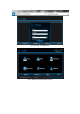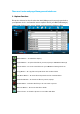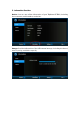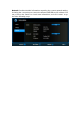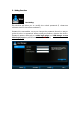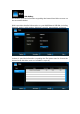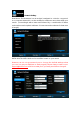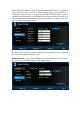Manual
Instruction for
(Based
on
Download the software for Windows from:
Install the software
by simply
on-screen instruction.
After the installation,
TripMate” icon on your PC
/Laptop
(HooToo TripMate
a. Power up your
HooToo TripMate HT
b.
Build up the connection with “
enabled) - password is “
11111111
the lower-
right system tray to scan for available networks within range. Locate the
network that you want to connect to in the list of available networks. In this case, the
network SSID is in the name of "
Trip
c. Double click the “
HooToo TripMate
will search all the connected devices
the utility search out only one TripMate device.
[Note]: If
USB storage is attached to your TripMate HT
device” (in some version it’s
named
Instruction for
“HooToo TripMate”
on Windows
on
HooToo TripMate_V1.0.8.0)
Download the software for Windows from:
www.hootoo.com/downloads
by simply
double clicking on the program
and follow the
After the installation,
there should be a “
HooToo
/Laptop
.
(HooToo TripMate
_V1.0.8.0)
HooToo TripMate HT
-TM01 by long pressing on it for 3-5s
Build up the connection with “
TripMate-XXXX” using your PC or
laptop (wireless
11111111
”. (
Click on your Wireless Network Manager icon in
right system tray to scan for available networks within range. Locate the
network that you want to connect to in the list of available networks. In this case, the
Trip
Mate-XXXX")
HooToo TripMate
” icon on your PC/Laptop
. The software utility
will search all the connected devices
within your network, e.g.
in the following case,
the utility search out only one TripMate device.
USB storage is attached to your TripMate HT
-TM01, and you click on “
my
named
“my TripMate”) on the bottom right
corner, it will
www.hootoo.com/downloads
and follow the
HooToo
laptop (wireless
Click on your Wireless Network Manager icon in
right system tray to scan for available networks within range. Locate the
network that you want to connect to in the list of available networks. In this case, the
. The software utility
in the following case,
my
corner, it will