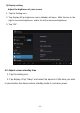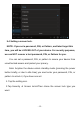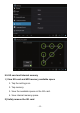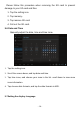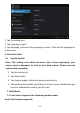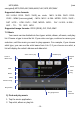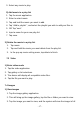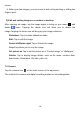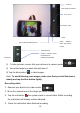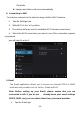User's Manual
- 18 -
screen.
4. When you view images, you can zoom in and out by pinching or sliding two
fingers apart.
2) Edit and setting images as a contact or desktop
After opening an image, tap the image again to bring up your menu
and
delete
icons. Tapping the delete icon will allow you to delete the
image.Tapping the menu icon will bring up your image submenu.
Slideshow: Tap to enable slideshow mode
Edit: Tap to edit the image.
Rotate left/Rptate right: Tap to Rotate the image.
Crop:Tap allows you to crop the image
Set picture as:Tap to set the picture as a “Contact image” or “Wallpaper”
Detalis: Tap to display image details, such as file name, creation date,
dimensions, Orientation, File size, path, etc.
7.5 Camera
Tap the camera icon
on the main screen or the app menu.
The controls for camera and digital recording modes are interchangeable