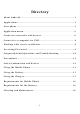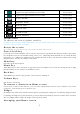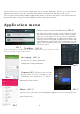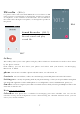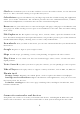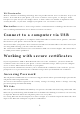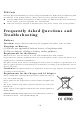User's Manual
6
.On the main screen you can hold a quick quick drag to another application after let go, so that the two
application is put in the same file, convenient management and increase the efficiency of the screen.
. You can choose in the Settings display wallpaper like pictures to decorate your home screen background, also
can be in the home screen press menu wallpaper options to operate the function
Application menu
Phone status bar and notifications
(NO.1)
The status bar at the top of the screen contains icons that
tell you about messages and phone status and shows what’s
going on in your phone. At the top you get notifications
when there is something new or ongoing. For example, new
message, missed call, signal strength, battery status and
other information appear here. Down notification bar will
appear some content of the message, you can click on view,
can also be closed
Toolkits (NO.2)
In the toolkits you can quickly start the common applications such as Bluetooth, Wi-Fi
andso on. Decline in open toolbox panel.
Messaging (
NO.3
)
You can use it to edit the information
sending and receiving information
Camera(NO.4)
You can use it to take
pictures/videos, can also according to your
environment and preferences to select a
different photo/video mode
Music (NO.5)
A music used to play music and management application, here you can check your
phone all the music
NO.1
NO.2
NO.4
NO.5
NO.3