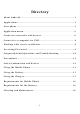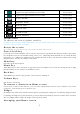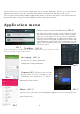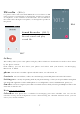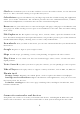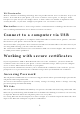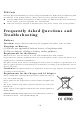User's Manual
5
Signal strength indicator for SIM1 Icons Area
Signal strength indicator for SIM2 Icons Area
Do not disturb Icons Area
Airplane mode Icons Area
Unread SMS Icons Area
Missed calls Icons Area
SD card is read Icons Area
Alarm Enabled Icons Area
Touchscreen
To choose an icon or option, touch it.
In support of the larger/smaller application, you can double-click on the screen or two fingers on the
screen to zoom in on the operation
Rotate the screen
In set display, you can choose the way to the rotation of the screen
Power/Lock key
It can help you to lock/unlock the screen, you just need to press it gently.Can also help you achieve closed/open
the cell phone.If you are on hold when using it for 3 to 5 s, will prompt about machine, if it is turned off when
hold it for 3 to 5 s will be boot animation to the standby interface, if this is your first boot will enter the startup
wizard interface, interface according to instructions.
Menu key
Can bring up the menu options
Home key
Touch Home key to close any menu or app and return to the Home screen. If you are viewing the left or right
Extended Home screen, open the central Home screen
Back key
Touch Back key to return to the previous screen you were working on.
Volume keys
Can increase or decrease
To remove a shortcut on Home screen
If you want to remove the shortcut, you can touch and hold the shortcut icon on Home screen until
it vibrates, and then drag it to Remove tab.
Widget
According to the main screen interface menu options can pull up into small parts, and hold the widget interface
to add drag the widget to be placed after let go can be added successfully, if you want to delete after you add is
also very simple, hold to delete the widget to the top of the delete
Arranging your Home screen