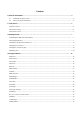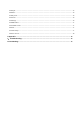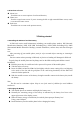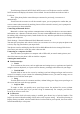WAV VE 4.0Ⅱ User Manual No part off this publiccation mayy be quoted d, reproducced, translaated or used d in any form or byy any mean ns, electron nic or mech hanical, inclluding photocopying aand microfilm, without the prior written w perm mission of. The Comp pany reservves the righ ht to makee modificatiions on prin nt errors orr update sp pecification ns in this gu uide withou ut prior nottice.
Content 1.General Information .................................................................................................................................. 4 1.1 Profileand Safety Precaution ........................................................................................................................... 4 1.2 Safety warning and Attentions ......................................................................................................................... 4 2. Your phone ..............
4.19People ................................................................................................................................................................. 15 4.20Phone .................................................................................................................................................................. 16 4.21Play Store..................................................................................................................................................
1.General Information 1.1 Profileand Safety Precaution Please read this pamphlet carefully in order to make your phone in perfect condition. Our company may change this mobile phone without prior written notice and reserves the final right to interpret the performance of this mobile phone. Due to different software and network operators, display on your phone may be different, refer to your phone for details. Please read the following guidelines regarding the use of your phone.
to do so. Note: Just like all other mobile phones, this mobile phone does not necessarily support all the features described in this manual due to network or radio transmission problems. Some networks even do not support the emergency call service. Therefore, do not rely solely on the mobile phone for critical communications such as first aid. Please consult the local network operator. Precautions This mobile phone is well designed with fine art. Please exercise special care when using it.
2.Your phone 2.1Phone overview 2.2Functions of Keys The mobile phone provides the following keys: Power key Power key situates at the right side of the phone. While using the phone, you can press this key to lock screen; if you press and hold this key, a phone-options dialog would pop out. Here, you can select to adjust the profile mode,power off or turn on/off airplane mode. Volume key Volume key situates at the right side of the phone. You can press it to adjust ringer volume.
2.3Functions of icons Menu icon Touch this icon to access options of a selected function; Home icon Touch it to open home screen. If you’re viewing the left or right extended Home screen, touch it can enter the home screen. Back icon Touch this icon to return to the previous screen; 3.Getting started 3.
Connect the adapter of the travel charger with the charging slot in the mobile phone. Ensure that the adapter is fully inserted. Insert the plug of the travel charger to an appropriate power outlet. During the charging, the battery level grids in the battery icon keep flickering till the battery is fully charged. The battery icon does no longer flicker when the charging process ends.
Touch Settings>Network>WI-FI.Check WI-FI to turn it on.The phone scans for available WI-FI networks and displays the names of those itfinds. Secured networks are indicated with a Lock icon. Note: If the phone finds a network that you connected to previously, it connects to it automatically. Touch a network to connect to it.If the network is open, you are prompted to confirm that you want to connect tothat network by touching Connect.
Unlock screen Press Power key to switch on the handset device. The lock screen appears. Touch and slide to any direction to unlock screen. 3.5Using the onscreen keypad You enter text using the onscreen keyboard. Some applications open the keyboardautomatically. In others, you touch a text field where you want to enter text to open thekeyboard. To enter text Touch a text field, and the onscreen keyboard opens.Some applications open the keyboardautomatically.
current web page. To zoom in or out on a webpage Slide your finger slightly on the screen to reveal the Zoom control. Touch the plus or minus side of the Zoom control to zoom in or out. To find text on a webpage Touch Menu icon and touch menu icon> Find on page.Enter the text you’re looking for.As you type, the first word with matching characters is highlighted on the screen,and subsequent matches are boxed.Touch the up or down arrow to scroll to and highlight the previous or nextmatching word.
Open a web page to bookmark, touch menu icon> Bookmarks/History, here, you can view bookmarks displayed in thumbnail style. Touch & hold a bookmark, an option box will pop out. There, you can perform the following operations on bookmarks: Open, open in new tab, Edit bookmark, Add shortcut to Home, Share link, copy link URL, Delete bookmark and set the current bookmark as homepage. 4.
Change Calendar settings You can change the following settings for how Calendar displays event and how itnotifies you of upcoming events. Open a Calendar view, touch menu icon and touch settings. 4.4Camera Touch the Camera iconin the main menu interface or on the home screen, cameraopens in Landscape mode, ready to take a picture. In this mode, you can touch the “Camera” icon to take a photo, Drag the “Video” to the right,you can switch to the Video mode.
4.8File Explorer The phone supports the SD card. You can use theFile Explorer to conveniently manage various directories and files on the SD card. 4.9FlashLight This is a flashlight function, You can open or closed flashlight in the main menu. 4.10FM Radio Please plug in the compatible earphone to the device and then turn on the radio. The earphone cable can be used as FM Antenna. Please adjust appropriate volume when listening to the radio. Continue to use higher volume is harmful for your ear. 4.
1. Touch message icon on the home screen and touch menu icon to enter settings. 2. Touch Templates and touch New to add new quick text. 4.18Play Music Music plays audio files that are stored on your phone’s SD card, so before you openMusic, you must copy audio files from your computer onto the SD card.Music supports a wide variety of audio file formats, so it can play music that you purchase from online stores, music that you copy from your CD collection, and so on.
Settings: you can set the display options in this interface. Send contacts by sms/mms: you can share your visible contacts via various ways. 4.20Phone Touch the Phone iconon the Home screen or in main menu interface. Three tabs are listed at the top of the screen. Select the phone tab and you can find a dial pad screen where you can input phone number to originate a call. Note: During a conversation, you can’t originate a new call by open the dial pad, enter number and press dial key.
You should add account first before using this function. Security You can set the parameters about security through this function. Location You can set Mode as you need, management your Google Search and Google Location Reporting etc through this function. Backup & reset You can backup your data and reset your phone in this interface. 【MORE】 Storage Use the Storage settings to monitor the used and available space on your phone and on your SD card and to manage your SD card.
camera, the amount of these video files will be displayed in right of the folder icon 4.28Voice Search You can search any application in your phone or website through voice after connected to internet. 5.Appendix 1:Troubleshooting If you find exceptions when operating the mobile phone, restore the factory settings and then refer to the following table to solve the problem. If the problem persists, contact the distributor or service provider.
An improper charger is used Use the charger specially designed for the mobile phone Poor contact Ensure the charger plug is in good contact with the mobile phone 6.