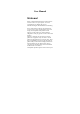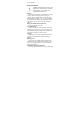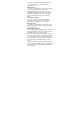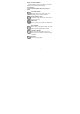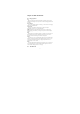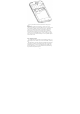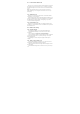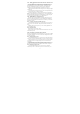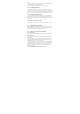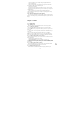User's Manual
9
finger.
2. Drag the widget or icon to the top of the phone. The Phone button then
changes into the Remove button and turns red.
3. When the widget or icon also turns red, release your finger.
0.5 Checking notifications
Notification icons on the status bar report the arrival of new messages,
calendar events, alarms set and ongoing settings such as when call forwarding
is on or the current call status. You can open the Notifications panel to open the
message, reminder, or event notification and see the mobile operator name.
0.5.1 Opening the Notifications panel
When new notification icons displays in the status bar, press and hold the
status bar, then slide your finger downward to open the Notifications panel.
If you have several notifications, you can scroll down the screen to view more
notifications.
0.5.2 Closing the Notifications panel
Simply move your finger to the bottom of the screen and slide your finger
up.
0.6 Adjusting the ringer volume
Press the VOLUME UP or VOLUME DOWN buttons on the left panel of the
phone to adjust the ringer volume to your desired level. The Ringer volume
window appears on the screen to display the volume levels.
0.7 Connecting your phone to a computer
0.7.1 Charge only
When you connect your phone to computer the default is the charge mode.
0.7.2 Disk drive
Disk drive mode is available only when you have installed a microSD card
on your phone.
When your phone is connected to the computer, open the notification panel
(see 0.6.1 Opening the Notification panel) and tap USB connected to open
USB Mass Storage page, tap Turn on USB storage.
Select this mode when you want to use your storage card as a USB thumb
drive, and copy files between your phone’s storage card and your computer.
When Disk Drive mode is enabled while your phone is connected to the
computer, you will not be able to run applications that use the storage card,
such as Music or Photos.
0.7.3 Copying files to and from the storage card