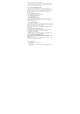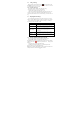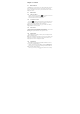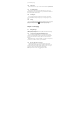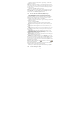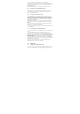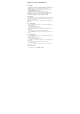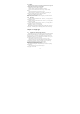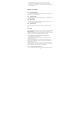User's Manual
15
3. Tap the text box that contains the text “Type message”, and then start
composing your message.
Note: As you compose your message, a counter will appear in the top right
corner of the text box to tell you how many characters right now. Once you go
over 160- character, a new message is created but automatically joined into
one when received.
4. When done, tap Send to send the text message.
Note: To receive delivery reports and know when a text message is received,
in the All threads screen, press MENU and then tap Settings. In the SMS
settings section, select the Delivery reports check box.
3.1.3 To create and send a multimedia (MMS) message
1. On the All threads screen, tap create to open the Compose screen.
2. Enter the mobile phone number or email address of your message
recipients in the To field. As you enter the phone number or email address,
matching contacts will appear on the screen. Tap a recipient or continue
entering the recipient’s phone number or email address.
3. Tap the text box that contains the text “Type text message”, and then start
composing your message.
4. Press “+” and then tap Attach.
5. On the Attach window, select from the following file attachments:
Pictures Open the Albums application. Select a picture to attach it to your
message.
Videos Open the Albums application. Select a video to attach it to your
message.
Audio Open the Select music track screen. Tap an audio file to select, and
then tap OK to attach the file into your message. The music file plays back
when you tap it.
Capture picture. Open the Camera application. Take a picture of your
subject, and then tap Done to attach it to your message.
Capture video. Open the Camcorder application. Shoot a video, and then
tap Done to attach it to your message.
Record audio Open Voice Recorder. Tap the button to start recording your
message, and then tap the button to stop.
Slideshow Open the Edit slideshow screen. Tap Add slide to create a new
slide. Tap the created slide (for example, Slide 1), tap Insert picture, and then
select the picture you want to add to the slide. You can also navigate to the
text box and enter a caption for the picture. When finished, tap Done to attach
the slideshow to your message.
Tips: When editing multiple slides, tap to edit the next slide or tap
to return to the previous slide.
While editing the slideshow, press MENU to let you preview the slideshow,
add music or video to a slide, remove a slide, and more.
6. When you are finished composing the multimedia message, tap Send.
3.1.4 To save a message as a draft