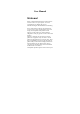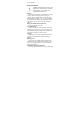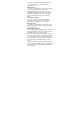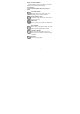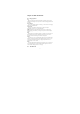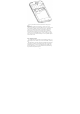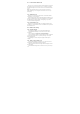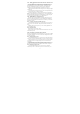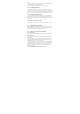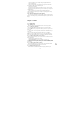User Manual Welcome! Please read this information before using the phone to make a better use of your phone. we are not responsible for any damage due to your misunderstanding of this information and misacting. We are endeavoring to improve our products and services and we reserve all the rights to revise and change the description of this product and its software as well as this user’s manual without obligation to notify any person of such revisions and changes.
service provider Safety Information Read this information before using your mobile device otherwise may result in personal injury or your device not complying with local laws. Battery: If a conductive material such touches the exposed terminal, short circuit may occur resulting in property damage, bodily injury or burn. To avoid risk of leaking electricity, take care when handling a charged battery particularly when placing it inside your pocket, purse or other container with metal objects.
areas near fuel and chemical containers. Turn off your mobile device in areas posted “turn off electronic devices”. Medical devices Turn off your mobile device whenever instructed to do so by posted signs near some medical equipment. Mobile device may interfere with pacemakers, hearing aids and some other medical transplanting equipment. Do not put your mobile device near pacemakers nor carry in the breast pocket. Accessories and battery Use the accessories, batteries and chargers approved by manufacturer.
Keep away from children Keep the phone, battery and charger away from children to avoid any personal injury. Use and Care To care for this mobile device, keep it away from: Any kind of fluid Keep the device away from water, rain, humidity, sweat or other moisture. Extreme heat or cold Avoid the temperature below -10℃/14℃ or above 45℃/113℃. Microwave Don’t try to dry your phone in a microwave oven. Dust and dirt Don’t expose your phone to dust, dirt, sand, food or other inappropriate materials.
Chapter 0 - Skills Introduction 0.1 Finger gestures Tap When you want to type using the keyboard, select items onscreen such as application and settings icons, or press onscreen buttons, simply tap them with your finger. Press and hold To open the available options for an item (e.g. contact or link in a web page), simply press and hold the item. Swipe or slide To swipe or slide means to quickly drag your finger vertically or horizontally across the screen or optical trackball.
0.2.1 Installing the SIM card If you are given a SIM card to install, install it before setting up your phone. IMPORTANT: A SIM card is required to use cellular services when connecting to GSM networks and some CDMA networks. Your phone that has been activated on a CDMA wireless network may also use a SIM card for connecting to a GSM network, primarily for international roaming.
0.3 Lock Screen & Home Screen The Lock screen can protect your phone against accidental touch to perform the operation you don’t want. In Lock screen, you can drag the circle ball at the bottom of the phone screen onto the unlock icon to unlock and into Home screen. Tips: Icons at the bottom of the screen gives you quick access to Phone history and Messages. You can drag the circle ball onto each icon to open them quickly. 0.3.
0.4.3 Adding application icons and other shortcuts on Home screen Place application icons on your Home screen to open applications quicker. You can also add shortcuts to settings and specific information such as a bookmarked webpage, someone’s phone number, a music playlist, route directions, and many other items, to your Home screen. The shortcuts available depend on the applications that are installed on your phone. 1.
finger. 2. Drag the widget or icon to the top of the phone. The Phone button then changes into the Remove button and turns red. 3. When the widget or icon also turns red, release your finger. 0.5 Checking notifications Notification icons on the status bar report the arrival of new messages, calendar events, alarms set and ongoing settings such as when call forwarding is on or the current call status.
1. Connect the phone to your computer using the supplied USB cable. 2. Turn on USB storage. 3. On your computer, the connected phone is recognized as a removable disk. Navigate to this removable disk and open it. 4. Do one of the following: Copy the files from the computer to the phone’s storage card’s root folder. Copy the files from the phone’s storage card to a folder in your computer or computer desktop. 5.
locale (for example, 911), and then tap Call. If your phone is locked with a passcode, you may still be able to make an emergency call: On the Enter Passcode screen, tap Emergency Call, then enter the emergency number and tap the red button. 1.1.2 Answering or Rejecting a Call When you receive a phone call from a contact, the Incoming call screen appears and displays the caller ID icon, name, and phone number of the calling party.
1.2 Using Call Log When you miss a call, the missed call icon appears in the title bar. Use the Call log tab of the Contacts screen to check who the caller was or view all your dialed numbers and received calls. 1.2.1 Using the Call log tab Enter the dial number and slide to the right to the call log. At the Call log tab, you can do one of the following: 1. Tap the name or number in the list to have a call. 2.
Chapter 2 - Contacts 2.1 About Contacts In Contacts, you can easily manage your communications with contacts via phone, messaging, and email. If you are synchronizing contacts with your Google account, with your PC tools, any contacts stored in those accounts are displayed in contacts. 2.2 2.2.1 Contacts List Add a new contact 1. On the contacts list screen, press the button, then tap Create contact. 2. Enter the contact information in the fields provided. 3.
you want and tap Copy. 2.2.6 Edit contact On the contacts list screen, tap a contact for details and then tap Menu-Edit. 2.2.7 Set default number If the contacts contain more than one number item, you can set any to default number. On the contacts details screen, press and hold the number not default, then tap Make default number. 2.2.8 Set Ringtone You can set different ringtone to different contact.
3. Tap the text box that contains the text “Type message”, and then start composing your message. Note: As you compose your message, a counter will appear in the top right corner of the text box to tell you how many characters right now. Once you go over 160- character, a new message is created but automatically joined into one when received. 4. When done, tap Send to send the text message.
While composing a text or multimedia message, press BACK to automatically save your message as a draft. To resume composing the message, tap the message in the All thread screen. Continue editing the message, and then tap Send to send it. Note: Only the message have a valid recipients will be saved as a draft. 3.1.
information for the email account such as incoming/outgoing server settings before you proceed. 3.2.2 Composing and sending emails 1. On the email account Inbox, tap Compose. 2. Enter the message recipient’s email address in the To field. As you enter information, matching contacts will appear on the screen. Tap the recipient or continue entering the email address. If you are sending the email to several recipients, separate the email addresses with a comma. 3.
Chapter 4 - Camera and Multimedia 4.1 Photos All pictures or videos that you capture on your phone are stored on the storage card. Photos lets you view photos and videos on Phone, in your: 1. Camera Roll album—shots you took with the built-in camera, or save from an email, text message, or webpage. 2. Photo Stream Album. 3. Photo Library and other albums synced from your computer. Share: Send a photo or video in an Email, Messaging, Gmail, Bluetooth, Picasa. Delete: remove the selected photos.
4.3 Music All songs that you capture on your phone are stored on the storage card. Copying music into the storage card .As follows: 1. Set the phone’s storage card as a USB drive. 2. On the computer, navigate to the USB drive and open it. 3. Create a folder on the root folder of the storage card (for example, Music). 4. Copy the music into the folder you have created. 5. After copying music, Unmount or eject the drive as required by your Computer’s operating system to safely remove the phone. 6.
2. On the right side of the page, click I cannot access my account. 3. In the Please select your issue section, select I forgot my password. 4. Click Reset your password now, and then follow the procedure on how to recover your password. Chapter 6 - Settings 6.1 SIM management You can choose to use the SIM1 or SIM2, or both of them. If you insert one SIM card, just the one would be choice. 6.1.
• Status bar When your phone is connected to a wireless network, the Wi-Fi icon appears in the status bar and tells you the approximate signal strength (number of bands that light up). If Network notification in Wi-Fi settings is enabled, this icon appears in the status bar whenever the phone detects an available wireless network within range. • Wi-Fi networks On the Wireless controls screen, tap Wi-Fi settings, then tap the wireless network that the phone is currently connected to.
6.4 Data usage This is for your use of the GPRS traffic monitoring; you can also set their own needs. 6.5 More 6.5.1 VPN Settings From your phone, you can add, set up, and manage virtual private networks (VPNs) that allow you to connect and access resources inside a secured local network, such as your corporate network. 6.5.1.
Notifications panel. 2. Tap the VPN connection to return to the VPN settings screen, and then tap the VPN connection to disconnect from it. When your phone has disconnected from the VPN, the VPN disconnected icon is displayed in the notification area of the title bar. 6.5.2 Tethering&portable hotspot You can turn your phone into a portable Wi-Fi hotspot, to share your phone’s internet connection with one or more computers or other devices. 1. Open the Settings application. 2.
Return waste and used batteries to the supplier or specified recovery site . CAUTION! Risk of explosion if battery is replaced by an incorrect type . Dispose of used batteries according to the instructions . 6.10 Apps Here you can choose to install non-market applications and view the application procedure and has been downloaded 6.11 Location access 1. When checked use wireless networks, the mobile network /Wi-Fi to determine the location. 2. Use of GPS satellites to determine your location. 6.
6.19 About phone Here you can view the phone status and the use of mobile phone batteries and IMEI number, Bluetooth address, Wi-Fi address Chapter 7 - Other Applications 7.1 Clock You can use Clock to set alarms. 7.1.1 Setting the local date, time zone, and time By default, your phone automatically uses the network-provided date, time zone, and time. You can set the date, time zone, and time manually. Tips: You can also press HOME > MENU, and then tap System Settings > Date & time. 7.1.
7.3.1 Open Radio When you listen to the radio, please inset the headset and tap FM Radio ,When you plug in the headset, the idle will display this icon . 7.3.2 Selectable channel Select the icon radio or course. 7.3.3 or by pressing ok keys, you can fine-tune on the options 1. Search: Search all the channels. 2. Speaker: You can start up loudspeaker to make the sound louder. 3. Record FM: You can record your favorite music or program. 7.4 Calendar Calendar makes it easy to stay on schedule.
“Go”. 2. When you are tap in the words in history, it will show up automatically. 7.6.2.2 Bookmarks/ History Press menu key to find the “bookmark/ History”, you can add your favorite websites. By bookmarks you can go to your website rapidly. The browser will record the websites you have visited. By history, you can find the websites you want. Also you can delete all the history FCC Caution. § 15.19 Labelling requirements. This device complies with part 15 of the FCC Rules.
Specific Absorption Rate (SAR) information: This Smart Mobile Phone meets the government's requirements for exposure to radio waves. The guidelines are based on standards that were developed by independent scientific organizations through periodic and thorough evaluation of scientific studies. The standards include a substantial safety margin designed to assure the safety of all persons regardless of age or health. FCC RF Exposure Information and Statement The SAR limit of USA (FCC) is 1.