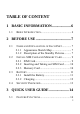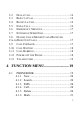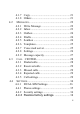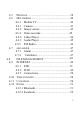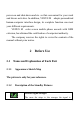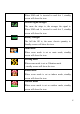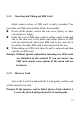User’s Manual 1
TABLE OF CONTENT 1 BASIC INFORMATION.................... 6 1.1 BRIEF INTRODUCTION........................................... 6 2 BEFORE USE ..................................... 7 2.1 2.2 2.3 2.4 NAME AND EXPLANATION OF EACH PART ............. 7 2.1.1 Appearance Sketch Map ........................... 7 2.1.2 Description of the Standby Pictures.......... 7 INSTALL SIM CARD AND MEMORY CARD ............. 9 2.2.1 SIM Card................................................... 9 2.2.
.2 DIAL A CALL ....................................................... 16 3.3 REJECT A CALL ................................................... 16 3.4 RECEIVE A CALL ................................................. 16 3.5 END A CALL ........................................................ 16 3.6 EMERGENCY SERVICES ....................................... 17 3.7 EXTENSION SPEED DIAL ..................................... 17 3.8 DIALED CALLS/MISSED CALLS/RECEIVED CALLS/REJECTED CALLS .........................
.1.7 Copy........................................................ 21 4.1.8 Others...................................................... 21 4.2 MESSAGES .......................................................... 22 4.2.1 Write Message ........................................ 22 4.2.2 Inbox ....................................................... 23 4.2.3 Outbox..................................................... 24 4.2.4 Drafts....................................................... 24 4.2.5 Sentbox ........
4.5 4.6 4.7 4.8 4.9 4.10 4.11 4.12 PROFILES ............................................................ 38 MULTIMEDIA ...................................................... 40 4.6.1 Mobile TV………………………..……..42 4.6.1 Camera .................................................... 41 4.6.2 Image viewer........................................... 43 4.6.4 Video recorder………….………………45 4.6.4 Video Player............................................ 44 4.6.3 Audio Player ...........................................
5 TEXT INPUT .................................... 52 6 CARE AND MAINTENANCE ........ 52 1 1.1 Basic Information Brief Introduction Thanks for selecting VENUS M color screen GSM digital mobile phone. Through reading the manual, you can fully know how to use VENUS M mobile phone, appreciate its complete function and simple operating method.
power-on and shut-down and etc. so that convenient for your work and leisure activities. In addition, VENUS M adopts personalized human-computer interface design, its complete function can meet your different requirements. VENUS M color screen mobile phone accords with GSM criterion, has obtained the certification of competent authority. The company reserves the rights to revise the contents of the manual without prior notice. 2 2.1 2.1.
When SIM card 1s inserted in card slot 1, standby screen will show the icon. Network signal strength The more the stripe is, the stronger the signal is. When SIM card 1s inserted in card slot 2, standby screen will show the icon. Battery strength The full the fill is, the more electric quantity is. Standby screen will show the icon. Silent mode When scene mode is set as mute mode, standby screen will show the icon. Meeting mode When scene mode is set as Vibration mode , standby screen will show the icon.
2.2 2.2.1 Install SIM Card and Memory Card SIM Card Before using the phone, you must insert valid SIM (Subscriber Identity Module) card in the phone. SIM card 1s provided by network supplier. All the information related to network connection are recorded in the chip of SIM card, also the names, telephone numbers and SMS that storing in the name card holder of SIM card. You can take out SIM card from your phone, and use it in any GSM mobile phone (new mobile phone can read SIM card automatically).
2.2.2 Inserting and Taking out SIM Card Metal contact surface of SIM card is easily scratched. You must take out SIM card carefully before the assembly. Power off the phone, remove the rear cover, battery or other external power supply. Make the end of SIM card without cutting angle inside and aim at the card slot of the phone and metal surface of SIM card face downward, then insert SIM card to the card slot of the phone, the other SIM card is also inserted in this way.
2.3 2.3.1 Battery Install the Battery Take off the rear cover, of the mobile. Make one end of battery with metal surface aim at the battery connector. Then gently press the battery downward using the finger, and then press the other end to install the battery. Prompt: Please operate correctly to avoid damaging the battery connector. Do not place the battery in fire ; follow local laws and ordinances in Disposing used battery.
Risk of explosion if battery is replaced by an incorrect type . Dispose of used batteries according to the instructions . 2.3.2 Charging Insert the charger on the charging interface at the side end of the phone.
2.4 Security Password PIN PIN (Personal Identification Number) is used to prevent your SIM card from being used illegally. PIN is usually provided with SIM card together. If you input wrong PIN for continuous three times, please input PUK to unlock it. Please contact with network operations company for more details. PIN 2 You need to input PIN2 when entering some functions (such as call charge); if you input wrong PIN2 for continuous three times, you need to input PUK2 to unlock it.
functions that need PIN2. Please contact with your service provider to buy new card. You can’t change PUK 2. If you lose the code, please contact with your service provider. 3 3.
of call log for you to check; support to call the telephone number in the call log; support to save the telephone number in the call log to name card holder and set as rejected call; support the function of sending SMS and etc. to the telephone numbers in the call log. Message: The phone supports storing SMS and 50 pieces at most. The phone supports the storing status of SMS in SIM card and the phone.
symbols, and etc. 3.2 Dial a Call In standby mode, press numerical keys to input phone number to dial phone number. When you finish inputting phone number, press the dial key to make a call. If you're making a long distance call, add the area code preceding the telephone number. 3.3 Reject a Call You can press End key to reject an incoming call. 3.4 Receive a Call When an incoming call arrives, the phone will give out the corresponding prompt (such as vibration, ringtone, and etc.
3.6 Emergency Services You can directly dial an emergency service call without SIM card. Different network uses different emergency numbers, please consult your network operations company for more details. 3.7 Extension Speed Dial After inputting telephone number, if you want to input branch number, please press and hold “*”, input your extension number after the display screen shows “P”. After getting through the call, it will directly dial the extension. 3.
Forward Busy, Forward No Answer, Forward Can Not Reach), you can select to switch the incoming call to voice inbox or other telephone numbers. 3.10 Call Waiting After call waiting function is started, when you are calling, the other call can be put through. 3.
3.13 T-flash Card Insert the T-Flash card into phone from the background. This will expand the Flash memory of the phone. Tap Multimedia menu, you can browse MP3, MP4, picture, video, photograph etc. 4 4.1 Function Menu Phonebook This function could help you browse the name card holder, store, edit and delete the names and phone numbers in the phone and SIM card. To facilitate the management of the records, this phone sets the group function, collecting the similar items into a group.
4.1.1 New Create new name card holder records to SIM card or the mobile phone. 4.1.2 Search Search the record stored in the phone or the SIM cards. 4.1.3 SMS Send SMS message to this record. 4.1.4 Call Dial this record directly or by means of IP call. 4.1.5 Delete Delete this record.
4.1.6 Mark Choose one record or all records, and cancel what you choose are also allowed. 4.1.7 Copy Copy the record to SIM cards or memory card. 4.1.8 Others ――Caller ID: You can view or edit the number of this phone. ――Memory status: You could enquire the capacity of SIM1, SIM2 and the phone. ――Single /Double line display: You can set the display mode of record list as one line or two lines.
4.2 4.2.1 Messages Write Message You could write new message by using this function. When you input the message to be sent, press left soft key to send, to insert the templates, to add contact person information and symbol, and to save, etc. --Send: Enter the interface of input number, you can dial the phone number directly, or press left soft key to enter the name card holder and choose the number to send. --Insert template: Enter the templates interface and you could insert the template to the message.
4.2.2 Inbox Store the SMS message you’ve received. The SMS message could be differentiated by different icons. The icons before the message list means whether this message is SMS message and which is stored in SIM1, SIM2 or the phone. Choose one SMS press left soft key, then you will do several operations, for example, reply the SMS, delete, dial and mark. Press OK key directly you can read this SMS. ――Reply: You could choose to reply the addresser by SMS. ――Delete: Delete this message.
4.2.3 Outbox Store the SMS you’ve sent in failure. The SMS could be differentiated by different icons. The two icons before the message list means whether this message is SMS, and it is stored in SIM1, SIM2 or the phone. Choose one SMS and press left soft key, you could send, delete, lock, mark, sort, and so on. 4.2.4 Drafts Store the SMS you’ve edited. The SMS could be differentiated by different icons.
list means whether this message is SMS, and it is stored in SIM1, SIM2 or the phone. Choose one SMS and press left soft key, you could delete, forward, lock, mark, sort, and so on. 4.2.6 Templates You could edit or delete the templates. 4.2.7 Voice mail server This phone supports the function of the voice mail. You could choose either SIM1, SIM2. When you receive the calls from others, they could give you a message in your voice mailbox.
4.2.8 Settings SMS Settings There are seven options: SIM 1 service center, SIM2 service center, service center validity period, status report, save sent message, prior storage medium. --SIM1 msg center: Display the SMS service center number in SIM1. --SIM2 msg center: Display the SMS service center number in SIM2. --Massage validity period: You could set the validity period of the message for 1 hour, 6 hours, 24 hours, 72 hours, 1 week and the maximum value.
know whether your message sent successfully or not conveniently. --Save sent messages: There are three options: “prompt”, “Save”, “Not save”. Prompt: Before sending the message, you will be suggested to choose “Send and Save” or “Send only”. Save: Save automatically your sent message. Not save: Not to save automatically your sent message. --Preferred storage: You could choose the preferential storage position at SIM card or phone.
4.3 Call Center Display your recent call log. 4.3.1 Dialed calls Display the list of your recent dialed numbers. On the interface of Dialed, choose one record, then press left soft key “Option” to enter the Option interface and you could go on the following operations. Details: Display the information of dial calls (Number, Date, Time, Duration, From, Style, and SIM Name) Call: Recall the number. Edit: Edit the number.
4.3.2 Received calls Display the list of your recent answered numbers. The operation is the same as the Dialed. 4.3.3 Missed calls Display the list of your recent missed numbers. The operation is the same as the Dialed. 4.3.4 Rejected calls Display the incoming call records in the blacklist. The operation is the same as the Dialed. 4.3.5 Call settings Network selection This function can let you select the network manually or automatically when the phone is in the roaming state.
this function only after you have made an effective roaming. Select SIM1/SIM2 and then access: -Auto Select: Press the left key and Ok, the mobile phone will search various networks. This operation will let your phone register the most suitable network. -Manual Select: Press the left soft key and Ok, the mobile phone will search various networks. You can select the suitable network from the listed networks.
missed calls in your phone, they will be transferred to voice inbox or other phone number according to the setup. ――Divert If Unreachable: When your phone is power off or out of the service area, the incoming calls will be transferred to voice inbox or other phone number according to the setup. ――Cancel All Diverts: You can delete all settings of call divert.
Activate/Deactivate/Check Status ――Cancel all barring : Cancel all restrictions on the call. ――Change Password: You can consult your network operator about the call barring password. Prompt: The above-mentioned function will have to need network support. To use the function, please contact your network service provider. Call waiting: You can start up or shut down the function. When it is started up, even when you are making a call, you can also receive another income call.
Select line: There are two lines can be selected: line 1 and line 2. But the function just for the phone which has one SIM card and two numbers. If your phone is not the type like that, please just select line 1, because if you choose line 2, dialing will be limited. Select SIM1/SIM2 —Line 1 —Line 2 Flight mode: You can start up the function directly or choose when power on. It is used on flight.
——Vibration when connected: Activated/Off ――Answer/Reject mode: SMS reply after reject/ anykey answer ――Auto redial: Activate/ Deactivate For a general setting,such as:SIM1 ,SIM2,SIM3,SIM4 call setting(including Call ID ,Call waiting, Call divert, Call barring),Auto redial, IP Dial, Call time display, Call time reminder,Auto quick end. 4.4 Settings You can customize the settings, such as time and date, language, call settings etc. 4.4.
4.4.2 Phone settings Select Language: You can select phone language. Display: Wallpaper settings: You can set as default wallpaper image as well as more other wallpaper images. Contrast: On the screen backlight interface you can set different lightness of your phone by pressing the left/right direction key.
4.4.3 Animation effect: ――Power on display ――Power off display Auto Power on/off: You can set the time and repeat mode of power-on and power-off. Power management: You can view the electric quantity of your battery. Security settings ――PIN You can start up, shut down or modify PIN code. Correct PIN code shall be input when you unlock or shut down PIN code. If PIN code verification is started up, each time when you switch on your phone, you will have to input PIN code.
You can review PIN2 code. For details, please contact network operator. ――Privacy You can review privacy protection password. Besides, you can also set passwords for some menus, in this way, you will have to input password each time when you desire to open the menus. The default password of privacy protection mode is 1234. ――Auto Keypad lock -Off -5 secs -15 secs -30 secs -1 min -5 mins ――Lock screen by end-key -Activated -Off ――Power-on password You can start up or shut down “phone password” or revise it.
4.4.4 Restore factory settings: You can restore part of the phone settings as factory settings. The default code of restoring factory settings is: 1234. 4.5 Profiles You could set different scene modes. ——Normal ——Silent ——Metting ——Indoor ——Outdoor You could active, customize or rename. Ring Settings ――SIM1 call ring: You could set the ringtone of SIM1 into fixed tone or more tones. ――SIM2 call ring: You could set the ringtone of SIM2 into fixed tone or more tones.
the SIM1 receives the message. ――SIM2 MSG ring: You could set the message tone when the SIM2 receives the message. Adjust Volume ――Caller ringtone: You could set the ringtone volume when there is an incoming call. ――message ringtone: You could set the ringtone volume when there is an incoming message. ――Call volume: You could set the volume when you are calling. ――Alarm & calendar ringtone: You could set the volume of the alarm clock when it rings.
You could set the alarm clock alerts into ringtone, vibrate, silent, ring and vibrate. Key Tone You could set the keypad tone into silent, ringtone 1 and ringtone 2. Battery Low alert You could set to start or close the low voltage alarms. After starting this function, when the electric quantity of the battery is low, the low voltage alarm will ring. Power ring tone You could set the tones when starting up and shutting down the phone. 4.6 Multimedia 4.6.1 Mobiel TV You can watch TV freely.
--Search: Auto search the channel in your area. 4.6.2 Camera The device is equipped with a webcam with high pixels. You can take photo at any time and save the photo in the device or SIM card. The photo can be used as wallpaper of your device or you can send it to your friends through Bluetooth. You can view the photo on screen and press camera key to get a picture.
balance, incandescent lamp, fluorescent lamp, daylight and cloud. ――Delay: You can set up the timer as: Forbidden, 3S and 10S. ――Effect: The special effect can be classified into: normal, black and white, red, green, blue, yellow, canvas and negative. ――Flashlight: You can select “on” or “off”. In camera preview interface press left soft key you can enter options menu as follows: ――Gallery: Enter into image browser list.
4.6.3 Image viewer Enter the images list interface, press left soft key, you could go on the following operations. --Change folder: change the images folder. --Send: send this file to Bluetooth. --Slide play: view this file as full screen. --Delete: delete this image. --Set image as wallpaper: set this image as wallpaper --Rename: rename the file --Mark: choose the image or all of the images. --Details: to show the images details. --Slide settings: to setup the slide about effect and slide delay time. 4.
――Brightness: Six levels of brightness are available. ――Contrast: Six levels of contrast are available. ――Effect: The special effect can be classified into: normal, black and white, red, green, blue, yellow, canvas and negative. In camera preview interface press left soft key you can enter options menu as follows: ――Settings: ―Banding: You can set as 50Hz or 60Hz. 4.6.5 Video Player This phone supports the video format of 3GP and MP4.
4.6.6 Audio Player This phone could play the MP3 stored in the phone memory and support the background play. Press the left soft key or "OK" key to enter and use the Navigation keys to operate the MP3 player. Press” +” key and” –“ key to adjust volume. Press left soft key to access Options: On the audio player interface, move cursor to the shortcut keys on the screen, you could rapidly operate the MP3 functions.
and the standby interface will display the name of the music played in circulation. 4.6.7 FM Radio You can listen to Fm radio freely.
Prompt: Please connect with the earphone before you listen to the radio, for the device is equal to radio antenna. When the battery of your cell is insufficient, you may not enter the TV or Radio channel. 4.7 4.7.1 Organizer Alarm You can edit alarm, time, ring and repeated ring mode. In “ alarm edit” mode, you can scroll up or down direction key, when the cursor goes to the desired option, press “OK”, then you can select desired settings.
Write by stylus to enter the numbers. Use following direction keys to calculate: Up, down, left, right key: +、-、×、/ OK key: Show the calculation result. * Key: Decimal point 4.8 File manager You can check the specific content and service condition of the phone memory via this function. Meanwhile, you can format memory, too. Choose one folder and press left soft key, then you can operate as follows: 1. New folder: Create a new folder. 2. Delete: Delete the folder. 3.
Prompt: There is no own memory capacity in the phone. 4.9 4.9.1 Services STK This function is provided by network supplier, such as mobile monternet, M-zone, global and some other brand increment service. This function isn’t available if it is beyond SIM card and network supplier’s support. So please contact network supplier to get more. 4.9.2 WAP Your mobile phone support the service based on wireless application protocol(WAP).You can access all the service supported by your network supplier.
WAP version. 4.9.3 Connections Network account You can view/select network count which you want to use. GPRS settings You can select connect when needed, always connect. 4.10 Time and date You can set up the date and time on the phone as well as their display mode. 4.11 Calendar You can use this feature to view the year, date and solar term easily. Use up/down/left/right direction key to navigator other date. ――Go to Date: Enter the Solar calendar and it can go to the date you want to check.
4.12 Extra 4.12.1 Bluetooth Open/Close Bluetooth You can choose to “open” or “close” Bluetooth. Bluetooth visibility You can choose “show phone” or “hidden” Bluetooth. If the Bluetooth is hidden, others cannot search your phone. Paired device You can search different Bluetooth equipments and find compatible ones (as long as the PIN codes of two Bluetooth equipments are identical with each other, the match will be successful.
4.12.2 Facebook You can go to the Facebook website. 5 Text Input The device provides several text input modes so that you can write text or input data in your “contacts”, edit “contacts” record, search English names and write SMS . In “text input” mode, if you want to change the input way, you can press “ alt” key. The selected input way will appear on the top left of the screen. 6 Care and Maintenance Maintenance of battery ·Your device is powered by a rechargeable battery.
wore out. ·Unplug the charger from the electrical plug and the device when not in use. Do not leave fully a charged battery connected to a charger over a week, since overcharging may shorten its lifetime. ·Temperature tends to affect the limit of battery to be charged. Therefore, it is necessary for the battery to be cooled or warmed before it is charged. If the temperature of batter exceeds 40ºC ,the battery cannot be charged. ·Use the battery only for its intended purpose and avoid short-circuiting.
electronic circuits. · Do not store the device in hot areas. High temperatures can shorten the life of electronic devices and warp or melt certain plastics. ·Do not attempt to open the device other than as instructed in this guide. Non-professional handling may damage the device. ·Do not use harsh chemicals or strong detergents to clean the device. ·Use only the supplied or an approved replacement attachments, for the unauthorized ones could invalidate the warranty of maintenance.
interference that may cause undesired operation. Note: This equipment has been tested and found to comply with the limits for a Class B digital device, pursuant to part 15 of the FCC Rules. These limits are designed to provide reasonable protection against harmful interference in a residential installation. This equipment generates, uses and can radiate radio frequency energy and, if not installed and used in accordance with the instructions, may cause harmful interference to radio communications.
SAR tests are conducted using standard operating positions accepted by the FCC with the phone transmitting at its highest certified power level in all tested frequency bands, although the SAR is determined at the highest certified power level, the actual SAR level of the phone while operating can be well below the maximum value, in general, the closer you are to a wireless base station antenna, the lower the power output.